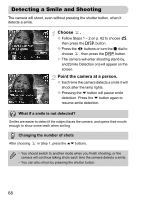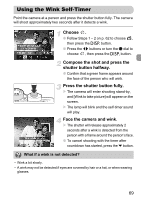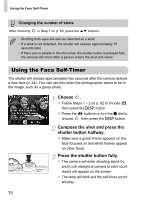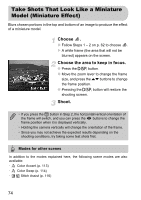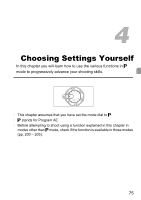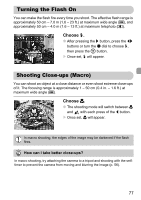Canon PowerShot G12 PowerShot G12 Camera User Guide - Page 72
Adding Color Effects
 |
View all Canon PowerShot G12 manuals
Add to My Manuals
Save this manual to your list of manuals |
Page 72 highlights
Shooting High Contrast Scenes (High Dynamic Range) You should set [IS Mode] to [Off] when shooting in this mode (p. 171). • Since you may not achieve the expected results depending on the shooting conditions, try taking some test shots first. • The image will be blurry if the subject moves. • Since the images are combined after shooting, a certain amount of processing time may be needed before you can take the next shot. Adding Color Effects Choose a color effect. ● Follow Steps 1 - 2 on p. 62 to choose . ● After pressing the l button, press the qr buttons or turn the Ê dial to choose a color effect, then press the l button again. Color Effects Effect Off Sepia B/W Super Vivid Poster Effect - Sepia tones. Black and white. Lets you take shots with vivid, intense colors. Lets you take shots that look like an old poster or illustration. 72