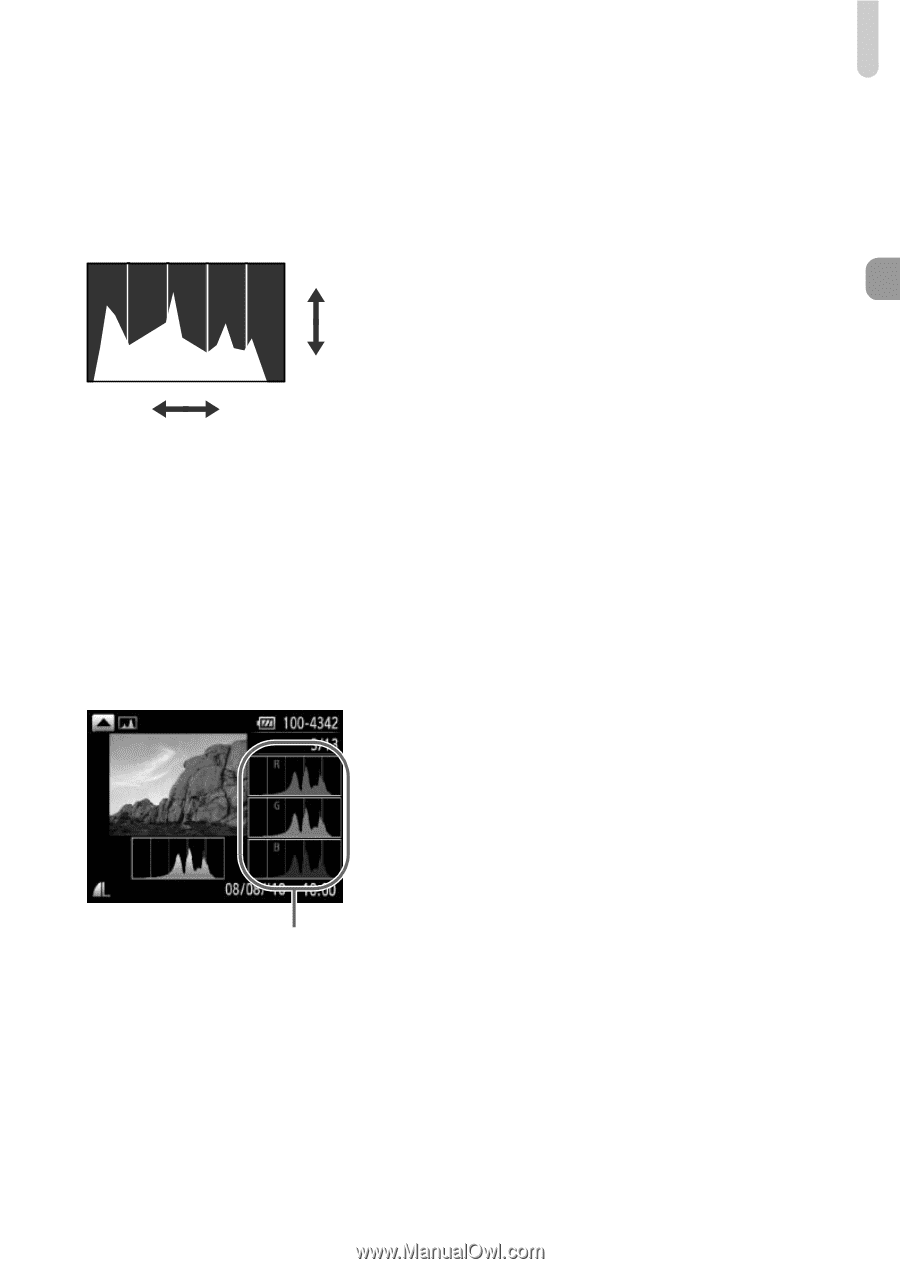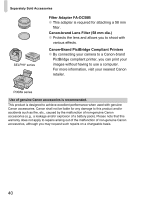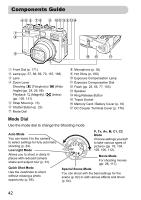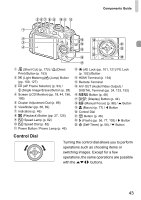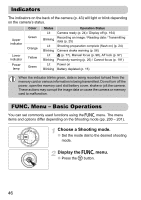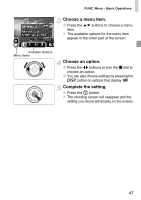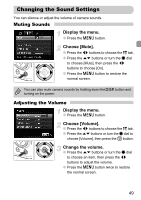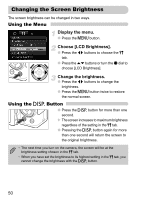Canon PowerShot G12 PowerShot G12 Camera User Guide - Page 45
Overexposure Warning during Playback, Histogram during Playback, RGB Histogram
 |
View all Canon PowerShot G12 manuals
Add to My Manuals
Save this manual to your list of manuals |
Page 45 highlights
Screen Display Overexposure Warning during Playback In "Detailed Information Display" (p. 199), overexposed areas of the image flash on the screen. Histogram during Playback High ● The graph that appears in "Detailed Information Display" (p. 199) is called the histogram. The histogram shows the Low distribution of brightness in an image Dark Bright horizontally, and the amount of brightness vertically. When the graph approaches the right side, the image is bright, but when it approaches the left side, the image is dark, and in this way you can judge the exposure. ● The histogram can also be displayed while shooting (p. 196). RGB Histogram RGB Histogram ● If you press the o button in "Detailed Information Display", the RGB histogram will appear. The RGB histogram shows the distribution of shades of red, blue and green in an image. The shades of each color are shown horizontally, and the amount of each shade vertically. In this way you can judge the color balance of an image. ● Press the o button again to restore "Detailed Information Display". 45