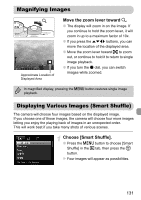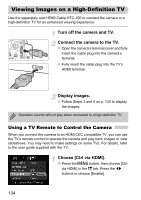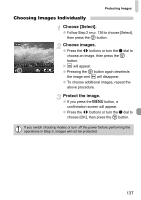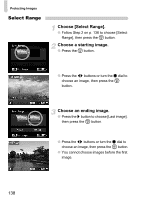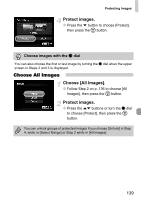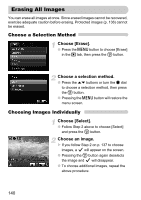Canon PowerShot G12 PowerShot G12 Camera User Guide - Page 135
Connect the camera to the TV., Display images., Use the TV's remote control., Summary of the Camera
 |
View all Canon PowerShot G12 manuals
Add to My Manuals
Save this manual to your list of manuals |
Page 135 highlights
Viewing Images on a High-Definition TV Connect the camera to the TV. ● Follow Steps 1 - 2 on p. 134 to connect the camera to the TV. Display images. ● Turn on the TV and press the camera's 1 button. X The image will appear on the TV (nothing will appear on the screen of the camera). Use the TV's remote control. ● Press the remote control's qr buttons to choose an image. ● Press the OK/Select button to display the operation panel. Press the qr buttons to choose an item, then press the OK/Select button again. Summary of the Camera Control Panel Displayed on the TV Ú Return Movie playback . Slideshow Index Display l Change Display Closes the menu. Plays a movie (only appears when a movie is chosen). Plays back images automatically. During playback, you can press the remote control's qr buttons to switch images. Displays images in an index. Changes the screen display (p. 44). • If you operate the controls on the camera, you will not be able to control the camera with the TV's remote control until you return to single image playback. • Some TVs may not be able to control the camera properly even though they are HDMI CEC compatible. 135