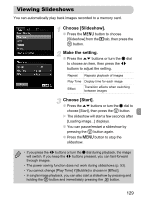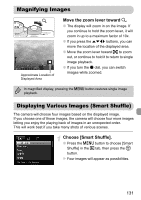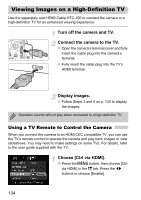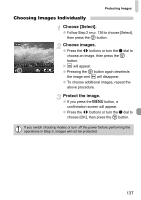Canon PowerShot G12 PowerShot G12 Camera User Guide - Page 132
Changing Image Transitions
 |
View all Canon PowerShot G12 manuals
Add to My Manuals
Save this manual to your list of manuals |
Page 132 highlights
Changing Image Transitions Choose an image. ● Press the opqr buttons to choose the image you want to view next. X The chosen image will be displayed in the middle, and the next four possibilities will appear. ● Pressing the m button will display the middle image at full size. Press the m button again to restore the original display. You can also use the zoom lever. ● Pressing the n button restores single image playback. • Only still images shot with this camera will play back in Smart Shuffle. • [Smart Shuffle] is not available in the following situations: - If there are less than 50 images taken with this camera on the memory card. - If you play back images not supported by Smart Shuffle. - During filtered playback. Changing Image Transitions You can choose from three transition effects when switching between images in single image playback. Choose [Transition]. ● Press the n button to choose [Transition] in the 1 tab, then press the qr buttons to choose a transition effect. 132