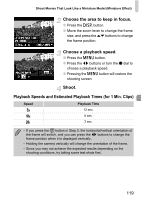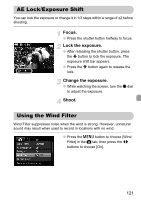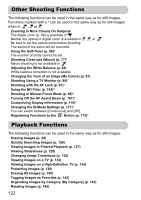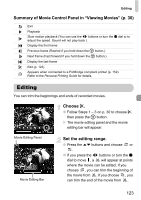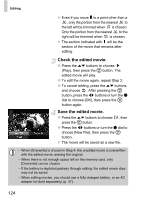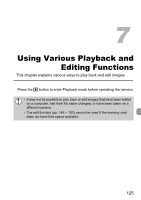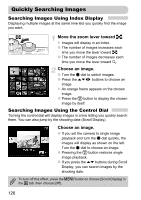Canon PowerShot G12 PowerShot G12 Camera User Guide - Page 123
Editing
 |
View all Canon PowerShot G12 manuals
Add to My Manuals
Save this manual to your list of manuals |
Page 123 highlights
Editing Summary of Movie Control Panel in "Viewing Movies" (p. 30) Exit Playback Slow motion playback (You can use the qr buttons or turn the Ê dial to to adjust the speed. Sound will not play back.) Display the first frame Previous frame (Rewind if you hold down the m button.) Next frame (Fast forward if you hold down the m button.) Display the last frame * Edit (p. 123) Appears when connected to a PictBridge compliant printer (p. 152). Refer to the Personal Printing Guide for details. Editing You can trim the beginnings and ends of recorded movies. Choose *. ● Follow Steps 1 - 3 on p. 30 to choose *, then press the m button. X The movie editing panel and the movie editing bar will appear. Movie Editing Panel Movie Editing Bar Set the editing range. ● Press the op buttons and choose or . ● If you press the qr buttons or turn the Ê dial to move , a will appear at points where the movie can be edited. If you choose , you can trim the beginning of the movie from . If you choose , you can trim the end of the movie from . 123