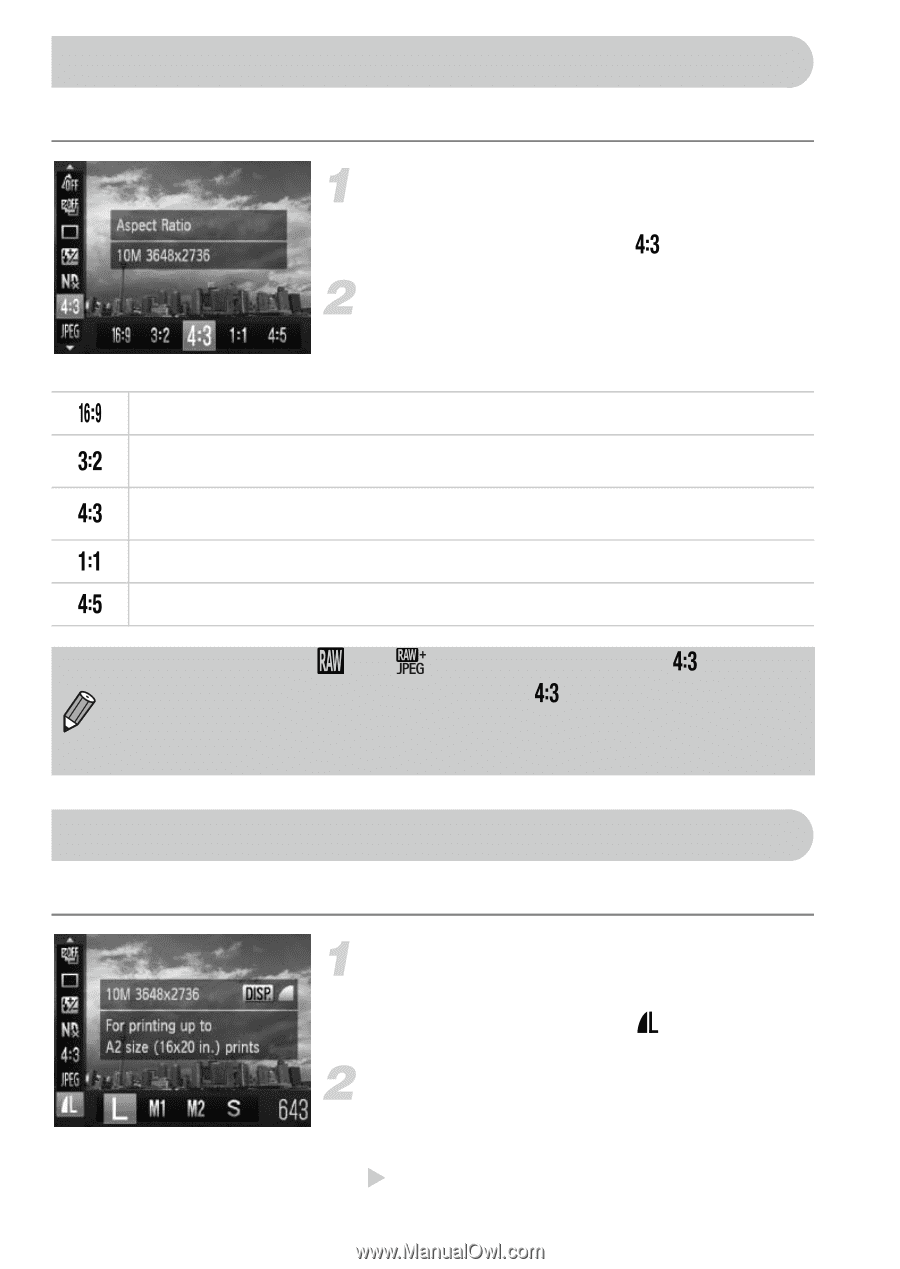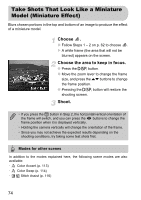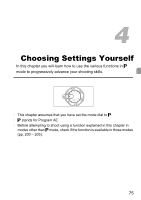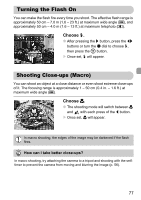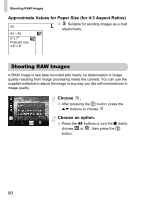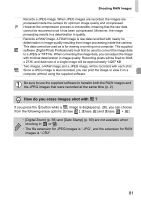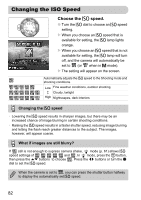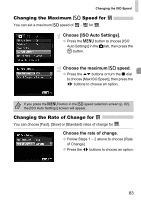Canon PowerShot G12 PowerShot G12 Camera User Guide - Page 78
Changing the Aspect Ratio, Changing the Recording Pixel Setting Image Size
 |
View all Canon PowerShot G12 manuals
Add to My Manuals
Save this manual to your list of manuals |
Page 78 highlights
Changing the Aspect Ratio You can change the width to height ratio of an image. Choose an aspect ratio. ● After pressing the m button, press the op buttons to choose . Choose an option. ● Press the qr buttons or turn the Ê dial to choose an option, then press the m button. Same aspect ratio as wide screen high definition televisions. Same aspect ratio as 35mm film. Suitable for printing out 5" x 7" or postcard sized images. Same aspect ratio as the screen of this camera. Suitable for printing out 3.5" x 5" sized images. Square-shaped aspect ratio. An aspect ratio well suited for portraits. • The aspect ratio for and (p. 80) images is fixed at . • The digital zoom (p. 58) is only available in . • You can also set the camera so that turning the ÷ or Ê dial changes the aspect ratio. Changing the Recording Pixel Setting (Image Size) You can choose from four recording pixel (image size) settings. Choose the recording pixel setting. ● After pressing the m button, press the op buttons to choose . Choose an option. ● Press the qr buttons or turn the Ê dial to choose an option, then press the m button. X The setting will appear on the screen. 78