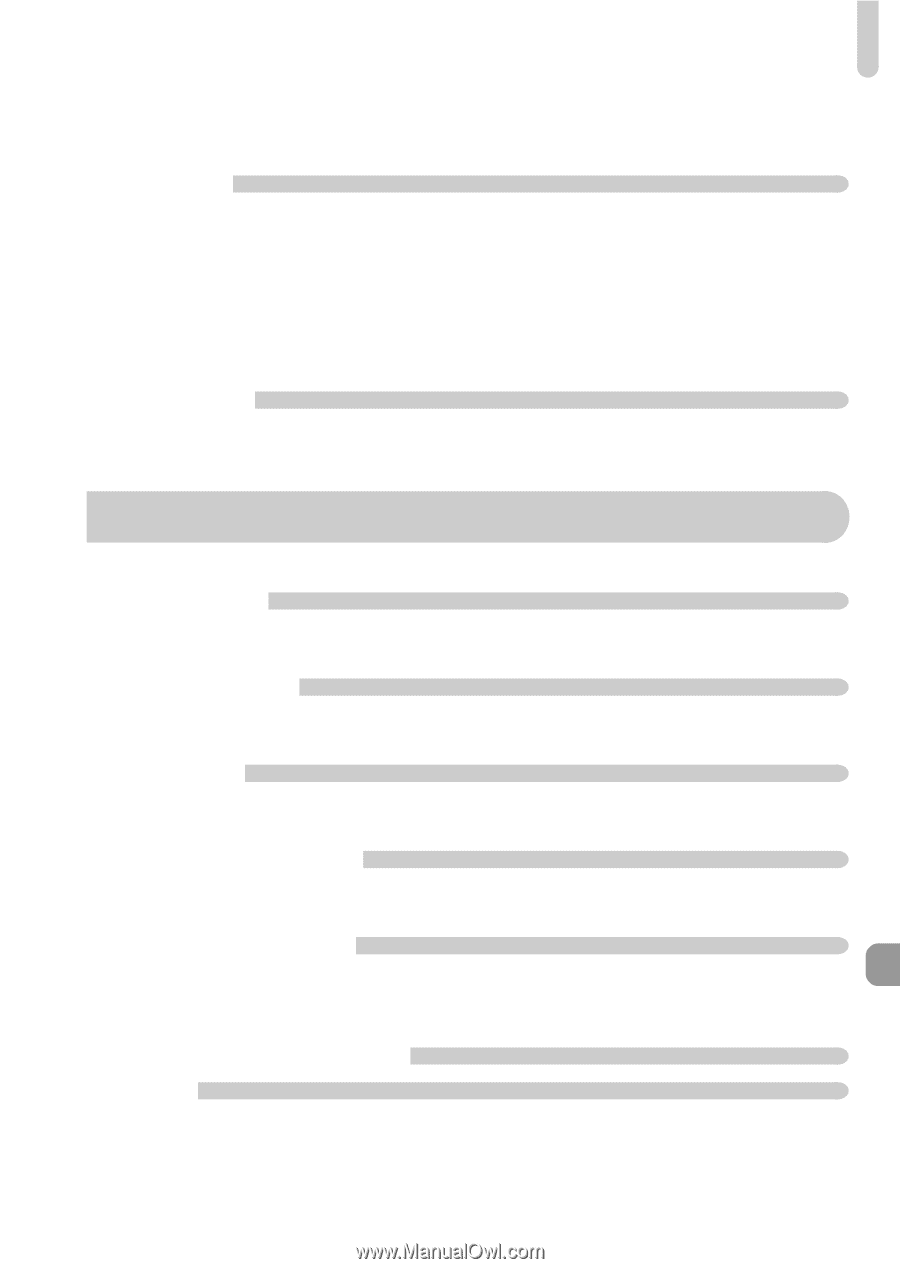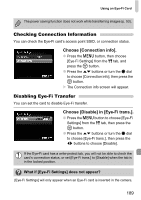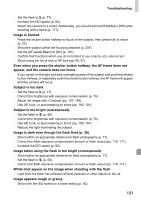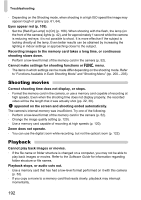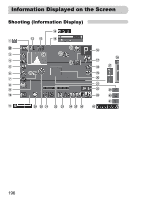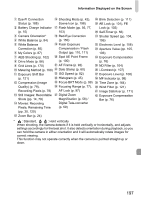Canon PowerShot G12 PowerShot G12 Camera User Guide - Page 193
List of Messages That Appear on the Screen
 |
View all Canon PowerShot G12 manuals
Add to My Manuals
Save this manual to your list of manuals |
Page 193 highlights
List of Messages That Appear on the Screen • Depending on its capabilities, when playing movies on a computer, frames may drop or the audio may cut out. Computer Cannot transfer images to a computer. It may be possible to solve the problem when the camera is connected to a computer via cable by reducing the transfer speed. • Press the 1 button to enter Playback mode. With the n button held down, press the o and m buttons simultaneously. Press the qr buttons to choose [B] when it appears on the screen, then press the m button. Eye-Fi Card Cannot transfer images (p. 188). List of Messages That Appear on the Screen If error messages appear on the screen, try one of the following solutions. No memory card • The memory card is not installed in the correct direction. Install the memory card in the correct direction (p. 17). Memory card locked • The SD memory card, SDHC memory card, SDXC memory card or Eye-Fi Card's write protect tab is set to "LOCK". Unlock the write protect tab (p. 16). Cannot record! • You attempted to shoot an image without a memory card. Install the memory card in the correct direction to shoot (p. 17). Memory card error (p. 52) • If the same message appears even when a formatted memory card is installed in the correct direction, contact a Canon Customer Support Help Desk (p. 17). Insufficient space on card • There is not enough free space on the memory card to shoot (pp. 24, 28, 55, 75, 91, 117 - 121) or edit images (pp. 146 - 150). Erase the images (pp. 28, 140) to open space for new images, or insert an empty memory card (p. 17). Change the battery pack. (p. 17) No Image. • There are no images recorded on the memory card that can be displayed. 193