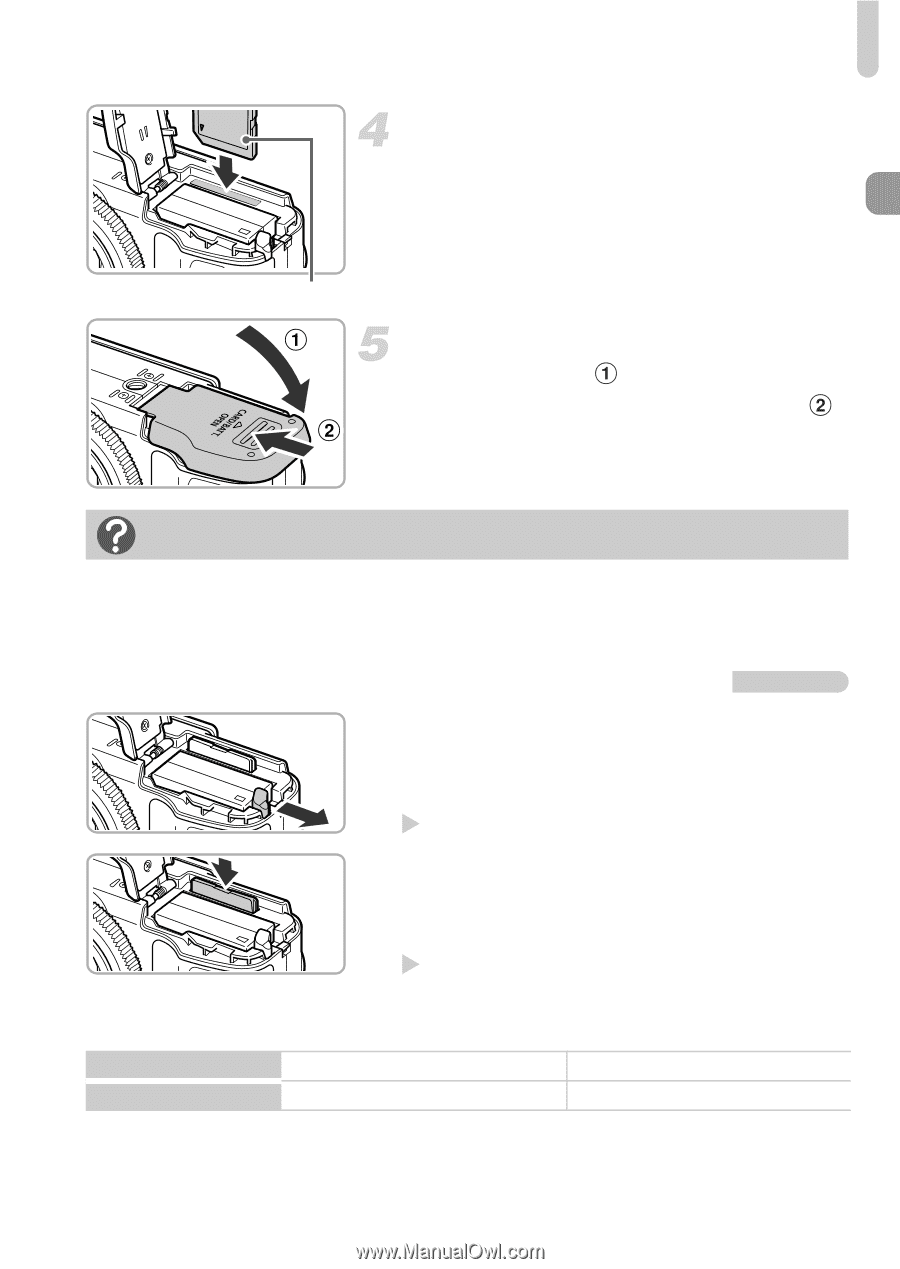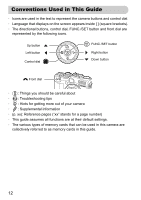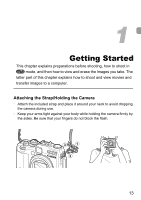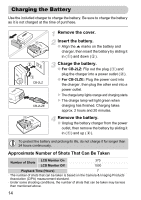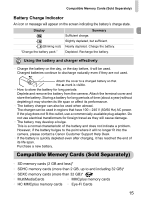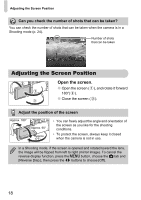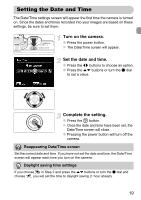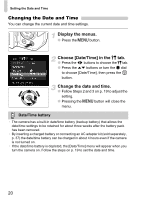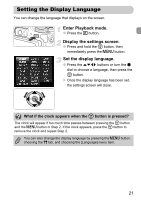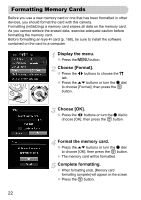Canon PowerShot G12 PowerShot G12 Camera User Guide - Page 17
Removing the Battery and Memory Card - release
 |
View all Canon PowerShot G12 manuals
Add to My Manuals
Save this manual to your list of manuals |
Page 17 highlights
Label Inserting the Battery and Memory Card Insert the memory card. ● Insert the memory card as shown until it locks into place with a click. ● Be sure the memory card is oriented correctly. Inserting the memory card in the wrong direction could damage the camera. Close the cover. ● Close the cover ( ), and press downward as you slide it until it clicks into place ( ). What if [Memory card locked] appears on the screen? SD, SDHC and SDXC memory cards, and Eye-Fi cards have a write-protect tab. If this tab is in the locked position, [Memory card locked] will appear on the screen and you will not be able to take or erase images. Removing the Battery and Memory Card Remove the battery. ● Open the cover and press the battery lock in the direction of the arrow. X The battery will pop up. Remove the memory card. ● Push the memory card in until you hear a click, then slowly release it. X The memory card will pop up. Approximate Number of Shots per Memory Card Memory Card Number of Shots 4 GB 1471 16 GB 6026 • Values are based on the default settings. • The number of shots that can be taken will vary depending on camera settings, the subject and the memory card used. 17