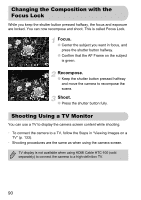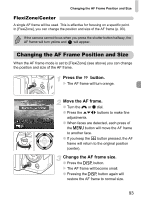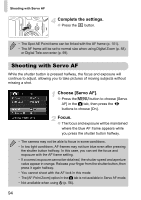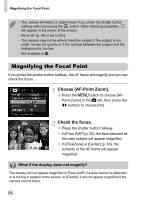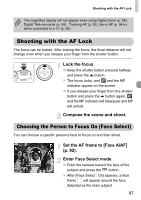Canon PowerShot G12 PowerShot G12 Camera User Guide - Page 93
Changing the AF Frame Position and Size
 |
View all Canon PowerShot G12 manuals
Add to My Manuals
Save this manual to your list of manuals |
Page 93 highlights
Changing the AF Frame Position and Size FlexiZone/Center A single AF frame will be used. This is effective for focusing on a specific point. In [FlexiZone], you can change the position and size of the AF frame (p. 93). If the camera cannot focus when you press the shutter button halfway, the AF frame will turn yellow and will appear. Changing the AF Frame Position and Size When the AF frame mode is set to [FlexiZone] (see above) you can change the position and size of the AF frame. Press the button. X The AF frame will turn orange. Move the AF frame. ● Turn the ÷ or Ê dial. ● Press the opqr buttons to make fine adjustments. ● When faces are detected, each press of the n button will move the AF frame to another face. ● If you keep the button pressed, the AF frame will return to the original position (center). Change the AF frame size. ● Press the l button. X The AF frame will become small. ● Pressing the l button again will restore the AF frame to normal size. 93