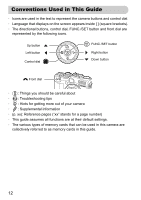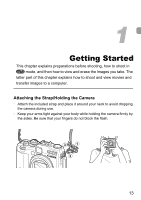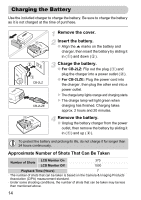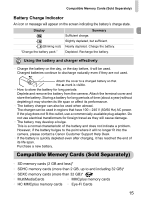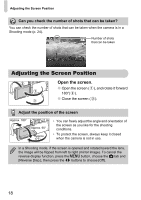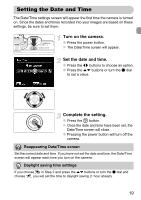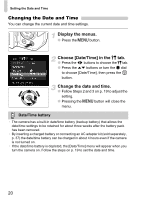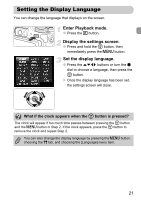Canon PowerShot G12 PowerShot G12 Camera User Guide - Page 16
Inserting the Battery and Memory Card - sd card
 |
View all Canon PowerShot G12 manuals
Add to My Manuals
Save this manual to your list of manuals |
Page 16 highlights
Inserting the Battery and Memory Card * This memory card complies with the SD standards. Some cards may not operate properly depending on the brand of card used. Depending on your computer's OS version, SDXC memory cards may not be recognized when using a commercially available card reader. Check to make sure that your OS supports this function beforehand. About Eye-Fi Cards This product is not guaranteed to support Eye-Fi card functions (including wireless transfer). In case of an issue with an Eye-Fi card, please check with the card manufacturer. Also note that an approval is required to use Eye-Fi cards in many countries or regions. Without approval, use of the card is not permitted. If it is unclear whether the card has been approved for use in the area, please check with the card manufacturer. Inserting the Battery and Memory Card Insert the included battery and a memory card (sold separately). Check the card's write-protect tab. ● If the memory card has a write-protect tab, you will not be able to record images if the tab is in the locked position. Slide the tab up until you hear a click. Open the cover. ● Slide the cover ( ) and open it ( ). Terminals 16 Insert the battery. ● Insert the battery as shown until it locks into place with a click. ● Be sure to insert the battery in the correct direction or it will not properly lock into place.