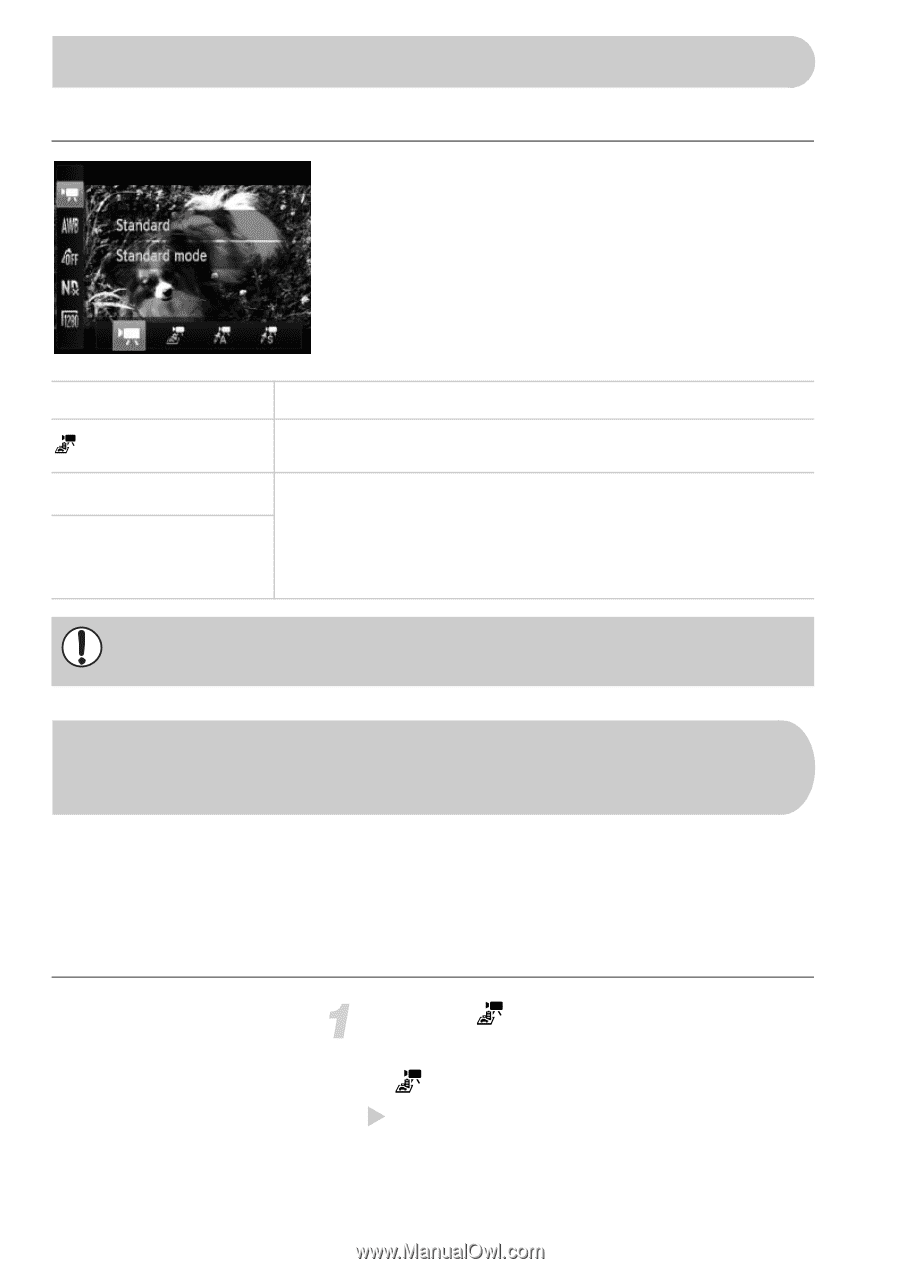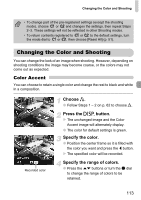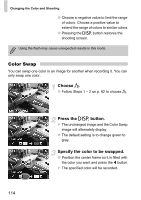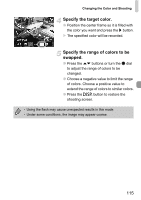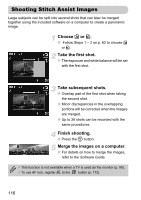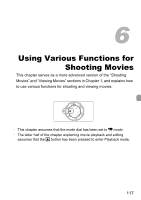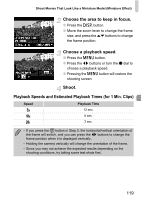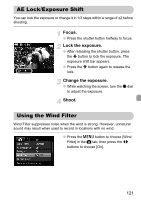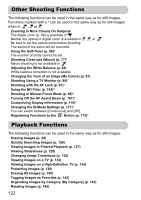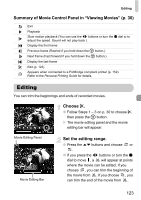Canon PowerShot G12 PowerShot G12 Camera User Guide - Page 118
Changing the Movie Mode, Shoot Movies That Look Like a Miniature, Model Miniature Effect
 |
View all Canon PowerShot G12 manuals
Add to My Manuals
Save this manual to your list of manuals |
Page 118 highlights
Changing the Movie Mode You can choose between four Movie modes. Choose a Movie mode. ● After pressing the m button, press the op buttons to choose E. ● Press the qr buttons or turn the Ê dial to choose a movie mode, then press the m button. E Standard Miniature Effect > Color Accent z Color Swap Normal mode. You can shoot movies that look like a miniature model (see below). These Shooting modes let you change all colors except the chosen color to black and white, or exchange the chosen color for another color, when shooting. See "Changing the Color and Shooting" (p. 113) for details. You need to choose the color you wish to leave in or change before shooting the movie. Under some conditions, colors may not turn out as expected in > and z modes. Shoot Movies That Look Like a Miniature Model (Miniature Effect) You can shoot movies that look like moving miniature models. You create the miniature model effect by choosing the upper and lower portions of the scene that will be blurred, and the playback speed, which makes people and objects in the scene move quickly during playback. Audio will not be recorded. Choose . ● Follow the operations above to choose . X A white frame (the area that will not be blurred) appears on the screen. 118