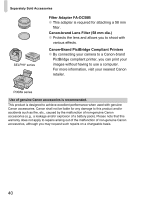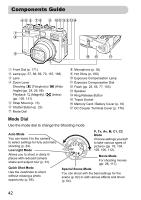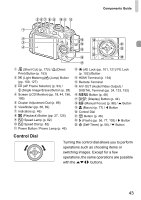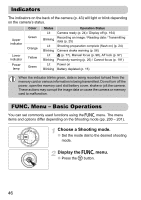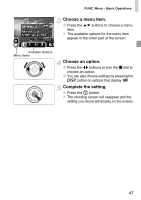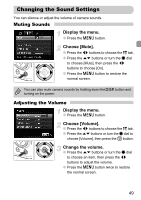Canon PowerShot G12 PowerShot G12 Camera User Guide - Page 44
Screen Display - review
 |
View all Canon PowerShot G12 manuals
Add to My Manuals
Save this manual to your list of manuals |
Page 44 highlights
Screen Display Switching the Display You can change the screen display using the l button. Refer to p. 196 for details on information that appears on the screen. Shooting Display 1 Display 2 Off Playback No Information Display Simple Information Display Detailed Information Display Focus Check Display (p. 130) You can also switch the display by pressing the l button while the image displays right after shooting. However, Simple Information Display is not available. You can change the display that appears first by pressing the n button, then choosing [Review info] in the 4 tab (p. 169). Screen Display in Dark Shooting Conditions The display automatically brightens when shooting in dark conditions, allowing you to check the composition (Night Display function). However, the brightness of the image on the screen, and the brightness of the actual image recorded may be different. Screen noise may appear and the movement of the subject may appear somewhat jagged on the screen. This has no effect on the recorded image. 44