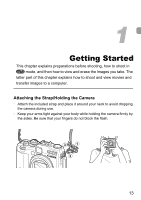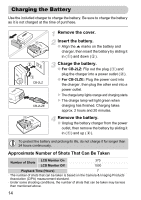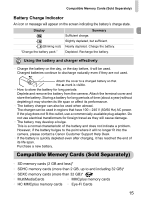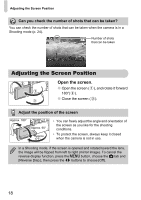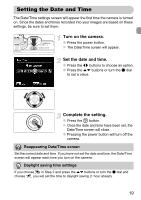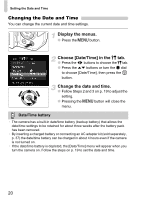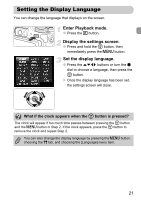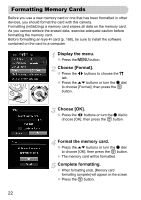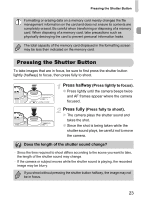Canon PowerShot G12 PowerShot G12 Camera User Guide - Page 18
Adjusting the Screen Position - lens
 |
View all Canon PowerShot G12 manuals
Add to My Manuals
Save this manual to your list of manuals |
Page 18 highlights
Adjusting the Screen Position Can you check the number of shots that can be taken? You can check the number of shots that can be taken when the camera is in a Shooting mode (p. 24). Number of shots that can be taken Adjusting the Screen Position Open the screen. ● Open the screen ( ), and rotate it forward 180°( ). ● Close the screen ( ). Adjust the position of the screen Approx. 180° Approx. 90° Approx. 177° • You can freely adjust the angle and orientation of the screen as you like for the shooting conditions. • To protect the screen, always keep it closed when the camera is not in use. In a Shooting mode, if the screen is opened and rotated toward the lens, the image will be flipped from left to right (mirror image). To cancel the reverse display function, press the n button, choose the 4 tab and [Reverse Disp.], then press the qr buttons to choose [Off]. 18