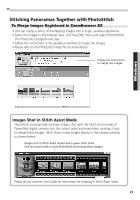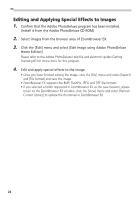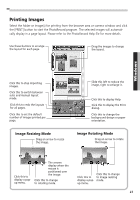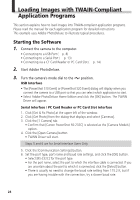Canon PowerShot S10 Software Starter Guide - Page 27
Organizing Images
 |
View all Canon PowerShot S10 manuals
Add to My Manuals
Save this manual to your list of manuals |
Page 27 highlights
Windows Organizing Images Changing the Image Location You can change the location of an image by dragging and dropping it. Drag and drop from the browser area to the explorer view Browser Area Drag and drop within the browser area Explorer View The [Image Library One] folder is located within the folder in which ZoomBrowser EX was installed. The explorer view displays files at levels below this folder. Add a New Library Folder • Adding a folder to the explorer view allows you to display the images in that folder and its subfolders in ZoomBrowser EX. • Click the [File] menu, select [Add Image Library] and select the folder. The selected folder will appear in the explorer view as a new library. Refresh the Contents of a Library If you have used another program, such as Windows Explorer or Adobe PhotoDeluxe, to move or edit images that are registered with ZoomBrowser EX, you should click the [View] menu and select [Refresh Current Library]. 23