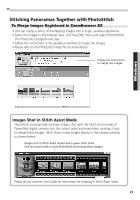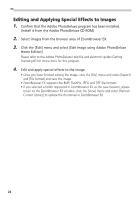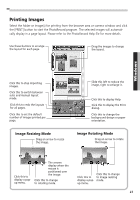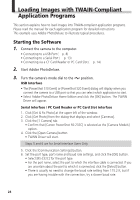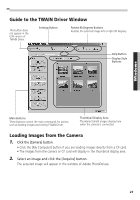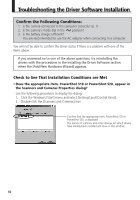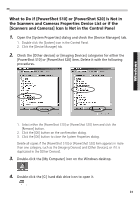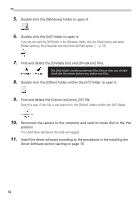Canon PowerShot S10 Software Starter Guide - Page 31
Image Resizing Mode, Image Rotating Mode
 |
View all Canon PowerShot S10 manuals
Add to My Manuals
Save this manual to your list of manuals |
Page 31 highlights
Printing Images Select the folder or image(s) for printing from the browser area or camera window and click the [PRINT] button to start the PhotoRecord program. The selected images will automatically display in a page layout. Please refer to the PhotoRecord Help file for more details. Use these buttons to arrange the layout for each page. Drag the images to change the layout. Windows Click this to stop importing images. Click this to switch between auto and manual layout mode. Click this to redo the layouts for all pages. Click this to set the default number of images printed per page. Image Resizing Mode Drag an arrow to resize the image. Slide this left to reduce the image, right to enlarge it. Click this to display Help Click this to display the Print dialog. Click this to change the background design or paper orientation. Image Rotating Mode Drag an arrow to rotate the image. Click this to display a popup menu. The arrows display when the mouse is positioned over the image. Click this to change to rotating mode. Click this to change Click this to to image resizing display a pop- mode. up menu. 27