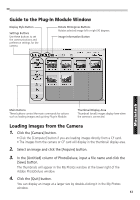Canon PowerShot S10 Software Starter Guide - Page 60
What to Do if the [PowerShot Browser not found] Dialog Appears
 |
View all Canon PowerShot S10 manuals
Add to My Manuals
Save this manual to your list of manuals |
Page 60 highlights
Serial Interface Select the port and baud rate settings, and click the [Set] button. • Select the port to which the camera is attached. • There is usually no need to change the baud rate setting from 115.2 K, but if you are having trouble with the connection, try a slower baud rate. What to Do if the [PowerShot Browser not found] Dialog Appears If you install only the PowerShot PlugIn Module without PowerShot Browser, the [PowerShot Browser not found] dialog may display. If this happens, use the following procedures to prevent PowerShot Browser from attempting to start automatically. 1) Click the [OK] button on the [PowerShot Browser not found] dialog. 2) In the [Settings for USB connection] dialog, click the [The application program below will start.] option to clear the check mark. 3) Close the [Settings for USB connection] dialog. This will prevent the [PowerShot Browser not found] dialog from appearing again when the camera is connected. * The [Settings for USB connection] dialog can also be opened by choosing the (Apple) menu and selecting [Control Panels] and [Canon USB Camera]. ( p. 46) Click here to close the dialog. Click here to clear the check mark. 56