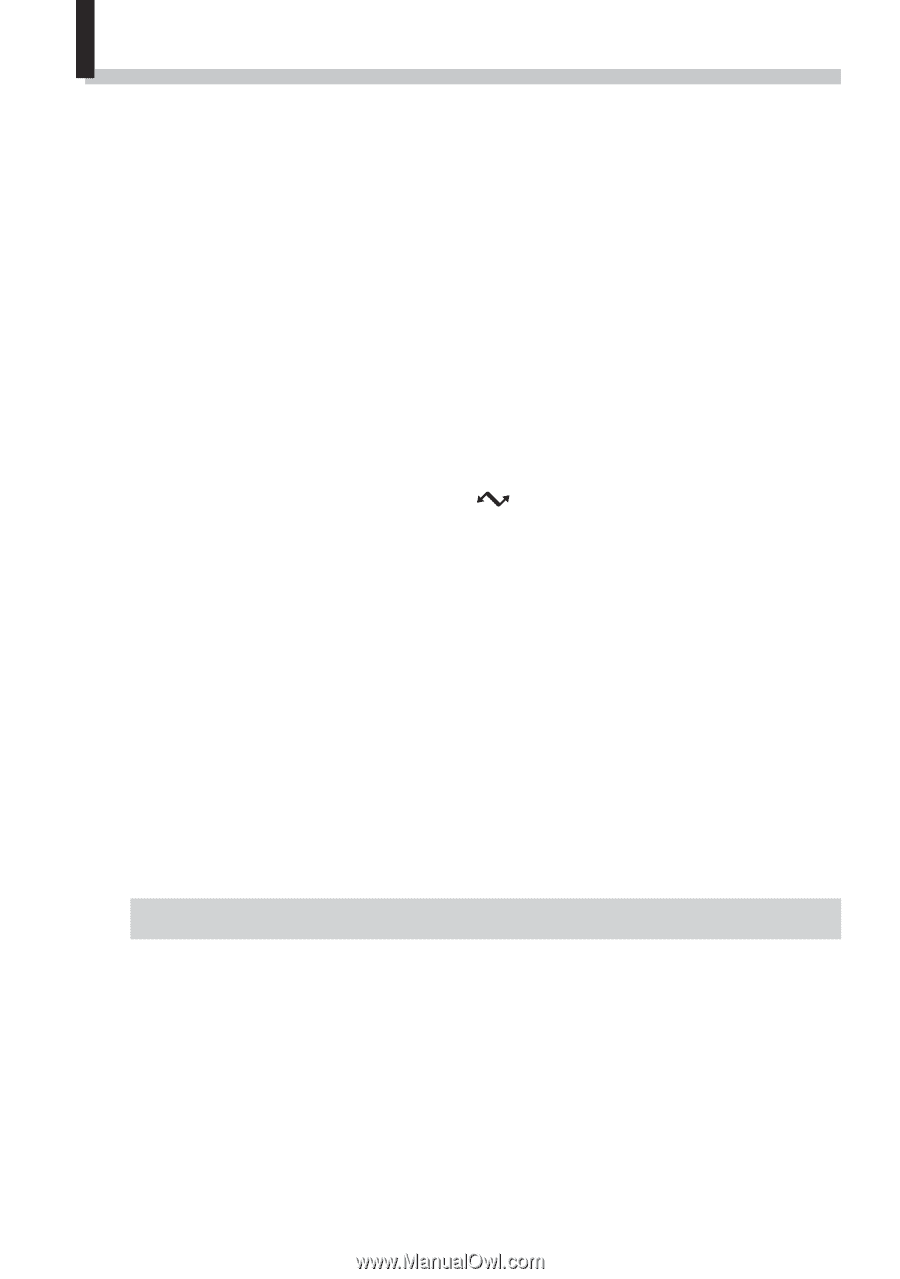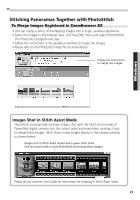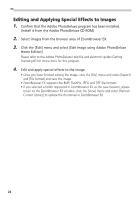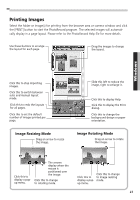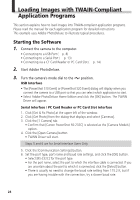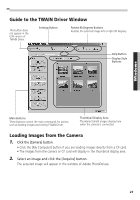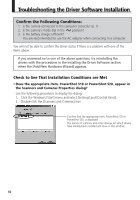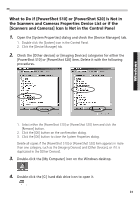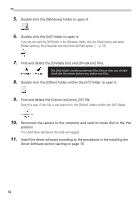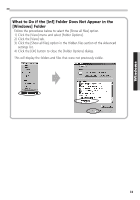Canon PowerShot S10 Software Starter Guide - Page 32
Loading Images with TWAIN-Compliant, Application Programs
 |
View all Canon PowerShot S10 manuals
Add to My Manuals
Save this manual to your list of manuals |
Page 32 highlights
Loading Images with TWAIN-Compliant Application Programs This section explains how to load images into TWAIN-compliant application programs. Please read the manual for each application program for detailed instructions. This example uses Adobe PhotoDeluxe to illustrate typical procedures. Starting the Software 1. Connect the camera to the computer. • Connecting to a USB Port ( p. 8) • Connecting to a Serial Port ( p. 13) • Connecting via a CF Card Reader or PC Card Slot ( p. 14) 2. Start Adobe PhotoDeluxe. 3. Turn the camera's mode dial to the position. USB Interface • The [PowerShot S10 Event] or [PowerShot S20 Event] dialog will display when you connect the camera to a USB port so that you can select which application to start. • Select Adobe PhotoDeluxe Home Edition and click the [OK] button. The TWAIN Driver will appear. Serial Interface / PC Card Reader or PC Card Slot Interface 1. Click [Get & Fix Photo] at the upper left of the window. 2. Click [Get Photo] from the dialog that displays and select [Cameras]. 3. Click the [1 Camera] tab. • Confirm that [Canon PowerShot RS-232C] is selected as the [Camera Models] option. 4. Click the [Open Camera] button. • TWAIN Driver will start. Steps 5 and 6 are for Serial Interface Users Only 5. Click the [Communication Settings] button. 6. Set the port type, port name and baud rate settings, and click the [OK] button. • Select [RS-232C] for the port type. • For the port name, select the port to which the interface cable is connected. If you are uncertain about the port to which it is connected, click the [Detect] button. • There is usually no need to change the baud rate setting from 115.2 K, but if you are having trouble with the connection, try a slower baud rate. 28