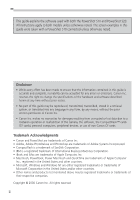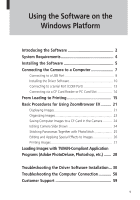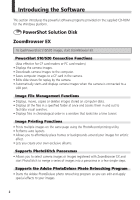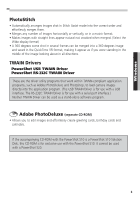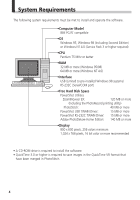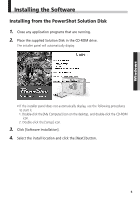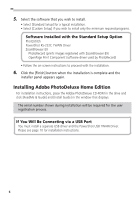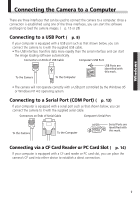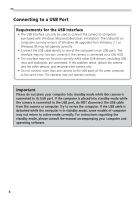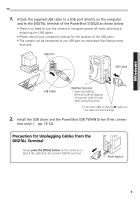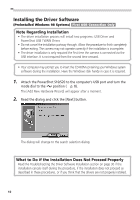Canon PowerShot S10 Software Starter Guide - Page 9
Installing the Software - drive
 |
View all Canon PowerShot S10 manuals
Add to My Manuals
Save this manual to your list of manuals |
Page 9 highlights
Windows Installing the Software Installing from the PowerShot Solution Disk 1. Close any application programs that are running. 2. Place the supplied Solution Disk in the CD-ROM drive. The installer panel will automatically display. • If the installer panel does not automatically display, use the following procedures to start it. 1. Double-click the [My Computer] icon on the desktop, and double-click the CD-ROM icon. 2. Double-click the [Setup] icon. 3. Click [Software Installation]. 4. Select the install location and click the [Next] button. 5

5
Windows
Installing the Software
Installing from the PowerShot Solution Disk
1.
Close any application programs that are running.
2.
Place the supplied Solution Disk in the CD-ROM drive.
The installer panel will automatically display.
• If the installer panel does not automatically display, use the following procedures
to start it.
1. Double-click the [My Computer] icon on the desktop, and double-click the CD-ROM
icon.
2. Double-click the [Setup] icon.
3.
Click [Software Installation].
4.
Select the install location and click the [Next] button.