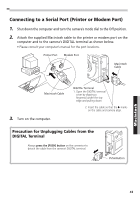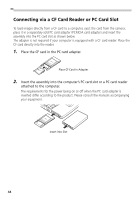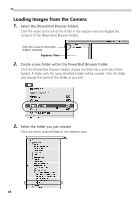Canon PowerShot S10 Software Starter Guide - Page 52
Select the [PowerShot Browser Folder]., Create a new folder within the PowerShot Browser Folder.,
 |
View all Canon PowerShot S10 manuals
Add to My Manuals
Save this manual to your list of manuals |
Page 52 highlights
Loading Images from the Camera 1. Select the [PowerShot Browser Folder]. Click the arrow to the left of the folder in the explorer view and display the contents of the [PowerShot Browser Folder]. Click the arrow to show the folder's contents. Explorer View 2. Create a new folder within the PowerShot Browser Folder. Click the [PowerShot Browser Folder], choose the [File] menu and select [New Folder]. A folder with the name [Untitled Folder] will be created. Click the folder and change the name of this folder as you wish. 3. Select the folder you just created. Click the newly created folder in the explorer view. 48

48
Loading Images from the Camera
1.
Select the [PowerShot Browser Folder].
Click the arrow to the left of the folder in the explorer view and display the
contents of the [PowerShot Browser Folder].
2.
Create a new folder within the PowerShot Browser Folder.
Click the [PowerShot Browser Folder], choose the [File] menu and select [New
Folder]. A folder with the name [Untitled Folder] will be created. Click the folder
and change the name of this folder as you wish.
3.
Select the folder you just created.
Click the newly created folder in the explorer view.
Click the arrow to show the
folder’s contents.
Explorer View