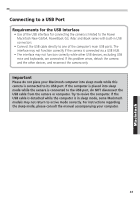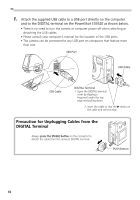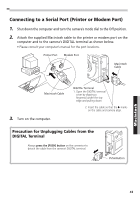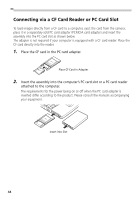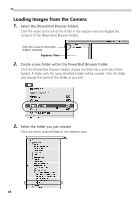Canon PowerShot S10 Software Starter Guide - Page 50
Use one of the three interfaces to display the camera window.
 |
View all Canon PowerShot S10 manuals
Add to My Manuals
Save this manual to your list of manuals |
Page 50 highlights
4. Use one of the three interfaces to display the camera window. USB Interface When you connect the camera to the computer, PowerShot Browser will automatically start and display its [Communication Settings] dialog. Confirm that the [USB port] option and either the [PowerShot S10] or [PowerShot S20] option are selected. Click the [Set] button. Thumbnail images will display in the camera window. ( p. 47) • If you don't want PowerShot Browser to start automatically, change the settings with the following procedures. 1. Choose Control Panels from the (Apple) menu and select [Canon USB Camera]. The [Settings for USB connection] dialog will display. 2. Click the [The application program below will start.] option to clear the check mark. 3. Click the close box at the upper left to close the dialog. PowerShot Browser will cease to start automatically thereafter. Clear the check mark to stop PowerShot Browser from automatically starting. Serial Interface Click the [CAMERA] button. Thumbnail images will display in the camera window. ( p. 51) Having Trouble Connecting to the Computer? If the settings for the connection port are not correct, the [Communication Settings] dialog will display. (It will not display if you are connecting via a USB port.) • Set the connection port and baud rate settings and click the [Set] button. • Select the port to which the camera is attached. • There is usually no need to change the baud rate setting from 115.2 K, but if you are having trouble with the connection, try a slower baud rate. 46