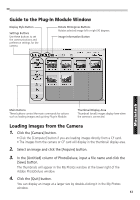Canon PowerShot S10 Software Starter Guide - Page 59
Loading Images with Plug-In Compliant, Application Programs
 |
View all Canon PowerShot S10 manuals
Add to My Manuals
Save this manual to your list of manuals |
Page 59 highlights
Loading Images with Plug-In Compliant Application Programs This section explains how to load images with Plug-In compliant application programs. Please read the manual for each application program for detailed instructions. This example uses Adobe PhotoDeluxe to illustrate typical procedures. Installing the Plug-In Module 1. Open the [PowerShot Folder] and [Plug-In Folder]. 2. Copy the [Canon PowerShot] file to the [Acquire/Export] folder, which can be found by opening the [Adobe PhotoDeluxe] and [Plug-ins] folders. Starting the Software If PowerShot Browser has been installed, it will start automatically when the camera is connected to the computer via a USB port. To stop PowerShot Browser from starting automatically, turn off the automatic start function using the procedures described in the USB Interface topic on page 46. 1. Connect the camera to the conputer. • Connecting to a USB Port ( p. 41) • Connecting to a Serial Port ( p. 43) • Connecting via a CF Card Reader or PC Card Slot ( p. 44) 2. Turn the camera's mode dial to the position. For USB Interface Users • PowerShot Browser may automatically start when you connect the camera to the computer. Since you will be using the plug-in compliant application to load images, you should close PowerShot Browser. • To prevent PowerShot Browser from automatically starting, see the procedures on page 46. For Serial Interface users • If you are connected to an AppleTalk network via the printer or modem port, choose the (Apple) menu, select [Chooser] and set AppleTalk to [Inactive]. 3. Start Adobe PhotoDeluxe. 1. Click the [Get Photo] button at the upper left of the window. 2. Click [Get Photo] from the tab that displays and select [Cameras]. 3. In the [Select Input Source] dialog, select [Canon PowerShot] and click the [OK] button. • This step is not required from the second time onward. 4. Click the [Camera] icon. • The Plug-In Module will start. 5. Click the icon and set the communication settings. USB Interface Confirm that the [USB Port] and either [PowerShot S10] or [PowerShot S20] have been selected and click the [Set] button. 55 Macintosh