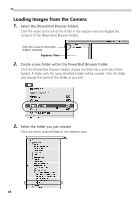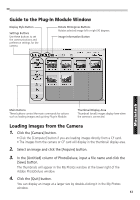Canon PowerShot S10 Software Starter Guide - Page 56
Click the [EDIT SLIDESHOW] button.
 |
View all Canon PowerShot S10 manuals
Add to My Manuals
Save this manual to your list of manuals |
Page 56 highlights
Saving Computer Images to a CF Card in the Camera 1. Open the camera window. ( p. 46) 2. Click the [UPLOAD] button in the camera window. 3. Select the images from the computer and click the [Open] button. Select the images you wish to save to the camera in the dialog that appears and click the [Open] button. The [Save to Camera] dialog will display. 4. Select image size and resizing options and click the [Save to Camera] button. The selected image will be saved onto the camera's CF card. Editing Camera Slide Shows 1. Open the camera window. ( p. 46) 2. Click the [EDIT SLIDESHOW] button. The SlideShowMaker window will display. • The camera images will display on the left side. Images registered in the selected slide show will display on the right side. • Slide Shows 1 to 3 correspond to the numbers of the slide shows that can be shown with the camera. 3. Drag and drop images from the area on the left to the area on the right to register them in the slide show. You can drag images to change their order in the area on the right. This order corresponds to the order in which they replay. 4. Click the [Save to Camera] button. The slide show will be saved to the CF card in the camera. 5. Click the [Quit] button on the toolbar. 52