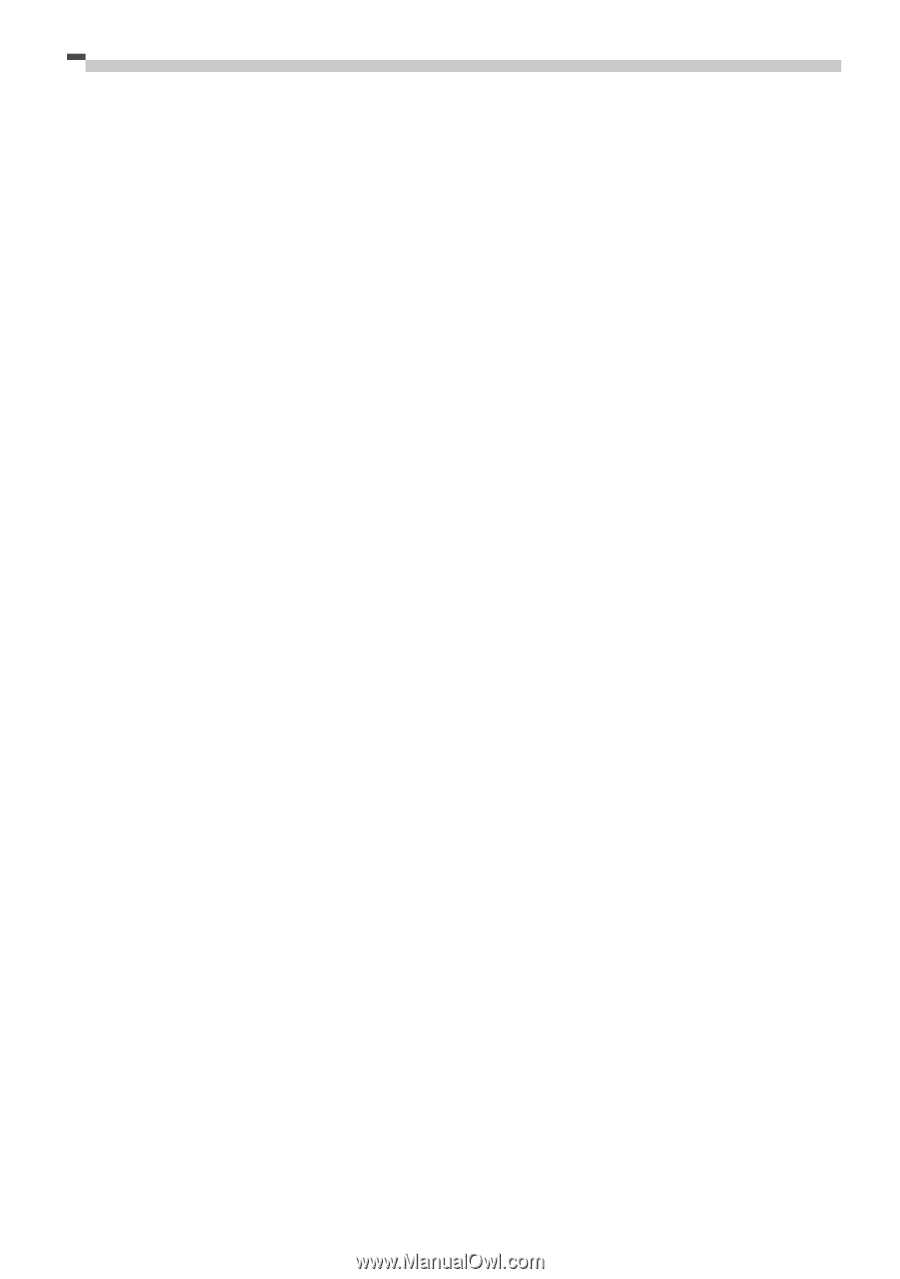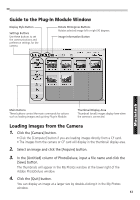Canon PowerShot S10 Software Starter Guide - Page 58
Editing and Applying Special Effects to Images, Adding Sound Files to Images
 |
View all Canon PowerShot S10 manuals
Add to My Manuals
Save this manual to your list of manuals |
Page 58 highlights
Editing and Applying Special Effects to Images 1. Confirm that the Adobe PhotoDeluxe program has been installed. (Install it from the Adobe PhotoDeluxe CD-ROM) 2. Select images from the browser area of PowerShot Browser. 3. Click the [Edit] menu and select [Adobe PhotoDeluxe]. Please refer to the Adobe PhotoDeluxe Help file and electronic guide (Getting Started.pdf) contained in the [Open Me First!] folder on the Adobe PhotoDeluxe CD-ROM. 4. Edit and apply special effects to the image. • Once you have finished editing the image, click the [File] menu and select [Send to] and [File Format] and save the image. • PowerShot Browser supports the BMP, JPEG, PICT and TIFF file formats. • Click the [Display] menu and select [Refresh] to update the folder data. Adding Sound Files to Images If your computer has a microphone, you can attach a sound annotation to an image by clicking it in the browser area, choosing the [Sound] menu and selecting [Record]. 54