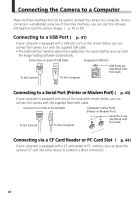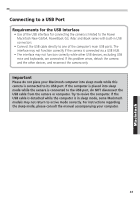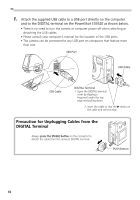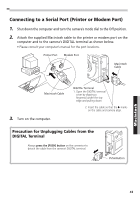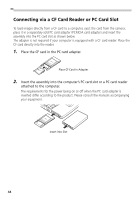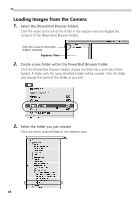Canon PowerShot S10 Software Starter Guide - Page 49
Starting PowerShot Browser
 |
View all Canon PowerShot S10 manuals
Add to My Manuals
Save this manual to your list of manuals |
Page 49 highlights
From Loading to Printing This section provides a simple explanation of the procedures for using PowerShot Browser to load and print images. Please refer to the PowerShot Browser Help file for more details. Auto Save and Batteries When the camera is connected to a computer and powered by a 2CR5 lithium battery or Battery Pack NB-5H, a message will ask if you wish to remain connected after approximately five minutes without a camera control being accessed. If you select [No], the camera will shut down after approximately one minute (PC icon disappears from the display panel). You can restore the connection by pressing the shutter button (PC icon displays in the display panel). Starting PowerShot Browser 1. Open a connection between the camera and computer. • Connecting to a USB Port ( p. 41) • Connecting to a Serial Port ( p. 43) • Connecting via a CF Card Reader or PC Card Slot ( p. 44) 2. Turn the camera's mode dial to the position. For Serial Interface Users • If you are connected to an AppleTalk network via the printer or modem port, choose the (Apple) menu, select [Chooser] and set AppleTalk to [Inactive]. 3. Start PowerShot Browser. • Double-click the [Canon PowerShot] icon on the desktop. • If the Canon PowerShot icon does not appear on the desktop, look in the folder in which you installed the programs and double-click [PowerShot Folder], [PowerShot Browser Folder] and the [PowerShot Browser] icon. Canon PowerShot Icon 45 Macintosh