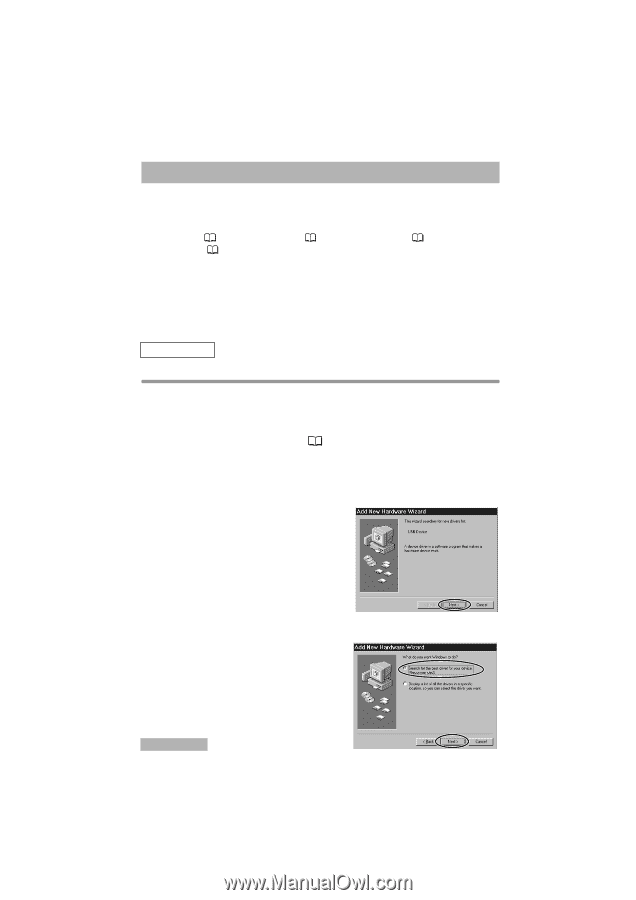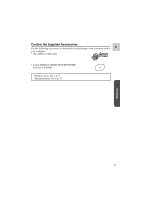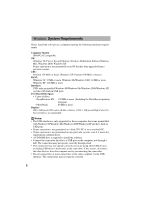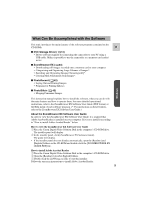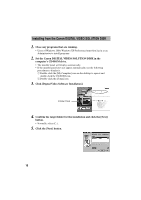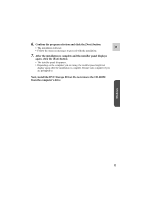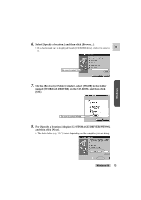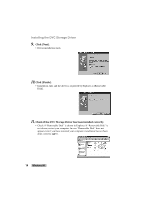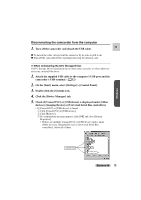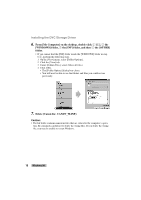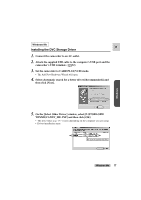Canon ZR45MC DIGITAL VIDEO SOLUTION DISK Ver.1 Software Instruction Manual - Page 12
Installing the DVC Storage Driver - digital camcorder
 |
View all Canon ZR45MC manuals
Add to My Manuals
Save this manual to your list of manuals |
Page 12 highlights
Installing the DVC Storage Driver The procedure for installation of the DVC Storage Driver differs depending on the computer you are using. Confirm the OS of your computer and go to the appropriate page as stated below. Windows 98 ( 12), Windows Me ( 17), Windows 2000 ( 21), Windows XP ( 27). Cautions: • Be sure to install the DIGITAL VIDEO SOLUTION DISK before you connect the camcorder to the computer. • Once you connect the camcorder to your computer after installing the Digital Video Solution Disk, make absolutely sure not to turn off the camcorder before installation of the DVC Storage Driver is complete. Windows 98 Installing the DVC Storage Driver 1. Connect the camcorder to an AC outlet. 2. Attach the supplied USB cable to the computer's USB port and the camcorder's USB terminal. ( 32) 3. Set the camcorder to CARD PLAY(VCR) mode. • The Add New Hardware Wizard will open. 4. Click [Next]. 5. Select [Search for the best driver for your device. [Recommended].] and then click [Next]. 12 Windows 98