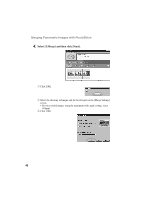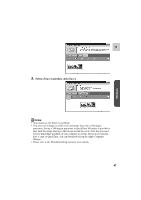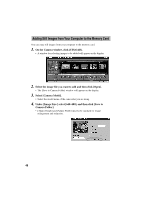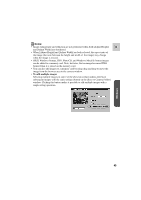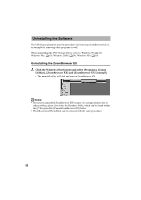Canon ZR45MC DIGITAL VIDEO SOLUTION DISK Ver.1 Software Instruction Manual - Page 45
Merging Panoramic Images with PhotoStitch
 |
View all Canon ZR45MC manuals
Add to My Manuals
Save this manual to your list of manuals |
Page 45 highlights
Windows Merging Panoramic Images with PhotoStitch To Merge Images Registered in ZoomBrowser EX E You can merge a series of overlapping images into a single, seamless panorama. Use of the camcorder's maximum wide angle setting is recommended when recording images for merging into a panorama. 1. Select the images in the Browser Display Area. 2. Click the [Edit] menu and select [PhotoStitch] to start the program. 3. Select [1.Selection and Arrangement] and then click [Arrange]. • Determine the sequence to be used for merging the images. • Operational instructions are displayed in the upper section of the window. 45

45
Windows
E
3.
Select [1.Selection and Arrangement] and then click [Arrange].
•
Determine the sequence to be used for merging the images.
•
Operational instructions are displayed in the upper section of the window.
Merging Panoramic Images with PhotoStitch
To Merge Images Registered in ZoomBrowser EX
You can merge a series of overlapping images into a single, seamless panorama.
Use of the camcorder’s maximum wide angle setting is recommended when
recording images for merging into a panorama.
1.
Select the images in the Browser Display Area.
2.
Click the [Edit] menu and select [PhotoStitch] to start the
program.