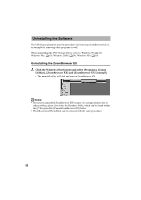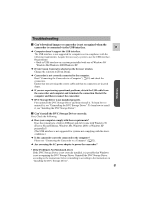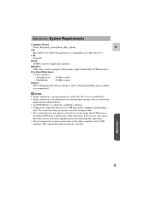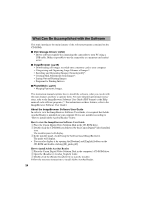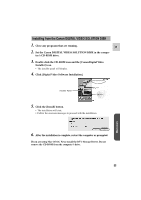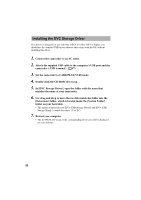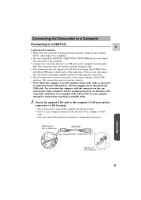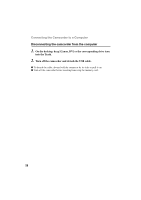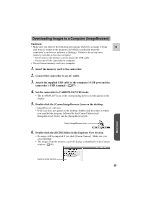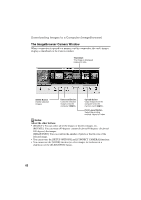Canon ZR45MC DIGITAL VIDEO SOLUTION DISK Ver.1 Software Instruction Manual - Page 55
Set the Canon DIGITAL VIDEO SOLUTION DISK in the compu - mac
 |
View all Canon ZR45MC manuals
Add to My Manuals
Save this manual to your list of manuals |
Page 55 highlights
Installing from the Canon DIGITAL VIDEO SOLUTION DISK 1. Close any programs that are running. E 2. Set the Canon DIGITAL VIDEO SOLUTION DISK in the compu- ter's CD-ROM drive. 3. Double-click the CD-ROM icon and the [Canon Digital Video Installer] icon. • The installer panel will display. 4. Click [Digital Video Software Installation]. Installer Panel 5. Click the [Install] button. • The installation will start. • Follow the onscreen messages to proceed with the installation. Macintosh 6. After the installation is complete, restart the computer as prompted. If you are using Mac OS 8.6: Next, install the DVC Storage Driver. Do not remove the CD-ROM from the computer's drive. 55
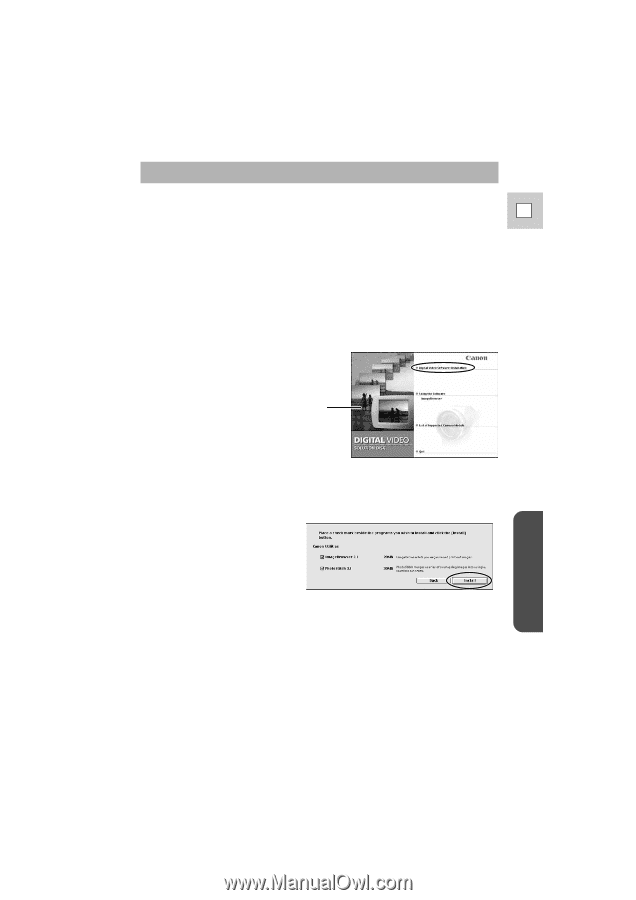
55
E
Macintosh
Installing from the Canon DIGITAL VIDEO SOLUTION DISK
1.
Close any programs that are running.
2.
Set the Canon DIGITAL VIDEO SOLUTION DISK in the compu-
ter’s CD-ROM drive.
3.
Double-click the CD-ROM icon and the [Canon Digital Video
Installer] icon.
•
The installer panel will display.
4.
Click [Digital Video Software Installation].
6.
After the installation is complete, restart the computer as prompted.
If you are using Mac OS 8.6: Next, install the DVC Storage Driver. Do not
remove the CD-ROM from the computer’s drive.
5.
Click the [Install] button.
•
The installation will start.
•
Follow the onscreen messages to proceed with the installation.
Installer Panel