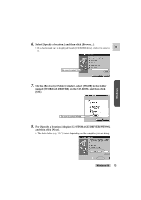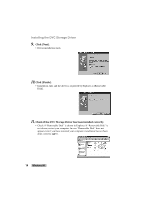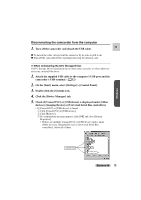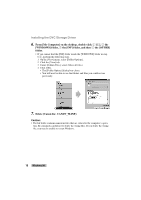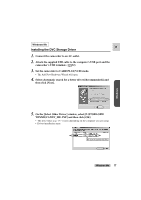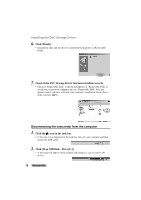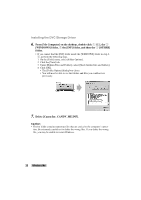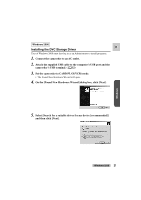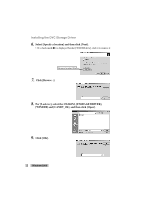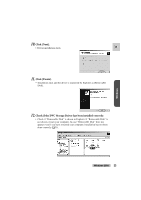Canon ZR45MC DIGITAL VIDEO SOLUTION DISK Ver.1 Software Instruction Manual - Page 18
Disconnecting the camcorder from the computer
 |
View all Canon ZR45MC manuals
Add to My Manuals
Save this manual to your list of manuals |
Page 18 highlights
Installing the DVC Storage Driver 6. Click [Finish]. • Installation ends and the driver is registered by Explorer as [Removable Disk]. 7. Check if the DVC Storage Driver has been installed correctly. • Check if "Removable Disk" is shown in Explorer. If "Removable Disk" is not shown, restart your computer. In case "Removable Disk" does not appear even if you have restarted your computer, installation has not been done correctly ( 51). Disconnecting the camcorder from the computer 1. Click the icon in the task bar. • If the icon is not displayed in the task bar, turn off your computer and then detach the USB cable. 2. Click [Stop USB Disk - Drive[G:]]. • A message will appear on the display indicating it is safe to remove the device. 18 Windows Me