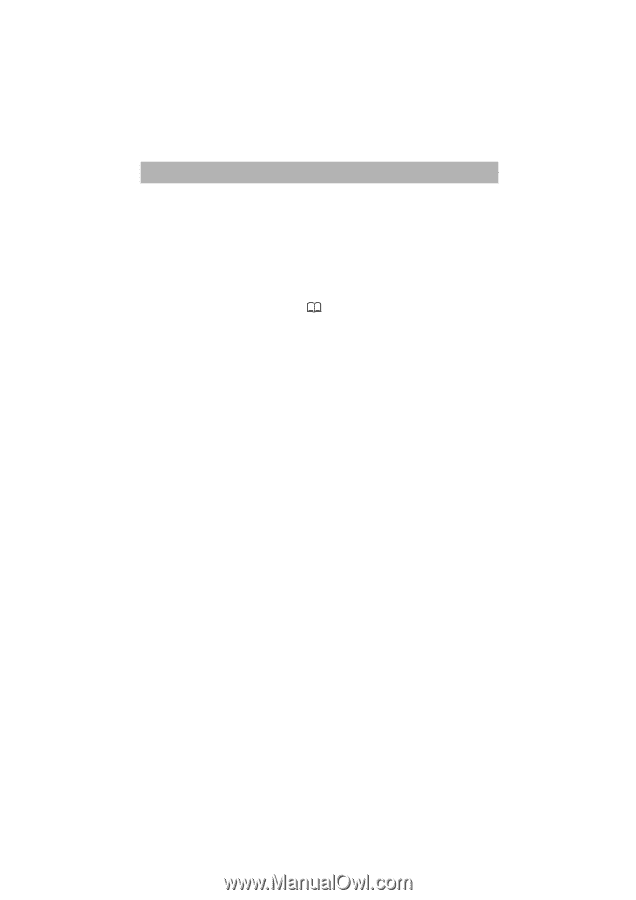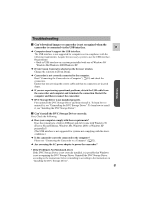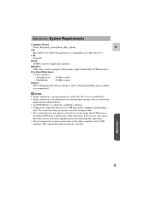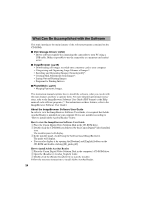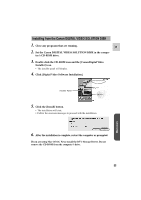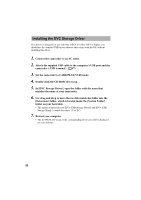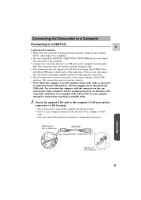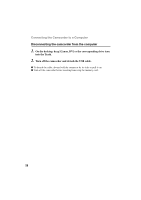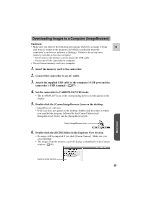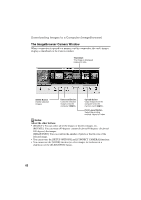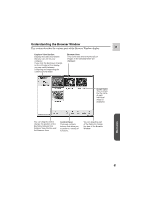Canon ZR45MC DIGITAL VIDEO SOLUTION DISK Ver.1 Software Instruction Manual - Page 56
Double-click the CD-ROM drive icon.
 |
View all Canon ZR45MC manuals
Add to My Manuals
Save this manual to your list of manuals |
Page 56 highlights
Installing the DVC Storage Driver This driver is designed for use with Mac OS8.6. For Mac OS 9 or higher, you should use the standard USB driver software that comes with the OS, without installing this driver. 1. Connect the camcorder to an AC outlet. 2. Attach the supplied USB cable to the computer's USB port and the camcorder's USB terminal. ( 57) 3. Set the camcorder to CARD PLAY(VCR) mode. 4. Double-click the CD-ROM drive icon. 5. In [DVC Storage Driver], open the folder with the name that matches the name of your camcorder. 6. Use drag and drop to move the two files inside the folder into the [Extensions] folder, which is located inside the [System Folder] folder on your hard disk. • The names of these files are [DV×-USB Storage Driver] and [DV×-USB Storage Shim] (× stands for either 'A' or 'B'). 7. Restart your computer. • The [CANON_DV] icon or the coressponding drive icon will be displayed on your desktop. 56