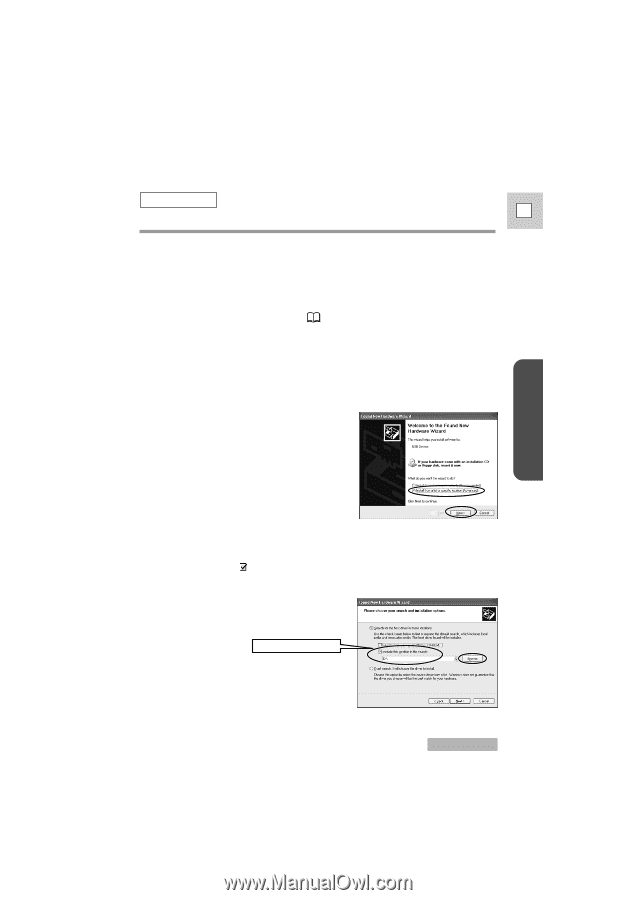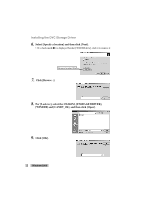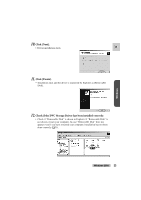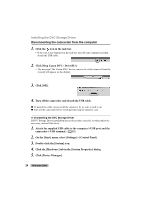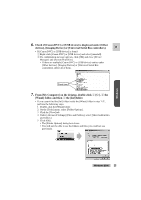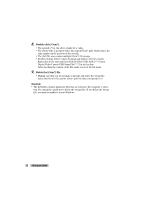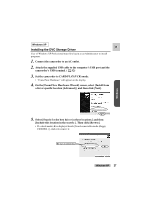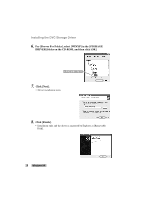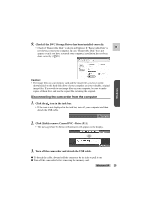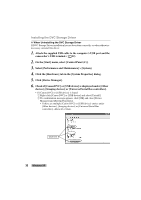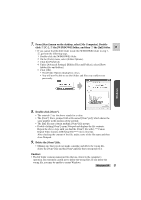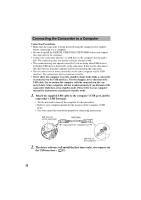Canon ZR45MC DIGITAL VIDEO SOLUTION DISK Ver.1 Software Instruction Manual - Page 27
On the [Found New Hardware Wizard] screen, select [Install - specifications
 |
View all Canon ZR45MC manuals
Add to My Manuals
Save this manual to your list of manuals |
Page 27 highlights
Windows Windows XP E Installing the DVC Storage Driver User of Windows XP Professional must first log in as an Administrator to install programs. 1. Connect the camcorder to an AC outlet. 2. Attach the supplied USB cable to the computer's USB port and the camcorder's USB terminal. ( 32) 3. Set the camcorder to CARD PLAY(VCR) mode. • "Found New Hardware" will appear on the display. 4. On the [Found New Hardware Wizard] screen, select [Install from a list or specific location [Advanced].] and then click [Next]. 5. Select [Search for the best driver in these locations.] and then [Include this location in the search: ]. Then click [Browse]. • If a check mark ( ) is displayed beside [Search removable media (floppy, CD-ROM...)], click it to remove it. Be sure to select this. Windows XP 27