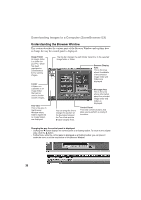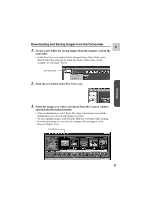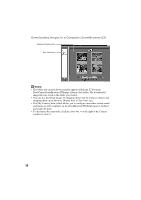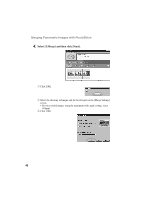Canon ZR45MC DIGITAL VIDEO SOLUTION DISK Ver.1 Software Instruction Manual - Page 41
Refreshing a Folder - help
 |
View all Canon ZR45MC manuals
Add to My Manuals
Save this manual to your list of manuals |
Page 41 highlights
■ Refreshing a Folder Only image files that are added, copied or edited using ZoomBrowser EX will E display correctly in a folder that is part of a ZoomBrowser EX image folder. If you move or copy image folders with the Windows Explorer program or edit images with another application, the information contained in ZoomBrowser EX will not be up-to-date. To update a folder, select it and click the [Refresh] button. This will refresh the images in the selected folder and any subfolders within it. Note: • For a more detailed explanation, please see the PDF manual, ZoomBrowser EX Software User Guide ( 9) or ZoomBrowser EX Help menu. Windows 41

41
Windows
E
■
Refreshing a Folder
Only image files that are added, copied or edited using ZoomBrowser EX will
display correctly in a folder that is part of a ZoomBrowser EX image folder. If you
move or copy image folders with the Windows Explorer program or edit images
with another application, the information contained in ZoomBrowser EX will not
be up-to-date. To update a folder, select it and click the [Refresh] button. This will
refresh the images in the selected folder and any subfolders within it.
Note:
•
For a more detailed explanation, please see the PDF manual, ZoomBrowser EX
Software User Guide (
9) or ZoomBrowser EX Help menu.