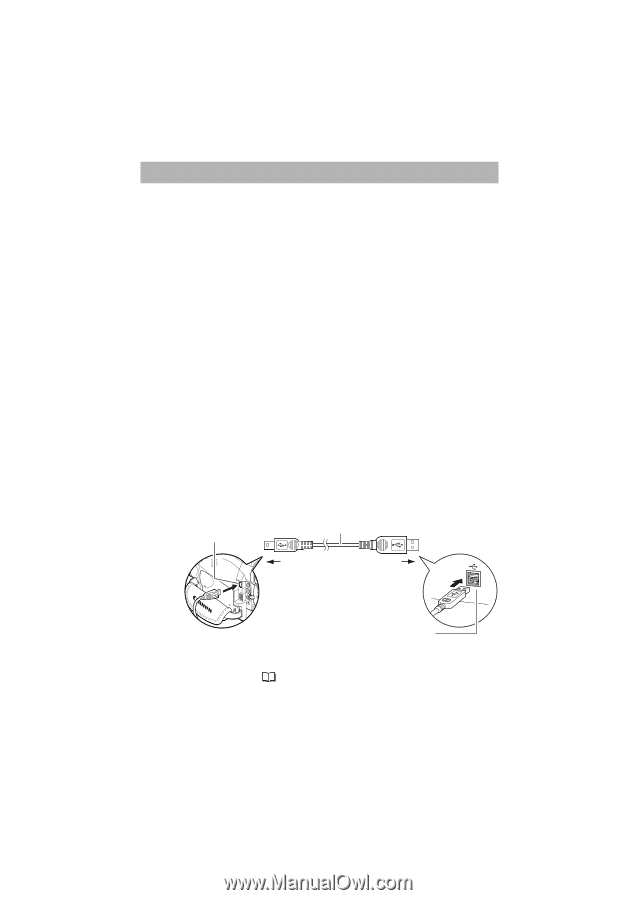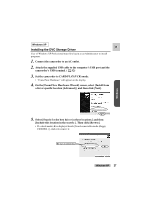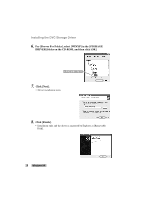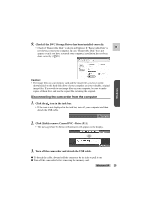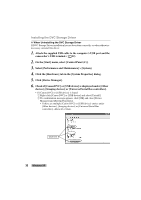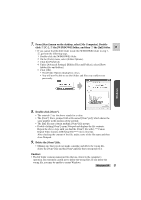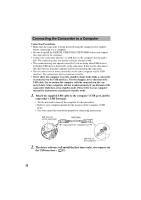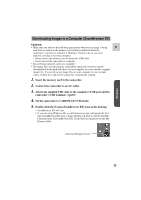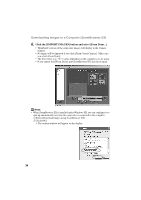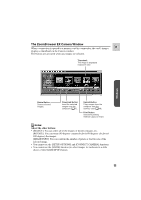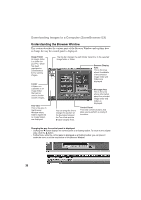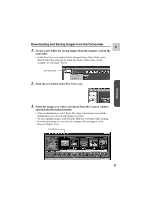Canon ZR45MC DIGITAL VIDEO SOLUTION DISK Ver.1 Software Instruction Manual - Page 32
Connecting the Camcorder to a Computer - manual
 |
View all Canon ZR45MC manuals
Add to My Manuals
Save this manual to your list of manuals |
Page 32 highlights
Connecting the Camcorder to a Computer Connection Precautions • Make sure the camcorder is being powered using the compact power adapter before connecting it to a computer. • Be sure to install the DIGITAL VIDEO SOLUTION DISK before you connect the camcorder to the computer. • Connect the camcorder directly to a USB port on the computer; not through a hub. The connection may not operate correctly through a hub. • The connection may not operate correctly if you are using other USB devices, excluding USB mice or keyboards, at the same time. If this occurs, disconnect the other devices from the computer and try reconnecting the camcorder. • Do not connect two or more camcorders to the same computer via the USB interface. The connections may not operate correctly. • Never allow the computer to go into standby (sleep) mode while a camcorder is connected via the USB interface. If it does happen, never disconnect the USB cable. Try to awaken the computer with the camcorder in the connected state. Some computers will not awaken properly if you disconnect the camcorder while they are in standby mode. Please refer to your computer manual for instructions regarding its standby mode. 1. Attach the supplied USB cable to the computer's USB port and the camcorder's USB Terminal. • You do not need to turn off the computer for this procedure. • Refer to your computer manual for the location of the computer's USB ports. • See your camcorder instruction manual for connecting instructions. USB Terminal on the Camcorder USB Cable Camcorder End Computer End USB Port on the Computer 2. The driver software will install the first time (only) you connect via the USB interface. ( 12) 32