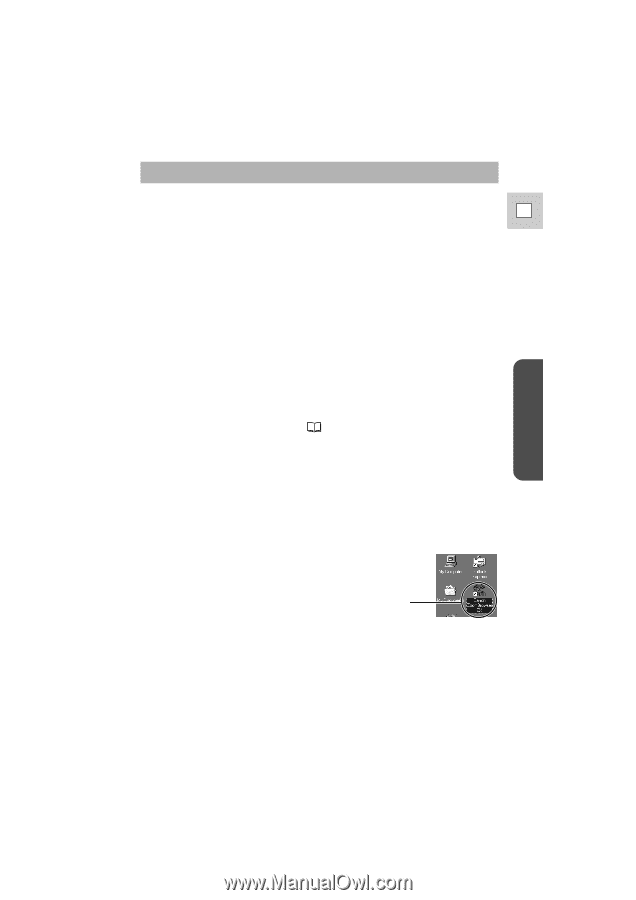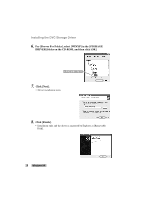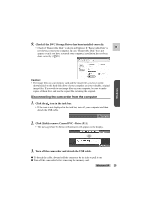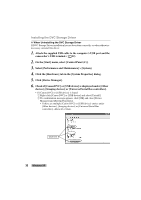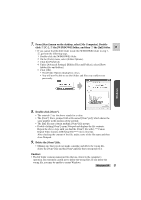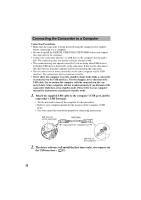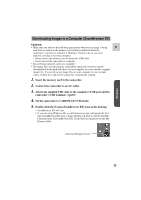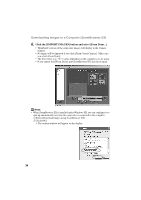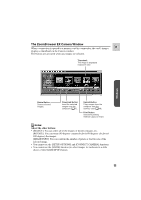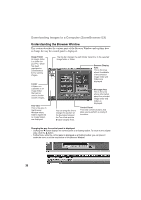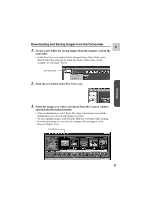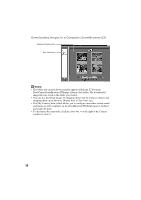Canon ZR45MC DIGITAL VIDEO SOLUTION DISK Ver.1 Software Instruction Manual - Page 33
Downloading Images to a Computer ZoomBrowser EX
 |
View all Canon ZR45MC manuals
Add to My Manuals
Save this manual to your list of manuals |
Page 33 highlights
Downloading Images to a Computer (ZoomBrowser EX) Cautions: • Make sure you observe the following precautions whenever an image is being E read from or written to the memory card (which is indicated when the camcorder's card access indicator is flashing). Failure to do so can cause memory card data to become corrupted. - Never remove the memory card or detach the USB cable. - Never turn off the camcorder or computer. • Do not format memory cards on a computer. • The image files on your memory card and the image files you have stored (downloaded) to the hard disk drive of your computer are your valuable, original image files. If you wish to use image files on your computer, be sure to make copies of them first, and use the copied file, retaining the original. 1. Insert the memory card to the camcorder. 2. Connect the camcorder to an AC outlet. 3. Attach the supplied USB cable to the computer's USB port and the camcorder's USB terminal. ( 32) 4. Set the camcorder to CARD PLAY(VCR) mode. 5. Double-click the [Canon ZoomBrowser EX] icon on the desktop. • ZoomBrowser EX will start. • If you are using Windows Me, a confirmation message will appear the first time ZoomBrowser EX starts, asking whether you wish to register the [My Pictures] folder in ZoomBrowser EX. Click [Yes] if you plan to use the My Pictures folder. Canon ZoomBrowser EX Icon Windows 33