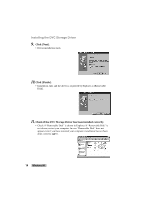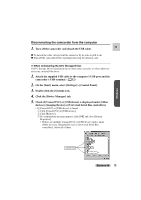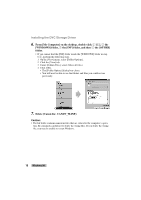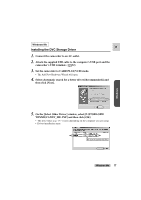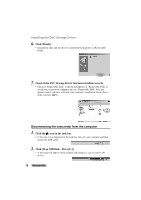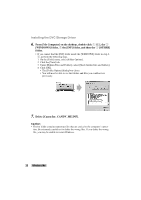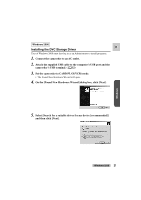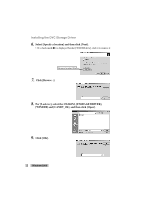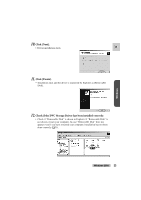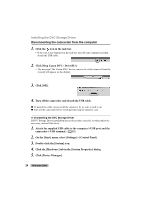Canon ZR45MC DIGITAL VIDEO SOLUTION DISK Ver.1 Software Instruction Manual - Page 19
On the [Start] menu, select [Settings S] > [Control Panel C].
 |
View all Canon ZR45MC manuals
Add to My Manuals
Save this manual to your list of manuals |
Page 19 highlights
Windows 3. Click [OK]. E 4. Turn off the camcorder and detach the USB cable. ● To detach the cable, always hold the connector by its sides to pull it out. ● Turn off the camcorder before inserting/removing the memory card. ● When uninstalling the DVC Storage Driver If DVC Storage Driver installation has not been done correctly, or when otherwise necessary, uninstall the driver. 1. Attach the supplied USB cable to the computer's USB port and the camcorder's USB terminal. ( 32) 2. On the [Start] menu, select [Settings (S)] > [Control Panel (C)]. 3. Double-click the [System] icon. 4. Click the [Device Manager] tab. 5. Check if [Canon DVC] or [USB device] is displayed under [Other devices], [Imaging Device] or [Universal Serial Bus controllers]. • If [Canon DVC] or [USB device] is found: q Click [Canon DVC] or [USB device]. w Click [Remove]. e If a confirmation message appears, click [OK] and close [System Properties]. • If there are multiple [Canon DVC] or [USB device] entries under [Other devices], [Imaging Device] or [Universal Serial Bus controllers], delete all of them. Check here Windows Me 19