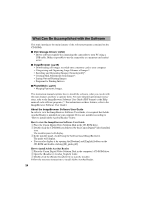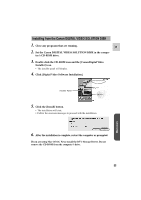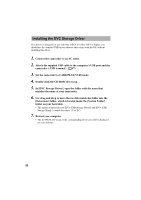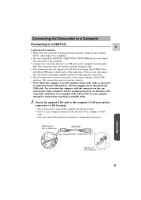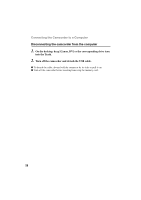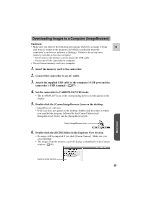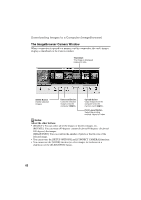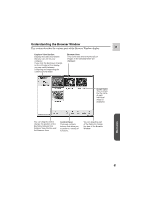Canon ZR45MC DIGITAL VIDEO SOLUTION DISK Ver.1 Software Instruction Manual - Page 59
Downloading Images to a Computer ImageBrowser
 |
View all Canon ZR45MC manuals
Add to My Manuals
Save this manual to your list of manuals |
Page 59 highlights
Downloading Images to a Computer (ImageBrowser) Cautions: • Make sure you observe the following precautions whenever an image is being E read from or written to the memory card (which is indicated when the camcorder's card access indicator is flashing). Failure to do so can cause memory card data to become corrupted. - Never remove the memory card or detach the USB cable. - Never turn off the camcorder or computer. • Do not format memory cards on a computer. 1. Insert the memory card to the camcorder. 2. Connect the camcorder to an AC outlet. 3. Attach the supplied USB cable to the computer's USB port and the camcorder's USB terminal. ( 57) 4. Set the camcorder to CARD PLAY(VCR) mode. • The [CANON_DV] icon or the corresponding drive icon will appear on the display. 5. Double-click the [Canon ImageBrowser] icon on the desktop. • ImageBrowser will start. • If the icon does not appear on the desktop, double-click the folder in which you installed the program, followed by the [Canon Utilities] and [ImageBrowser] folders and the [ImageBrowser] file. Canon ImageBrowser Icon 6. Double-click the [DCIM] folder in the Explorer View Section. • No image will be imported if you click [Canon Camera]. Make sure you select [DCIM]. • The images from the memory card will display as thumbnails in the Camera window ( 60). Macintosh Explorer View Section 59