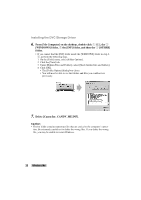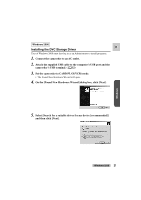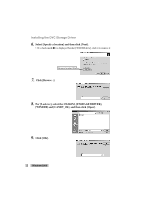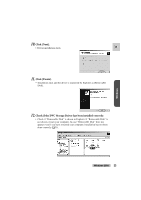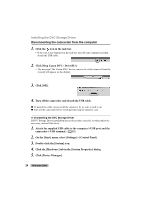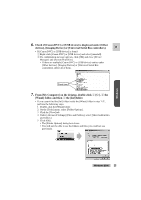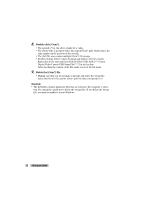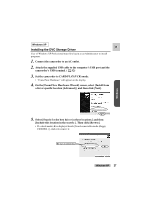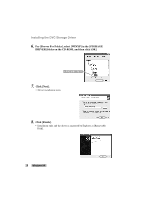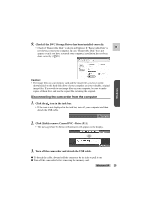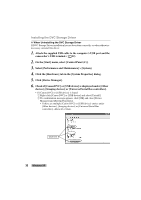Canon ZR45MC DIGITAL VIDEO SOLUTION DISK Ver.1 Software Instruction Manual - Page 25
devices], [Imaging Device] or [Universal Serial Bus controllers].
 |
View all Canon ZR45MC manuals
Add to My Manuals
Save this manual to your list of manuals |
Page 25 highlights
6. Check if [Canon DVC] or [USB device] is displayed under [Other devices], [Imaging Device] or [Universal Serial Bus controllers]. E • If [Canon DVC] or [USB device] is found: q Right-click [Canon DVC] or [USB device] and select [uninstall]. w If a confirmation message appears, click [OK] and close [Device Manager] and [System Properties]. • If there are multiple [Canon DVC] or [USB device] entries under [Other devices], [Imaging Device] or [Universal Serial Bus controllers], delete all of them. Check here 7. From [My Computer] on the desktop, double-click q [C:], w the [Winnt] folder, and then e the [Inf] folder. • If you cannot find the [Inf] folder inside the [Winnt] folder in step 7-w, perform the following steps. 1 Double-click the [Winnt] folder. 2 On the [Tools] menu, select [Folder Options]. 3 Click the [View] tab. 4 Under [Advanced Settings] [Files and Folders], select [Show hidden files and folders]. 5 Click [OK]. • The [Folder Options] dialog box closes. • You will now be able to see the folders and files you could not see previously. Windows Windows 2000 25