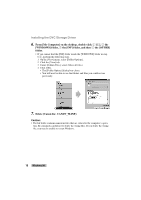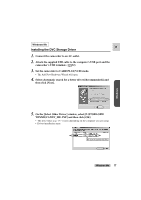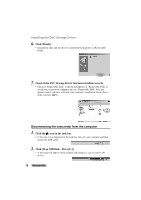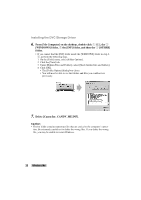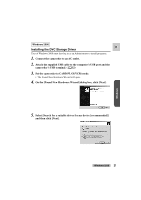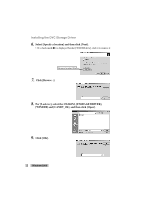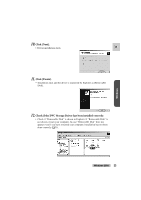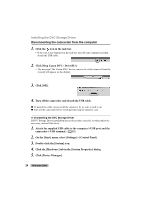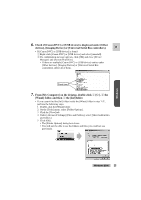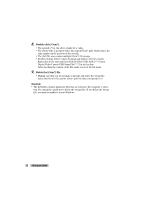Canon ZR45MC DIGITAL VIDEO SOLUTION DISK Ver.1 Software Instruction Manual - Page 21
On the [Found New Hardware Wizard] dialog box, click [Next].
 |
View all Canon ZR45MC manuals
Add to My Manuals
Save this manual to your list of manuals |
Page 21 highlights
Windows Windows 2000 E Installing the DVC Storage Driver User of Windows 2000 must first log in as an Administrator to install programs. 1. Connect the camcorder to an AC outlet. 2. Attach the supplied USB cable to the computer's USB port and the camcorder's USB terminal. ( 32) 3. Set the camcorder to CARD PLAY(VCR) mode. • The Found New Hardware Wizard will open. 4. On the [Found New Hardware Wizard] dialog box, click [Next]. 5. Select [Search for a suitable driver for my device [recommended]] and then click [Next]. Windows 2000 21
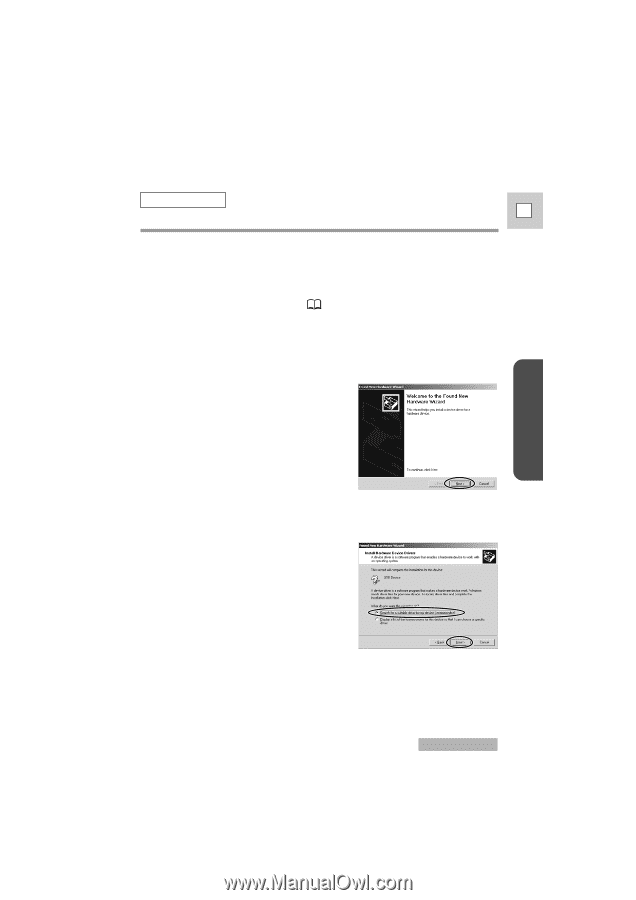
21
Windows
E
5.
Select [Search for a suitable driver for my device [recommended]]
and then click [Next].
Windows 2000
Windows 2000
Installing the DVC Storage Driver
User of Windows 2000 must first log in as an Administrator to install programs.
1.
Connect the camcorder to an AC outlet.
2.
Attach the supplied USB cable to the computer’s USB port and the
camcorder’s USB terminal. (
32)
3.
Set the camcorder to CARD PLAY(VCR) mode.
•
The Found New Hardware Wizard will open.
4.
On the [Found New Hardware Wizard] dialog box, click [Next].