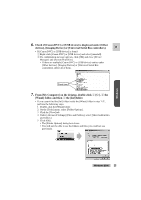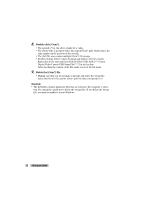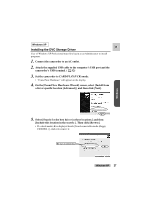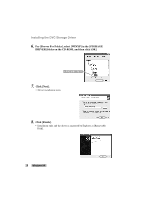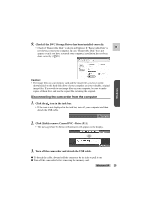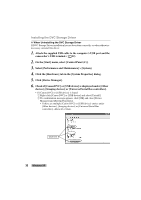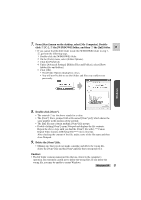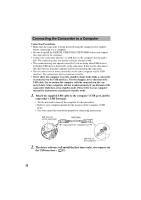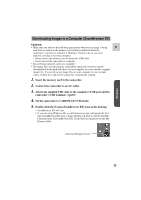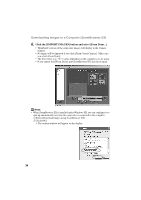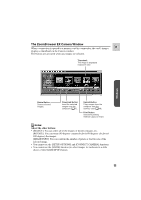Canon ZR45MC DIGITAL VIDEO SOLUTION DISK Ver.1 Software Instruction Manual - Page 30
On the [Start] menu, select [Control Panel C].
 |
View all Canon ZR45MC manuals
Add to My Manuals
Save this manual to your list of manuals |
Page 30 highlights
Installing the DVC Storage Driver ● When Uninstalling the DVC Storage Driver If DVC Storage Driver installation has not been done correctly, or when otherwise necessary, uninstall the driver. 1. Attach the supplied USB cable to the computer's USB port and the camcorder's USB terminal. ( 32) 2. On the [Start] menu, select [Control Panel (C)]. 3. Select [Performance and Maintenance] > [System]. 4. Click the [Hardware] tab in the [System Properties] dialog. 5. Click [Device Manager]. 6. Check if [Canon DVC] or [USB device] is displayed under [Other devices], [Imaging devices] or [Universal Serial Bus controllers]. • If [Canon DVC] or [USB device] is found: q Right-click [Canon DVC] or [USB device] and select [Unistall]. w If a confirmation message appears, click [OK] and close [Device Manager] and [System Properties]. • If there are multiple [Canon DVC] or [USB device] entries under [Other devices], [Imaging devices] or [Universal Serial Bus controllers], delete all of them. Click here 30 Windows XP