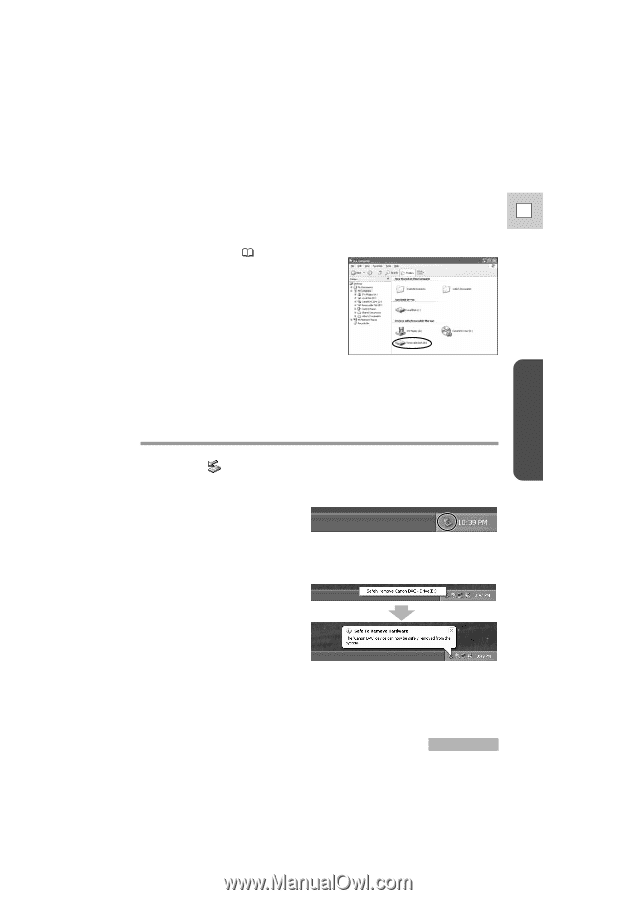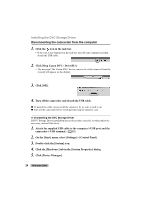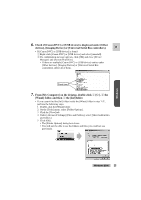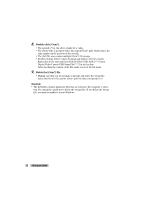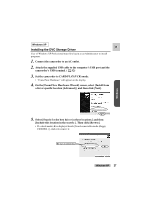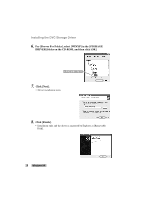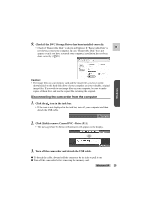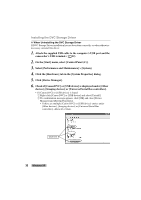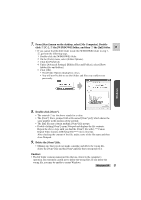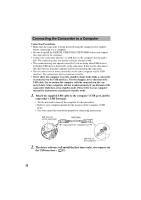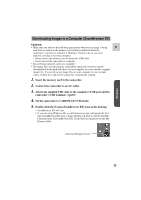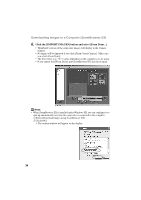Canon ZR45MC DIGITAL VIDEO SOLUTION DISK Ver.1 Software Instruction Manual - Page 29
Click the, icon in the task bar., Turn off the camcorder and detach the USB cable., Check if the DVC - drivers download
 |
View all Canon ZR45MC manuals
Add to My Manuals
Save this manual to your list of manuals |
Page 29 highlights
9. Check if the DVC Storage Driver has been installed correctly. • Check if "Removable Disk" is shown in Explorer. If "Removable Disk" is E not shown, restart your computer. In case "Removable Disk" does not appear even if you have restarted your computer, installation has not been done correctly. ( 51) Windows Caution: • The image files on your memory card and the image files you have stored (downloaded) to the hard disk drive of your computer are your valuable, original image files. If you wish to use image files on your computer, be sure to make copies of them first, and use the copied file, retaining the original. Disconnecting the camcorder from the computer 1. Click the icon in the task bar. • If the icon is not displayed in the task bar, turn off your computer and then detach the USB cable. 2. Click [Safely remove Canon DVC - Drive (E:)]. • The message [Safe To Remove Hardware] will appear on the display. 3. Turn off the camcorder and detach the USB cable. ● To detach the cable, always hold the connector by its sides to pull it out. ● Turn off the camcorder before removing the memory card. Windows XP 29