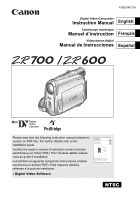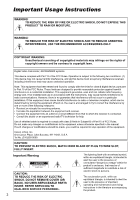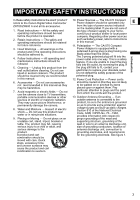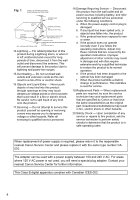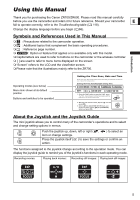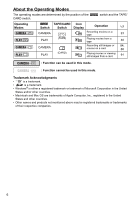Canon ZR700 ZR700 ZR600 Instruction Manual
Canon ZR700 - MiniDV Camcorder With 25x Optical Zoom Manual
 |
UPC - 013803063691
View all Canon ZR700 manuals
Add to My Manuals
Save this manual to your list of manuals |
Canon ZR700 manual content summary:
- Canon ZR700 | ZR700 ZR600 Instruction Manual - Page 1
Digital Video Software Digital Video Software Instruction Manual Manuel d'instruction Manual de Instrucciones PUB.DIM-717 E Version 19 F Es This instruction manual explains how to install the software, connect the camcorder to a computer, and download still images from a disc or a memory card to - Canon ZR700 | ZR700 ZR600 Instruction Manual - Page 2
ANNOYING INTERFERENCE, USE THE RECOMMENDED ACCESSORIES ONLY. COPYRIGHT WARNING: Unauthorized recording of copyrighted materials may infringe on the rights of copyright owners and be contrary to copyright laws. Digital Video Camcorder, ZR700/ZR600 systems This device complies with Part 15 of the - Canon ZR700 | ZR700 ZR600 Instruction Manual - Page 3
Sources - The CA-570 Compact refers to the Canon Digital Video Camcorder Power Adapter should be operated only E ZR700/ZR600 A and all its accessories. from the type of power source indicated on the marking label. If you are not sure of 1. Read Instructions - All the safety and the type of - Canon ZR700 | ZR700 ZR600 Instruction Manual - Page 4
number CA570. The Adapter can be used with a power supply between 100 and 240 V AC. For areas where 120 V AC power is not used, you will need a special plug adapter. Contact your nearest Canon Service Center for further information. This Class B digital apparatus complies with Canadian ICES-003. 4 - Canon ZR700 | ZR700 ZR600 Instruction Manual - Page 5
Thank you for purchasing the Canon ZR700/ZR600. Please read this manual carefully before you use the camcorder and retain it for future reference. Should your camcorder E fail to operate correctly, refer to the Troubleshooting table ( 118). Change the display language before you begin ( 66 - Canon ZR700 | ZR700 ZR600 Instruction Manual - Page 6
a tape 30 CAMERA PLAY (CARD) Recording still images or 84, movies on a card 88 Playing movies or viewing still images from a card 91 : Function can be used in this mode. : Function cannot be used in this mode. Trademark Acknowledgments • is a trademark. • is a trademark. • Windows - Canon ZR700 | ZR700 ZR600 Instruction Manual - Page 7
Accessories 9 Components Guide 10 Basic Functions Preparations Preparing the Power Supply 14 Loading/Unloading a Cassette 17 Preparing the Camcorder 18 Using the Wireless Controller 19 Adjusting the LCD Screen 20 Setting the Time Zone, Date and Time 21 Recording Recording Movies on a Tape - Canon ZR700 | ZR700 ZR600 Instruction Manual - Page 8
Recording from Digital Video Devices (DV Dubbing 73 Converting Analog Signals into Digital Signals (Analog-Digital Converter 74 Audio Dubbing 76 Transferring Video Recordings to a Computer 79 Using a Memory Card Inserting and Removing a Memory Card 80 Selecting the Image Quality/Size 81 File - Canon ZR700 | ZR700 ZR600 Instruction Manual - Page 9
Accessories CA-570 Compact Power Adapter (incl. power cord) NB-2LH Battery Pack BP-2L5 Battery Pack Lithium Button Battery CR1616 E WL-D85 Wireless Controller Lithium Button Battery CR2025 for Wireless Controller STV-250N Stereo Video Cable IFC-300PCU USB Cable Introduction DIGITAL VIDEO - Canon ZR700 | ZR700 ZR600 Instruction Manual - Page 10
Guide ZR700/ZR600 Left side view Right side view Lens cover switch ( 23, 84 ) ( open, closed) LCD BACKLIGHT button ( 20) Speaker ( 32) CHARGE indicator ( 14) / CARD access indicator ( 84, 88) Memory card slot ( 80) switch ( 6) Grip belt ( 18) Terminal cover AV terminal ( 33, 72, 74, 76) USB - Canon ZR700 | ZR700 ZR600 Instruction Manual - Page 11
White LED light (assist lamp) ( 52) Stereo microphone Viewfinder ( 18) Dioptric adjustment lever ( 18) BATT. (battery release) button ( 14) LCD screen ( 20) Joystick ( 5) FUNC. button ( 36) D.EFFECTS button ( 56 )/ P.SET button ( 96 ) WIDE SCR button ( 60) / DATA CODE button ( 62) LIGHT button ( 52 - Canon ZR700 | ZR700 ZR600 Instruction Manual - Page 12
Top view Bottom view TAPE/CARD switch ( 6) Program selector ( 41) Easy recording Recording programs Zoom lever ( 27) PHOTO button ( 84) Cassette compartment ( 17) Cassette compartment cover ( 17) OPEN/EJECT switch ( 17) Tripod socket ( 29) 12 - Canon ZR700 | ZR700 ZR600 Instruction Manual - Page 13
Wireless Controller WL-D85 E START/ STOP PHOTO ZOOM CARD DATE SEARCH REW PLAY FF STOP PAUSE SLOW ZERO SET AUDIO DUB. MEMORY TV SCREEN WIRELESS CONTROLLER WL-D85 Introduction START/STOP button ( 23, 88) CARD -/+ buttons ( 91) DATE SEARCH / buttons ( 65) REW button ( 30) -/ button ( 31) PAUSE - Canon ZR700 | ZR700 ZR600 Instruction Manual - Page 14
stay on when the charging is completed. DC IN terminal 4. When the charging is completed, disconnect the power adapter from the camcorder. Unplug the power cord from the power outlet and disconnect it from the adapter. 5. Remove the battery pack after use. Press the BATT. button to remove the - Canon ZR700 | ZR700 ZR600 Instruction Manual - Page 15
to use the camcorder without worrying about the battery power. You can keep the battery pack attached; the battery power will not be consumed. E 1. Turn the switch to . 2. Connect the power cord to the power adapter. 3. Plug the power cord into a power outlet. 4. Connect the power adapter - Canon ZR700 | ZR700 ZR600 Instruction Manual - Page 16
retain the date, time ( 21) and other camcorder settings while the power source is disconnected. Connect a power source to the camcorder when replacing the backup battery to retain the settings. 1. Open the backup battery cover. 2. Insert the backup battery with the + side facing out. 3. Close the - Canon ZR700 | ZR700 ZR600 Instruction Manual - Page 17
/Unloading a Cassette Use only videocassettes marked with the logo. 1. Slide the OPEN/EJECT switch Tape protection tab E and open the cassette compartment cover. The cassette compartment opens automatically. 2. Load/unload the cassette. • Load the cassette with the window facing the grip - Canon ZR700 | ZR700 ZR600 Instruction Manual - Page 18
Adjusting the Viewfinder (Dioptric Adjustment) 1. Turn on the camcorder and keep the LCD panel closed. 2. Adjust the dioptric adjustment lever. Fastening the Grip Belt Adjust the grip belt so that you can reach the - Canon ZR700 | ZR700 ZR600 Instruction Manual - Page 19
Using the Wireless Controller Point it at the camcorder's remote sensor when you press the buttons. E Inserting the Battery The wireless controller operates with a lithium button battery CR2025. 1. Pull out the battery holder. 2. Place the lithium button battery with the + side facing up. 3. - Canon ZR700 | ZR700 ZR600 Instruction Manual - Page 20
pressing the LCD BACKLIGHT button. This is useful for outdoor recordings. Press the LCD BACKLIGHT button. This setting does not affect the brightness of the recording or the viewfinder screen. When using a battery pack, the camcorder retains the setting even if you change the position of the - Canon ZR700 | ZR700 ZR600 Instruction Manual - Page 21
the time zone, date and time when you first start using your camcorder, or when you have replaced the backup battery. E Setting the Time Zone/Daylight Saving Time Basic Functions Preparations MENU ( 36) DATE/TIME SETUP T.ZONE/DST NEW YORK 1. Press the FUNC. button to open the - Canon ZR700 | ZR700 ZR600 Instruction Manual - Page 22
Los Angeles (L.A.) -8 +5 Denver -7 +6 Chicago -6 +7 New York -5 +8 Caracas -4 +9 Rio de Janeiro (RIO) -3 +10 Fernando de Noronha (FERNANDO) -2 +11 Azores -1 Once you have set time zone, date and time, you do not need to reset the clock each time you travel to another time zone - Canon ZR700 | ZR700 ZR600 Instruction Manual - Page 23
camcorder operates correctly. If necessary, clean the video heads ( 113). Recording 1. Open the lens cover (move the lens cover switch down to ). 2. Set the camcorder to mode. Set the switch to CAMERA and the TAPE/CARD switch to ). 4. Unload the cassette. 5. Disconnect the power source. 23 - Canon ZR700 | ZR700 ZR600 Instruction Manual - Page 24
camcorder shuts off the message " AUTO POWER OFF" will appear. To continue recording, turn the switch to and then back to CAMERA. Wait until the tape camcorder off. Bright light may make it difficult to use the LCD screen. In such case, use option and press ( ). 4. Set it to [ON] and press - Canon ZR700 | ZR700 ZR600 Instruction Manual - Page 25
review the last few seconds of your recording to check if it has been recorded properly. 1. Set the program selector to . 2. If the joystick guide does not appear on screen, press ( ) to display it. 3. Push the joystick ( ) momentarily towards and release it. The camcorder rewinds the tape, plays - Canon ZR700 | ZR700 ZR600 Instruction Manual - Page 26
CAMERA. Screen Displays during Recording Remaining battery charge The battery symbol indicates the charge status of the battery pack. Time Code Indicates the recording time in hours, minutes and seconds. Remaining tape the battery pack and the camcorder are used. Recording reminder The camcorder - Canon ZR700 | ZR700 ZR600 Instruction Manual - Page 27
and modes. When recording on the tape, in addition to the 25x optical zoom you can also use the digital zoom. E Zoom out Zoom in You can also use the T and W buttons on the wireless controller. The zoom speed with the wireless controller will be the same as with the camcorder (when one of - Canon ZR700 | ZR700 ZR600 Instruction Manual - Page 28
Zoom When the digital zoom is activated, the camcorder automatically switches between optical and digital zoom. With digital zoom, image resolution becomes lower the more you zoom in. 100x/1000x digital zoom 100x/800x digital zoom MENU ( 36) CAMERA SETUP D.ZOOM OFF 1. Press the FUNC. button - Canon ZR700 | ZR700 ZR600 Instruction Manual - Page 29
exposed to direct sunlight as it may melt (due to concentration of the light by the lens). Do not use tripods with fastening screws longer than 5.5 mm (0.2 in.) Camera positioning pin as it may damage the camcorder. The camcorder cannot be mounted on tripods with fixed (non-retractable - Canon ZR700 | ZR700 ZR600 Instruction Manual - Page 30
If the playback picture is distorted, clean the video heads using a Canon Head Cleaning Cassette or a commercially available digital video head-cleaning cassette ( 113). 1. Set the camcorder to mode. Set the switch to PLAY and the TAPE/CARD switch to . 2. Open the LCD panel. You can also close - Canon ZR700 | ZR700 ZR600 Instruction Manual - Page 31
wireless controller. (Fast Forward Playback) / (Rewind Playback) Plays back the tape at 9.5 times normal speed (forward or reverse). During normal playback, hold playback modes. The camcorder stops the tape automatically after 5 minutes in playback pause to protect the tape and video heads. 31 - Canon ZR700 | ZR700 ZR600 Instruction Manual - Page 32
Adjusting the Volume When you use the LCD screen for playback, the camcorder plays back the sound using the built-in speaker. The sound will be muted when the LCD panel is closed or when there is a video input from the AV terminal ( only). Speaker Joystick MENU ( 36) SPEAKER VOLUME 1. Press - Canon ZR700 | ZR700 ZR600 Instruction Manual - Page 33
(right) and the yellow plug to the yellow video terminal VIDEO. 3. If connecting to a TV, set the input selector to VIDEO. If connecting to a VCR, set the input selector to LINE. We recommend powering the camcorder from a household power source. TVs with Video ID-1 system: Recordings made in the - Canon ZR700 | ZR700 ZR600 Instruction Manual - Page 34
TV] the image will appear horizontally squeezed. If you connect the camcorder to a TV with Video ID-1 system, recordings made in the widescreen mode will be automatically played back in widescreen mode. When the TV type is set to [NORMAL TV] the digital effects are not available in mode. 34 - Canon ZR700 | ZR700 ZR600 Instruction Manual - Page 35
Channel You can select the output channels when playing back a tape with audio recorded on two channels. E MENU ( 36) AUDIO to save the changes. 5. Press the FUNC. button to close the menu. The setting resets to the [L/R] setting when you turn the camcorder off. Basic Functions Playback 35 - Canon ZR700 | ZR700 ZR600 Instruction Manual - Page 36
Most basic functions appear on the first menu screen - the FUNC. menu. For more advanced settings you have to open the setup menus by or small arrows (around the setting option) will be displayed as an additional operation guide. 4. Press the FUNC. button to save the setting and close the menu. - Canon ZR700 | ZR700 ZR600 Instruction Manual - Page 37
TUNGSTEN, 48 SET Image Effect IMAGE EFFECT OFF, VIVID, 49 NEUTRAL, SOFT SKIN DETAIL Self Timer SELF TIMER OFF, SELF TIMER ON 53 Digital Effects D.EFFECT OFF, FADER, EFFECT, 56 CARD MIX Still Image Recording STILL IMG REC OFF, S FINE/ 85 640x480, S NORMAL/640x480 CAMERA SETUP SHUTTR - Canon ZR700 | ZR700 ZR600 Instruction Manual - Page 38
Submenu FUNC. menu Menu Item Speaker Volume Recording Pause End Search Digital Effects Card Movie Size Still Image Quality VCR SETUP AUDIO SETUP DISPLAY SETUP/ SYSTEM SETUP DATE/TIME SETUP REC MODE AV DV1 TV TYPE OUTPUT CH AUDIO DUB. WIND SCREEN 12bit AUDIO MIX BALANCE AUDIO MODE BRIGHTNESS TV - Canon ZR700 | ZR700 ZR600 Instruction Manual - Page 39
81 Quality SUPER FINE, FINE, NORMAL CAMERA SETUP SHUTTR SPEED* AUTO, 1/60, 1/100, 1/250 50 A.SL SHUTTER ON, OFF 51 ZOOM SPEED VARIABLE, SPEED 3, SPEED 2, SPEED 1 28 FOCUS PRI.* ON: AiAF, ON: CENTER, OFF 90 REVIEW OFF, 2sec, 4sec, 6sec, 8sec, 10sec 87 AUDIO SETUP* WIND SCREEN - Canon ZR700 | ZR700 ZR600 Instruction Manual - Page 40
105 Display) ALL ERASE ERASE ALL IMAGES NO, YES 94 INITIALIZE NO, YES 95 CARD PROTECT - 93 OPERATIONS PRINT ORDER - 100 (Index Screen) TRANSFER - 105 ORDER DISPLAY SETUP/ BRIGHTNESS 67 TV SCREEN ON, OFF 106 DISPLAYS ON, OFF 106 DATA CODE DATE, TIME, DATE & TIME - Canon ZR700 | ZR700 ZR600 Instruction Manual - Page 41
, allowing you to just point and shoot. Recording Programs Program AE The camcorder adjusts focus, exposure and other settings automatically. However, you have the option of adjusting the settings manually. Portrait Use this mode to give accent to your subject by blurring the background or - Canon ZR700 | ZR700 ZR600 Instruction Manual - Page 42
Sunset Use this mode to record sunsets in vibrant colors. Spotlight Use this mode to record spotlit scenes. Fireworks Use this mode to record fireworks. 42 - Canon ZR700 | ZR700 ZR600 Instruction Manual - Page 43
Recording Program Image Stabilizer (on) Focus (A) White Balance (A) Wind Screen (A) Shutter Speed (A) (A) Exposure Adjustment (A) Digital Effects Card Mix : Available : Not available A: Auto setting Shaded area : Can be used only in mode. Selecting the Easy Recording Program - Canon ZR700 | ZR700 ZR600 Instruction Manual - Page 44
5. Press the FUNC. button to save the setting and close the menu. The symbol of the quality may not be as good as in other modes. - White points may appear on the screen. - Autofocus may not work as well as in other modes. In such case, adjust the focus manually. - The digital zoom cannot be used - Canon ZR700 | ZR700 ZR600 Instruction Manual - Page 45
image may change. • The adjustment range depends on the brightness at the time you locked the exposure. 6. If necessary, press ( ) again to hide the joystick guide. The manual exposure setting will reset to auto exposure when you turn the camcorder off or change the recording program. 45 - Canon ZR700 | ZR700 ZR600 Instruction Manual - Page 46
windows Night Scenes Joystick Program selector Zoom lever 1. Set the program selector to . 2. Adjust the zoom. When you operate the zoom after adjusting the focus, the subject may not stay in focus. Adjust the zoom before the focus. 3. If the joystick guide does not appear on screen, press - Canon ZR700 | ZR700 ZR600 Instruction Manual - Page 47
the joystick guide. E The manual focus will reset to autofocus when you set the program selector to . Infinity Focus Use this function when joystick ( ) or if you turn the camcorder off, the infinity focus will be canceled and the camcorder will return to manual focus. 3. Push the joystick ( ) - Canon ZR700 | ZR700 ZR600 Instruction Manual - Page 48
the White Balance You can use the preset modes to reproduce colors more accurately, or set a custom white balance to obtain the optimal setting. AUTO DAYLIGHT TUNGSTEN SET Settings are automatically set by the camcorder. For recording outdoors on a bright day. For recording under tungsten and - Canon ZR700 | ZR700 ZR600 Instruction Manual - Page 49
than with the auto setting. - Reset the white balance when the lighting condition changes. - Turn off the digital zoom. Custom white setting and close the menu. The image effects cannot be used when the program selector is set to . [SOFT SKIN DETAIL]: To obtain the best effect, use - Canon ZR700 | ZR700 ZR600 Instruction Manual - Page 50
manually to make stable shots of fast moving subjects. Available shutter speed settings: AUTO, 1/60, 1/100, 1/250, 1/500, 1/1000, 1/2000 AUTO, 1/60, 1/100, 1/250 MENU ( 36) CAMERA SETUP SHUTTR SPEED AUTO 1. Set not point the camcorder directly at the sun when the shutter speed is set to 1/1000 - Canon ZR700 | ZR700 ZR600 Instruction Manual - Page 51
( ) and 1/15 ( ). This allows you to obtain a brighter E recording in places with insufficient lighting. However, you can set the camcorder not to use a slow shutter speed. MENU ( 36) CAMERA SETUP A.SL SHUTTER ON 1. Open the FUNC. menu, select ( ) the icon and press ( ). 2. Select ( ) the - Canon ZR700 | ZR700 ZR600 Instruction Manual - Page 52
the LIGHT button. • " " appears on the screen. • The LED light turns on and off with each press of the button. Do not point the LED light at persons while they are driving. Do not look at the LED light for a long time. Do not use the LED light close to people's eyes - Canon ZR700 | ZR700 ZR600 Instruction Manual - Page 53
Open the FUNC. menu and select ( ) the self timer icon. 2. Set ( ) it to [SELF TIMER ON] and close the menu. When recording movies: 3. Press the start/stop button. The camcorder starts recording after a 10-second countdown (2 seconds when using the START/STOP button of the wireless controller). The - Canon ZR700 | ZR700 ZR600 Instruction Manual - Page 54
using the SP mode for important recordings. If you record in both SP and LP modes on the same tape, the playback picture may become distorted and the time code may not be written correctly. If you play back a tape that has been recorded in LP mode with another digital device on this camcorder - Canon ZR700 | ZR700 ZR600 Instruction Manual - Page 55
2) for adding new sound later. Select the 16-bit mode for higher sound quality. MENU ( 36) AUDIO SETUP AUDIO MODE 12bit 1. Open the FUNC. menu as possible. * * Only when [AUDIO DUB.] is set to [MIC.IN]. MENU ( 36) AUDIO SETUP WIND SCREEN AUTO 1. Open the FUNC. menu, select ( ) the - Canon ZR700 | ZR700 ZR600 Instruction Manual - Page 56
Using Digital Effects Faders ( 58) Begin or end scenes with a fade to or from black. Fade Trigger (FADE-T) Wipe (WIPE) Corner Wipe (CORNER) Jump (JUMP) Flip (FLIP) Puzzle (PUZZLE) Zigzag (ZIGZAG) Beam (BEAM) Tide (TIDE) 56 - Canon ZR700 | ZR700 ZR600 Instruction Manual - Page 57
with the live video recording. The live video recording will appear in place of the light area of the card mix image. Availability of Digital Effects by Operating Modes: Movies Still Images Faders 1 Effects 1 2 Card Mix : Available : Not available 1 : Not available if the TV type is set to - Canon ZR700 | ZR700 ZR600 Instruction Manual - Page 58
D.EFFECT OFF 1. Open the FUNC. menu and select ( ) the digital effects icon. 2. Select ( ) the [FADER] option and press ( ). 3. Select ( ) a setting option, press ( ) and close the menu. The symbol of the selected fader will appear on screen. : 4. Fade in: In record pause mode, press the D.EFFECTS - Canon ZR700 | ZR700 ZR600 Instruction Manual - Page 59
on screen. Selecting the Card Mix Effect Advanced Functions Recording MENU ( 36) D.EFFECT OFF 1. Upload a sample image from the supplied disk to the memory card. Refer to Adding Still Images from Your Computer to the Memory Card in the Digital Video Software instruction manual (PDF file). 2. Set - Canon ZR700 | ZR700 ZR600 Instruction Manual - Page 60
screen: Widescreen video will appear in "letterbox" display; video in 4:3 aspect ratio will display normally. Simultaneous recording on a memory card cannot be used type is set to [WIDE TV] the image will appear horizontally squeezed ( 34). If you connect the camcorder to a TV with Video ID-1 - Canon ZR700 | ZR700 ZR600 Instruction Manual - Page 61
move the zoom lever toward W until the frame disappears. Movies played back from a memory card cannot be magnified. While the magnification position frame is displayed it will replace the joystick guide. Cancel the magnification to return to normal playback of movies or still images. Advanced - Canon ZR700 | ZR700 ZR600 Instruction Manual - Page 62
( ). Then, select ( ) the [DATA CODE] option and press ( ). 3. Select a setting option and press ( ) to save the changes, then close the menu. 4. To display the data The data code will not display the next time you turn on the camcorder. Six-Second Auto Date Date and time appear for 6 seconds when - Canon ZR700 | ZR700 ZR600 Instruction Manual - Page 63
to start the search. • "END SEARCH" appears. • The camcorder rewinds/fast forwards the tape, plays back the last few seconds of the recording and stops the tape. • Operating the joystick ( , ) will cancel the search. End search cannot be used once you unload the cassette. End search may not - Canon ZR700 | ZR700 ZR600 Instruction Manual - Page 64
you have finished playback, rewind the tape. • " " or " " is displayed with a blue background. • The tape stops automatically at "0:00:00". • The tape counter changes to time code. STOP PAUSE SLOW ZERO SET AUDIO DUB. MEMORY TV SCREEN The zero set memory may not function correctly when the time - Canon ZR700 | ZR700 ZR600 Instruction Manual - Page 65
button to begin searching. • Press more than once to search for further date changes (up to 10 times). • Press the STOP button to stop searching. CARD DATE SEARCH REW PLAY FF STOP A recording of longer than a minute per date/area is required. Date search may not function if the data code - Canon ZR700 | ZR700 ZR600 Instruction Manual - Page 66
Display Language The language used for screen display and menu items can be changed. The available set of languages varies depending on the region. Follow the procedure below to check which set of languages are provided with your camcorder. Language Set A Language Set B English, German, Spanish - Canon ZR700 | ZR700 ZR600 Instruction Manual - Page 67
Other Camcorder Settings Beep E You will hear a beep upon camcorder operations such as power on/off, start/stop, selftimer countdown, and unusual conditions of the camcorder. If you turn off the beep, all camcorder sounds will be turned off. MENU ( 36) SYSTEM SETUP BEEP HIGH VOLUME To turn - Canon ZR700 | ZR700 ZR600 Instruction Manual - Page 68
. The image stabilizer is designed to compensate a normal degree of camcorder shake. The image stabilizer might not be as effective when using the Night recording program. Changing the Display of the Start-Up Image You can set whether the Canon logo will be displayed or not when you turn on the - Canon ZR700 | ZR700 ZR600 Instruction Manual - Page 69
's main features. It starts automatically when you leave the camcorder turned on (using the power adapter) without loading a recording media for more than 5 minutes. However, you can set the camcorder not to E start the demonstration mode. MENU ( 36) DISPLAY SETUP/ DEMO MODE ON To deactivate - Canon ZR700 | ZR700 ZR600 Instruction Manual - Page 70
in image and sound quality. Connecting the Devices Connecting a VCR See Playing Back on a TV Screen ( 33). Connecting a Digital Video Device Refer also to the instruction manual of the digital video device. Recording Signal flow Commercially available DV cable 1. Set the camcorder to mode and - Canon ZR700 | ZR700 ZR600 Instruction Manual - Page 71
We recommend powering the camcorder from a household power source. When connecting a VCR, the quality of the edited tape will be slightly lower than that of the original. When connecting a digital video device: - If the picture does not appear, reconnect the DV cable or turn the camcorder - Canon ZR700 | ZR700 ZR600 Instruction Manual - Page 72
Recording from Analog Video Devices (VCR, TV or Camcorder) You can record videos or TV programs from a VCR or analog camcorder on the tape in the camcorder. 1. Connect the camcorder to the analog video device. See Playing Back on a TV Screen ( 33). 2. Set the camcorder to mode and load a blank - Canon ZR700 | ZR700 ZR600 Instruction Manual - Page 73
recordings in SD (standard definition) standard, in SP or LP recording mode. Note that signals from identically shaped DV (IEEE1394) terminals may be in different video standards. We recommend powering the camcorder from a household power source. Editing Copyright Signal Certain software tapes are - Canon ZR700 | ZR700 ZR600 Instruction Manual - Page 74
analog video/audio signals to digital signals and output the digital signals via the DV terminal. The DV terminal serves as output terminal only. Connecting the Devices Turn off all the devices before starting the connections. Unload the tape from the camcorder. Refer also to the instruction manual - Canon ZR700 | ZR700 ZR600 Instruction Manual - Page 75
use, set [AV DV] to [OFF]. If it is set to [ON], digital signals cannot be input via the camcorder's DV terminal. Depending on the software and the specifications of your computer, you may not be able to transfer converted signals via the DV terminal. We recommend powering the camcorder from - Canon ZR700 | ZR700 ZR600 Instruction Manual - Page 76
to the instruction manual of the connected device. only: Audio device (e.g. CD player) OUTPUT AUDIO L R Dubbing Signal flow STV-250N Stereo Video Cable (supplied) MENU ( 36) AUDIO SETUP AUDIO DUB. AUDIO IN 1. Set the camcorder to mode and load a recorded cassette. Use a tape recorded in - Canon ZR700 | ZR700 ZR600 Instruction Manual - Page 77
. PLAY STOP PAUSE SLOW ZERO SET AUDIO DUB. MEMORY TV SCREEN Use only tapes recorded in SP mode 12-bit audio sound with this camcorder. Audio dubbing will stop if the tape has a blank section or a section recorded in LP mode or 16-bit mode. You cannot use the DV terminal for audio dubbing. If - Canon ZR700 | ZR700 ZR600 Instruction Manual - Page 78
1 and Stereo 2. The mix balance can be adjusted. • If you select an audio setting other than [MIX/VAR.], close the menu. To adjust the mix level when you select , then close the menu. The camcorder resets to [STEREO1] when you turn the camcorder off. However, the mix balance is memorized by the - Canon ZR700 | ZR700 ZR600 Instruction Manual - Page 79
equipped with a IEEE1394 (DV) terminal or IEEE1394 capture board. Use the editing software supplied with your computer/capture board to transfer video recording from tape to computer. Refer to the instruction manual of the software. A driver is preinstalled on Windows operating systems later than - Canon ZR700 | ZR700 ZR600 Instruction Manual - Page 80
and Removing a Memory Card You can use commercially available SD Memory Cards or MultiMediaCards (MMC) with this camcorder. The SD Memory Card has a protect switch to prevent accidental erasure. Memory cards have front and back sides that are not interchangeable. Inserting a memory card facing the - Canon ZR700 | ZR700 ZR600 Instruction Manual - Page 81
The number on the right indicates the approximate number of images that can be recorded on the memory card at the current image size/quality setting. • You can press ( ) again to go back to select the image size ( vary according to the recording condition and the subject. Using a Memory Card 81 - Canon ZR700 | ZR700 ZR600 Instruction Manual - Page 82
Quality during a Tape's Playback While playing back a tape you can capture a scene as a still image on the memory card. In the still image size will be S 640 x 480, but you can select the still image quality be recorded on the memory card at the current image quality setting. 3. Close the menu - Canon ZR700 | ZR700 ZR600 Instruction Manual - Page 83
Folders are assigned numbers from 101 to 998. E You can choose to use consecutive file numbers (CONTINUOUS) or to reset the file number each time a different memory card is inserted (RESET). We recommend setting the file numbers to CONTINUOUS. RESET CONTINUOUS Example: The file number will be - Canon ZR700 | ZR700 ZR600 Instruction Manual - Page 84
Do not turn off the camcorder, change the position of the TAPE/CARD switch, disconnect the power source, open the memory card cover or remove the memory card while the CARD access indicator is flashing. Doing so could result in data damage. When you are using an SD Memory Card, make sure that the - Canon ZR700 | ZR700 ZR600 Instruction Manual - Page 85
best performance, we recommend not recording more than 100 images on the memory card when you plan to connect the camcorder to a computer or printer. When you are using a Macintosh computer, you may not be able to download E image with ImageBrowser or with OS standard software when the memory - Canon ZR700 | ZR700 ZR600 Instruction Manual - Page 86
images on the memory card scenes captured from external video devices connected through the DV terminal. only: you can also use the analog to digital conversion to input video through the AV terminal. For connecting instructions, refer to pages 33 and 70. 1. Set the camcorder to mode. • If - Canon ZR700 | ZR700 ZR600 Instruction Manual - Page 87
may decrease by 2 images at once. • All indicators are displayed in green when a memory card is played back. " " Card Access Display Indicates that the camcorder is writing on the memory card. Still Image Size and Quality Indicates the size and quality of the still image. Using a Memory Card 87 - Canon ZR700 | ZR700 ZR600 Instruction Manual - Page 88
the protect switch is set to allow recording. Do not load/unload a cassette during recording. We recommend using a Canon SD Memory Card, or an SD Memory Card with a transfer rate of more than 2 MB/sec., right after initializing it with this camcorder. With memory cards not initialized with this - Canon ZR700 | ZR700 ZR600 Instruction Manual - Page 89
movies on the memory card scenes captured from external video devices connected through the DV terminal. only: you can also use the analog to digital conversion to input video through the AV terminal. E For connecting instructions, refer to pages 33 and 70. 1. Set the camcorder to mode. • If - Canon ZR700 | ZR700 ZR600 Instruction Manual - Page 90
available, the center AF frame is selected to focus. This is convenient for making sure the focus is exactly where you want it. MENU ( 36) CAMERA SETUP FOCUS PRI. ON: AiAF 1. Set the program selector to . 2. Open the FUNC. menu, select ( ) the icon and press ( ). 3. Select ( ) the - Canon ZR700 | ZR700 ZR600 Instruction Manual - Page 91
57), edited on a computer and images whose file names have been changed may not be played back correctly. Do not turn off the camcorder, change the position of the TAPE/CARD switch, disconnect the power source, open the memory card cover or remove the memory card while the CARD access indicator is - Canon ZR700 | ZR700 ZR600 Instruction Manual - Page 92
the first scene is displayed as a still image. 2. Use the joystick ( , ) to move between the images. Move the " " to the image you wish to view. 3. Move the zoom lever toward T. The index screen is cancelled and the selected image is displayed. Card Jump Function You can locate images without - Canon ZR700 | ZR700 ZR600 Instruction Manual - Page 93
the index screen will open the menu directly in the setup menus screen. 3. Select ( ) the [ PROTECT] option and press ( ). 4. Select ( , ) the image you want to protect and press ( ). • " " appears on the image. • To cancel the protection, press ( ) again. 5. Close the menu. Using a Memory Card 93 - Canon ZR700 | ZR700 ZR600 Instruction Manual - Page 94
does not appear on screen, press ( ) to display it. 2. Use the joystick to select ( ) the image you want to erase. 3. Push the joystick ( ) towards to erase the image. In mode: The image erase menu appears only when you press the FUNC. button while reviewing a still image immediately after - Canon ZR700 | ZR700 ZR600 Instruction Manual - Page 95
message "CARD ERROR". You can also initialize a memory card to erase all data recorded on it. E Initializing a memory card erases all data, including protected images. Images erased by initializing cannot be recovered. Initialize all memory cards before using them with this camcorder. MENU - Canon ZR700 | ZR700 ZR600 Instruction Manual - Page 96
. Connecting the Printer to the Camcorder PictBridge compatible printer 1. Turn off the camcorder and insert a memory card that contains still images. 2. Turn on the printer. 3. Set the camcorder to mode. 4. Connect the camcorder to the printer using the USB cable. " " appears and changes to - Canon ZR700 | ZR700 ZR600 Instruction Manual - Page 97
the printer. - Do not change the position of the TAPE/CARD switch. - Do not detach the cable. - Do not open the memory card cover or remove the memory card. Images not recorded with this camcorder, uploaded from a computer, edited on a computer and images whose file names have been changed may not - Canon ZR700 | ZR700 ZR600 Instruction Manual - Page 98
in the table are given as an indication. Available setting options will differ depending on the printer model. Print setting options and [DEFAULT] settings vary depending on the printer model. For details, refer to the instruction manual of your printer. [BORDERED]: The image area remains - Canon ZR700 | ZR700 ZR600 Instruction Manual - Page 99
icon and press ( ). 2. Select ( ) a date print option and press ( ). Setting the Print Effect (Image Optimize) This function uses the camcorder's recording information to optimize the image data, yielding high quality prints. 1. In the print setting menu, select ( , (print effect) icon and press - Canon ZR700 | ZR700 ZR600 Instruction Manual - Page 100
compatible with the Digital Print Order Format (DPOF) standards and can be used for printing on DPOF compatible printers ( 96). A maximum of 998 still images can be selected. Selecting Still Images for Printing (Print Order) Do not connect a USB or DV cable to the camcorder while setting the print - Canon ZR700 | ZR700 ZR600 Instruction Manual - Page 101
press ( ). 2. Select ( ) the [CARD OPERATIONS] menu and press ( ). Then, camcorder ( 96). 2. Open the FUNC. menu, select ( ) the icon and press ( ). 3. Select ( ) the [ PRINT] menu and press ( ). • The print setting menu appears. • "SET settings before step 4. Cancel Printing/Printing Errors - Canon ZR700 | ZR700 ZR600 Instruction Manual - Page 102
Digital Video Software instruction manual (PDF file). Do not disconnect the USB cable, open the memory card cover, remove the memory card, change the position of the TAPE/CARD switch or turn off the camcorder and computer while data is being transferred to the computer (while the camcorder's CARD - Canon ZR700 | ZR700 ZR600 Instruction Manual - Page 103
to the computer using the USB cable. See Connecting the Camcorder to a Computer in the Digital Video Software instruction manual (PDF file). 4. Set the auto-launch setting. • See Starting CameraWindow in the Digital Video Software instruction manual (PDF file). • The direct transfer menu appears - Canon ZR700 | ZR700 ZR600 Instruction Manual - Page 104
as wallpaper and press ( ). • The selected image is transferred to the computer and displayed on the desktop. • Pressing the FUNC. button brings you back to the transfer menu. When the protect switch of the SD Memory Card is activated during image transfer, the images will not be marked as "already - Canon ZR700 | ZR700 ZR600 Instruction Manual - Page 105
) You can select images for transfer to the computer. These transfer settings are compatible with the Digital Print Order Format (DPOF) standards. A maximum of 998 E images can be selected. Do not connect a USB or DV cable to the camcorder while setting the transfer orders. MENU ( 36) TRANS - Canon ZR700 | ZR700 ZR600 Instruction Manual - Page 106
on. • The displays appear while a playback image is magnified or a digital effect is activated. • Tape operation displays appear for 2 seconds. • Displays cannot be hidden on the index screen. Hiding/Showing the Displays on the TV Screen When you connect a TV for recording, you can select to hide - Canon ZR700 | ZR700 ZR600 Instruction Manual - Page 107
( 49) Self-timer ( 53) E Digital effects ( 56) Shutter speed ( 50) Exposure lock ( 45) Recording reminder ( 26) Manual focus ( 46) Image stabilizer ( 68) Recording mode ( 54) Tape operation Time code ( 26) Remaining tape ( 26) Widescreen mode ( 60) Wind screen ( 55) Audio mode ( 55) Condensation - Canon ZR700 | ZR700 ZR600 Instruction Manual - Page 108
(see also 89) Recording program ( 41) Movie size ( 88) Still image size/quality ( 81) Focusing frame ( 90) Remaining card capacity for still images ( 87) Joystick guide ( 5) Camcorder shake warning ( 51) AF/AE locked ( 90) Slide show ( 92) Protect mark ( 93) File number ( 83) Current image/Total - Canon ZR700 | ZR700 ZR600 Instruction Manual - Page 109
recording, or during analog-digital conversion of a copyright protected tape. Memory Card Related Messages Message Explanation NO CARD Memory card not is inserted into the camcorder. 80 THE CARD IS SET FOR SD Memory Card is set for erasure prevention. Replace the card 80 ERASURE PREVENTION or - Canon ZR700 | ZR700 ZR600 Instruction Manual - Page 110
Message CARD ERROR CARD FULL NAMING ERROR UNIDENTIFIABLE IMAGE TRANSFER ORDER ERROR CANNOT TRANSFER! THIS IMAGE CANNOT BE RECORDED TOO MANY STILL IMAGES DISCONNECT USB CABLE Explanation A memory card error occurred. The camcorder cannot record or - play back the image. The error may be - Canon ZR700 | ZR700 ZR600 Instruction Manual - Page 111
's manual to solve the problem. COMMUNICATION ERROR The printer is experiencing a data transmission error. Cancel printing, disconnect the USB cable and turn off the printer. After a while, turn the printer back on and reconnect the USB cable. Or, you attempted to print from a memory card that - Canon ZR700 | ZR700 ZR600 Instruction Manual - Page 112
Handling Precautions Do not carry the camcorder by the LCD panel. Do not leave the camcorder in places subject to high temperatures, such as a sun- heated car, and high humidity. Do not use the camcorder near strong electric or magnetic fields such as above TVs, near plasma TVs or mobile - Canon ZR700 | ZR700 ZR600 Instruction Manual - Page 113
to be cleaned. To maintain the best picture quality, we recommend cleaning the video heads frequently with the Canon DVM-CL Digital Video Head Cleaning Cassette or a commercially available dry cleaning cassette. Tapes already recorded with dirty video heads may not be played back correctly - Canon ZR700 | ZR700 ZR600 Instruction Manual - Page 114
cassette in the camcorder may damage the tape. A cassette cannot be loaded when condensation is detected. Resuming use: It it might explode). • Do not expose the battery pack to temperatures higher than 60 °C (140 °F). Do not leave it near a heater or inside a car in hot weather. • Do not try to - Canon ZR700 | ZR700 ZR600 Instruction Manual - Page 115
the battery pack Terminal cover attached Charged Uncharged Lithium Button Battery Handling Precautions WARNING! • The battery used in camcorder after use. Do not use spliced tapes or nonstandard cassettes as they may damage the camcorder. Do not use tapes that have been jammed as video heads - Canon ZR700 | ZR700 ZR600 Instruction Manual - Page 116
memory card defects or exposure to static electricity. Canon Inc. makes no warranties for corrupted or lost data. Do not turn off the camcorder, disconnect the power source, open the memory card cover or remove the memory card while the CARD access indicator is flashing. Do not use memory cards - Canon ZR700 | ZR700 ZR600 Instruction Manual - Page 117
Using the Camcorder Abroad Power Sources You can use the compact power adapter to operate the camcorder and to charge battery packs in any country with power supply between 100 and 240 V AC, 50/60 Hz. Consult E the Canon Service Center for information on plug adapters for overseas use. - Canon ZR700 | ZR700 ZR600 Instruction Manual - Page 118
Troubleshooting If you have a problem with your camcorder, refer to this checklist. Consult your dealer or a Canon Service Center if the problem persists. Power Source Problem Camcorder will not turn on. The camcorder switches off by itself. Cassette compartment will not open. Cassette - Canon ZR700 | ZR700 ZR600 Instruction Manual - Page 119
way. the + side facing outward and set the time zone, date and time. Pressing the start/stop button Camcorder is turned off. Turn on the power. 23 will not start recording. Cassette is not loaded. Load a cassette. 17 Tape reached the end Rewind the tape or replace 17 (" END" flashes on - Canon ZR700 | ZR700 ZR600 Instruction Manual - Page 120
80 protect switch. Camcorder is not set to Set the camcorder to 91 mode. mode. Memory card is not inserted. Insert a memory card. 80 Image is protected. Cancel the protection. 93 SD memory card is protected. Change the position of the 80 protect switch. Card error occurred. Turn off - Canon ZR700 | ZR700 ZR600 Instruction Manual - Page 121
2L, NB-2LH, BP-2L5, BP-2L12, BP-2L14 Battery Pack STV-250N Stereo Video Cable TV VCR Commercially available DV Cable Digital Device SD Memory Card Card Adapter Reader/Writer MultiMediaCard IFC-300PCU USB Cable Computer Additional Information SC-2000 Soft Carrying Case PictBridge-compliant - Canon ZR700 | ZR700 ZR600 Instruction Manual - Page 122
of non-genuine Canon accessories, although you may request such repairs on a chargeable basis. Battery Packs When you need extra battery packs, select from the following: NB-2L, NB-2LH, BP-2L12, BP-2L14. CB-2LT/CB-2LW Battery Charger Use the battery charger for charging the battery packs. It plugs - Canon ZR700 | ZR700 ZR600 Instruction Manual - Page 123
of the strap. SC-2000 Soft Carrying Case A handy camcorder bag with padded compartments and plenty of space for accessories. This mark identifies genuine Canon video accessories. When you use Canon video equipment, we recommend Canon-brand accessories or products bearing the same mark. Additional - Canon ZR700 | ZR700 ZR600 Instruction Manual - Page 124
compression: Super Fine, Fine, Normal) Movie: Video data: Motion JPEG, audio data: WAVE (monaural) * The camcorder's operations have been tested with SD memory cards up to 2GB. Performance cannot be guaranteed for all memory cards. **This camcorder supports Exif 2.2 (also called "Exif Print"). Exif - Canon ZR700 | ZR700 ZR600 Instruction Manual - Page 125
or more E DV Terminal Special 4-pin connector (IEEE 1394 compliant) USB Terminal mini-B Power/Others Power supply (rated) Power consumption (AF on) Operating temperature Dimensions (W x H x D) Weight (camcorder body only) 7.4 V DC 2.4W (using viewfinder), 2.5W (using LCD screen in normal - Canon ZR700 | ZR700 ZR600 Instruction Manual - Page 126
IFC-300PCU USB Cable Optional Accessories BP-2L12 Battery Pack BP-2L14 Battery Pack NB-2L Battery Pack CB-2LT Battery Charger CBC-NB2 Car Battery Charger WS-20 Wrist Strap SC-2000 Soft Carrying Case SC-1000 Soft Carrying Case SC-A50 Soft Carrying Case DVM-CL DV Cleaning Cassette 8468A002AA - Canon ZR700 | ZR700 ZR600 Instruction Manual - Page 127
Demo mode 69 Digital effects 56 Digital zoom 28 Direct print function 96 Direct transfer 103 DV dubbing 73 DV terminal 70, 79 I Image effects 49 Image stabilizer 68 Infinity focus 47 Initialization (memory card 95 L Language 66 LCD backlight 20 LCD brightness 67 LCD screen 20 LP mode - Canon ZR700 | ZR700 ZR600 Instruction Manual - Page 128
Transferring video to a computer . . . . . 79 Tripod 29 Troubleshooting 118 U USB terminal 96, 102 V Video heads 113 Videocassettes 17 Viewfinder, dioptric adjustment 18 Volume 32 W White balance 48 White LED light 52 Widescreen 60 Wind screen 55 Wireless controller 19 Z Zero set memory - Canon ZR700 | ZR700 ZR600 Instruction Manual - Page 129
. These uses are covered only by such specific warranty as Canon may issue with such sales. This Limited Warranty does not apply to accessories or consumables for the DV Camcorder, which are sold "AS IS", without warranty of any kind by CUSA. Please retain this warranty card and your Bill of Sale as - Canon ZR700 | ZR700 ZR600 Instruction Manual - Page 130
in the instruction manual; ii) the use of accessories, attachments, products, supplies, parts or devices with this Canon product that do not conform to Canon specifications or that cause abnormally frequent service problems; iii) repairs or services performed by any party other than a Canon Service - Canon ZR700 | ZR700 ZR600 Instruction Manual - Page 131
INC. NEW JERSEY OFFICE 100 Jamesburg Road, Jamesburg, NJ 08831 USA CANON U.S.A., INC. CHICAGO OFFICE 100 Park Blvd., Itasca, IL 60143 USA CANON U.S.A., INC. LOS ANGELES OFFICE 15955 Alton Parkway, Irvine, CA 92618 USA CANON U.S.A., INC. HONOLULU OFFICE 210 Ward Avenue, Suite 200, Honolulu, Hl 96814
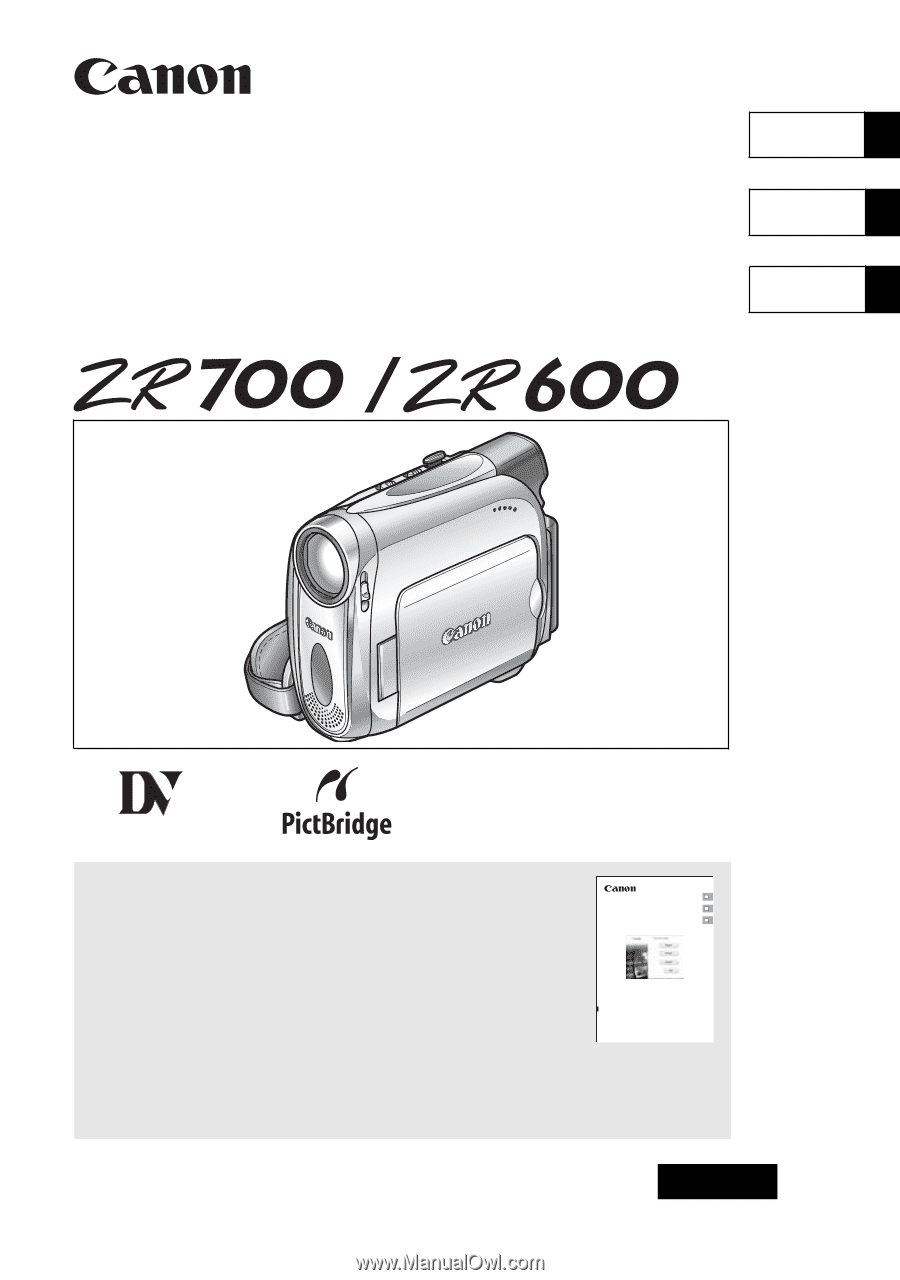
English
Français
Español
PUB.DIM-734
NTSC
Digital Video Camcorder
Instruction Manual
Caméscope numérique
Manuel d’instruction
Videocámara digital
Manual de Instrucciones
Please read also the following instruction manual (electronic
version on PDF file). For further details refer to the
installation guide.
Veuillez lire aussi le manuel d’instruction suivant (version
electronique sur fichier PDF). Pour d’autres details referez-
vous au guide d’installation.
Lea tambien el siguiente manual de instrucciones (version
electronica en archivo PDF). Para mayores detalles,
refierase a la guia de instalacion.
• Digital Video Software
Mini
Digital
Video
Cassette
E
F
Es
Digital Video Software
Version 19
Instruction Manual
Manuel d’instruction
Manual de Instrucciones