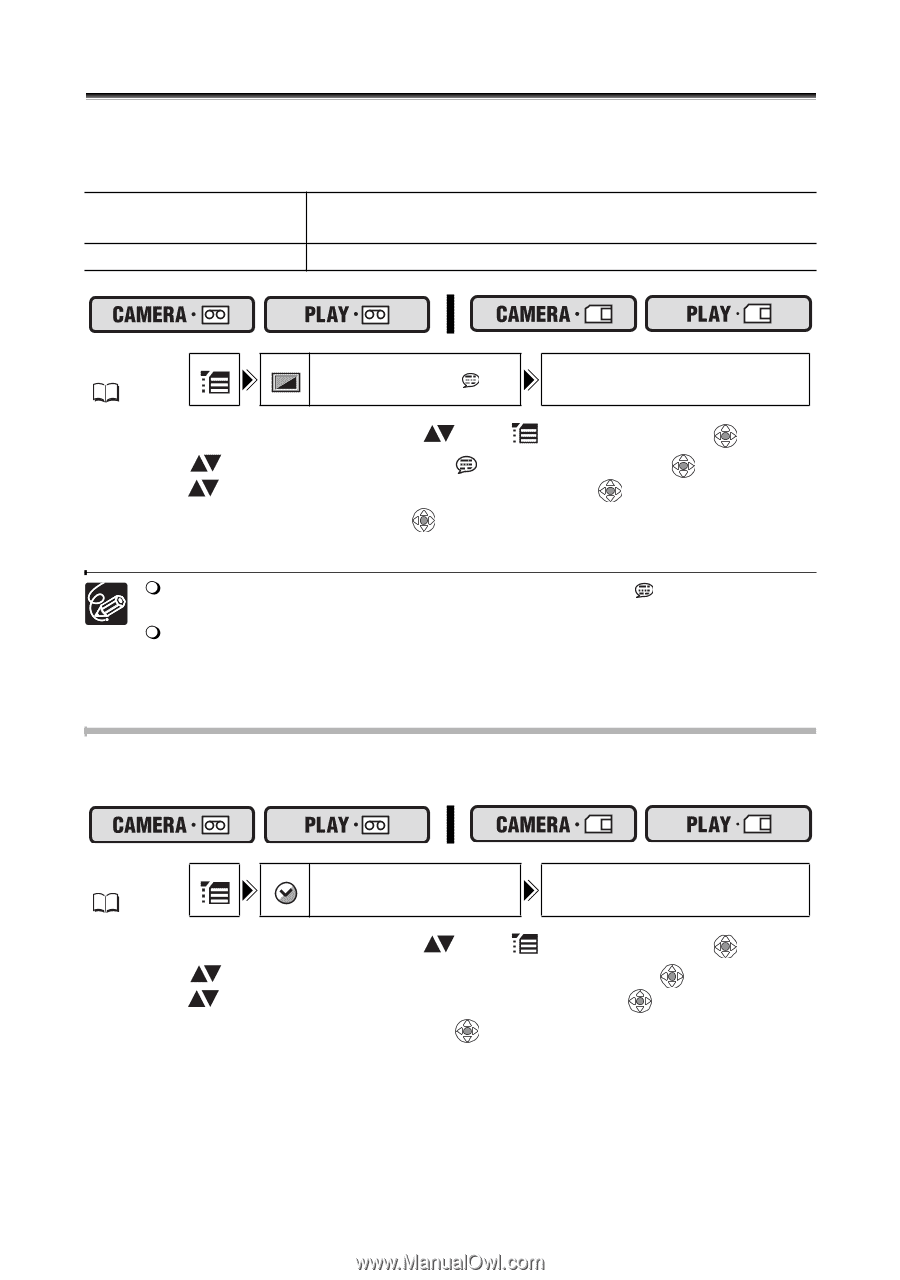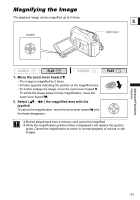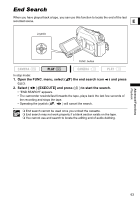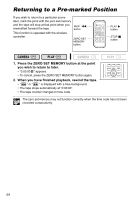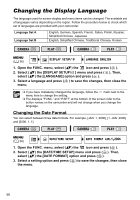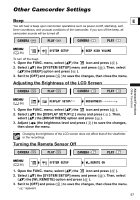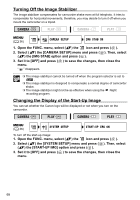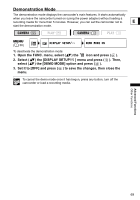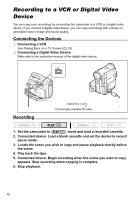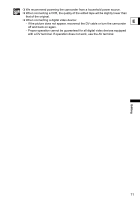Canon ZR700 ZR700 ZR600 Instruction Manual - Page 66
Changing the Display Language
 |
UPC - 013803063691
View all Canon ZR700 manuals
Add to My Manuals
Save this manual to your list of manuals |
Page 66 highlights
Other Functions Changing the Display Language The language used for screen display and menu items can be changed. The available set of languages varies depending on the region. Follow the procedure below to check which set of languages are provided with your camcorder. Language Set A Language Set B English, German, Spanish, French, Italian, Polish, Russian, Simplified Chinese, Japanese English, Simplified Chinese, Traditional Chinese, Korean MENU ( 36) DISPLAY SETUP/ LANGUAGE ENGLISH 1. Open the FUNC. menu, select ( ) the icon and press ( ). 2. Select ( ) the [DISPLAY SETUP/ ] menu and press ( ). Then, select ( ) the [LANGUAGE] option and press ( ). 3. Select a language and press ( ) to save the changes, then close the menu. If you have mistakenly changed the language, follow the mark next to the menu item to change the setting. The displays "FUNC." and "P.SET" at the bottom of the screen refer to the button names on the camcorder and will not change when you change the language. Changing the Date Format You can select between three date formats. For example, [JAN. 1, 2006], [1. JAN. 2006] and [2006. 1. 1]. MENU ( 36) DATE/TIME SETUP DATE FORMAT JAN.1,2006 1. Open the FUNC. menu, select ( ) the icon and press ( ). 2. Select ( ) the [DATE/TIME SETUP] menu and press ( ). Then, select ( ) the [DATE FORMAT] option and press ( ). 3. Select a setting option and press ( ) to save the changes, then close the menu. 66