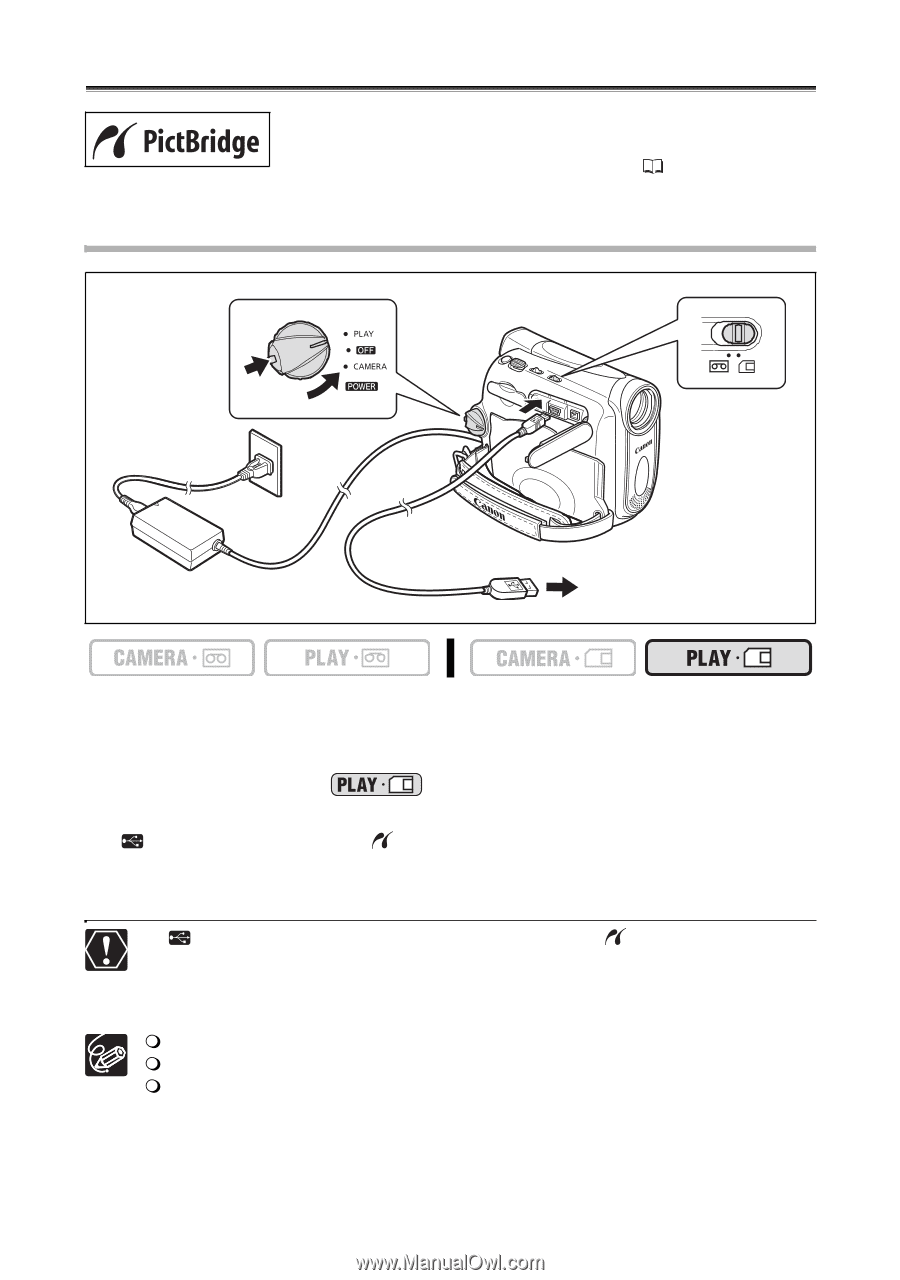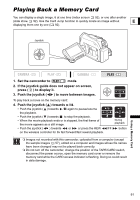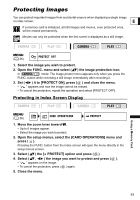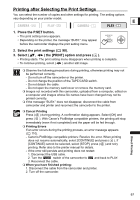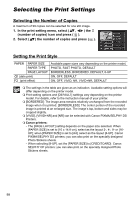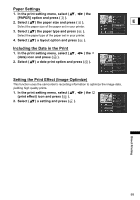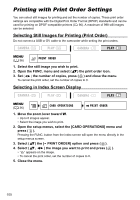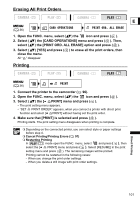Canon ZR700 ZR700 ZR600 Instruction Manual - Page 96
Printing Still Images
 |
UPC - 013803063691
View all Canon ZR700 manuals
Add to My Manuals
Save this manual to your list of manuals |
Page 96 highlights
Printing Still Images DirectPrinting The camcorder can be connected to any PictBridge compatible printer. You can use the print order settings for direct printing of still images recorded on the memory card ( 100). Canon printers: SELPHY CP, SELPHY DS and PIXMA printers. Connecting the Printer to the Camcorder PictBridge compatible printer 1. Turn off the camcorder and insert a memory card that contains still images. 2. Turn on the printer. 3. Set the camcorder to mode. 4. Connect the camcorder to the printer using the USB cable. " " appears and changes to " " when the printer is properly connected to the camcorder. (Does not appear with movies, or still images that cannot be played back with the camcorder.) If " " continues to flash (for more than 1 minute) or if " " does not appear, the camcorder is not correctly connected to the printer. In such case, disconnect the cable from camcorder and printer, turn off camcorder and printer, turn both back on and reconnect the camcorder to the printer. Refer also to the printer's instruction manual. We recommend powering the camcorder from a household power source. The print setting menu may differ slightly depending on the connected printer. 96