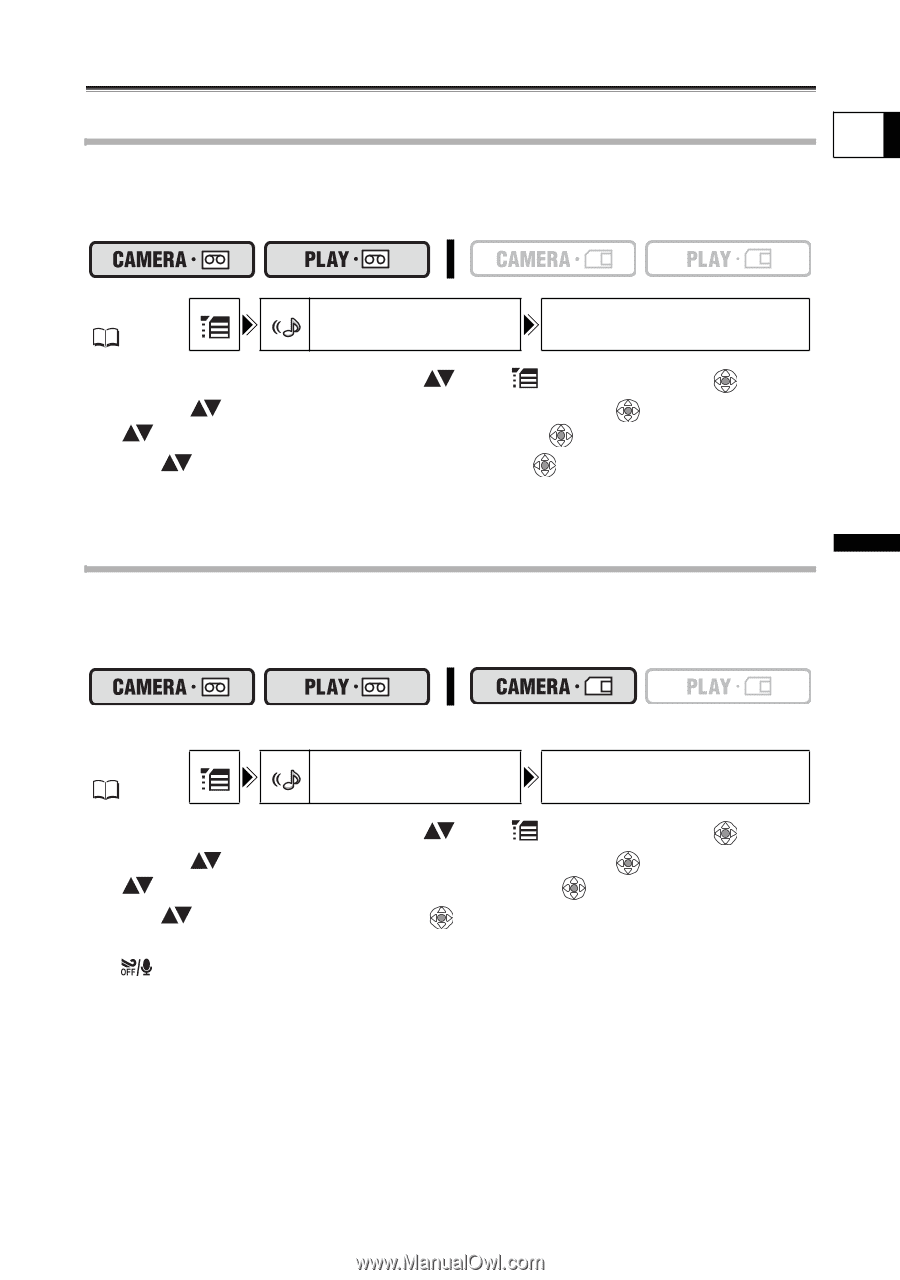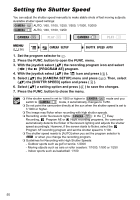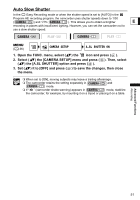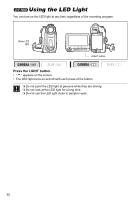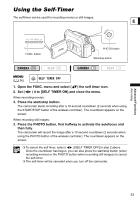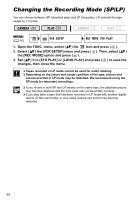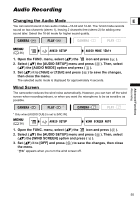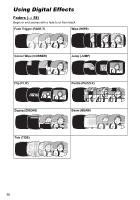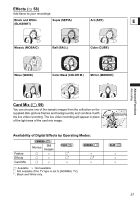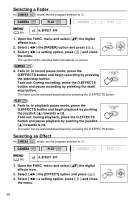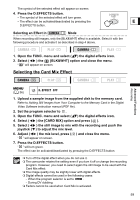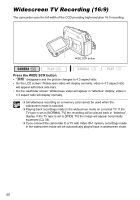Canon ZR700 ZR700 ZR600 Instruction Manual - Page 55
Audio Recording
 |
UPC - 013803063691
View all Canon ZR700 manuals
Add to My Manuals
Save this manual to your list of manuals |
Page 55 highlights
Audio Recording Changing the Audio Mode E You can record sound in two audio modes-16-bit and 12-bit. The 12-bit mode records sound on two channels (stereo 1), leaving 2 channels free (stereo 2) for adding new sound later. Select the 16-bit mode for higher sound quality. MENU ( 36) AUDIO SETUP AUDIO MODE 12bit 1. Open the FUNC. menu, select ( ) the icon and press ( ). 2. Select ( ) the [AUDIO SETUP] menu and press ( ). Then, select ( ) the [AUDIO MODE] option and press ( ). 3. Set ( ) it to [16bit] or [12bit] and press ( ) to save the changes, then close the menu. The selected audio mode is displayed for approximately 4 seconds. Wind Screen The camcorder reduces the wind noise automatically. However, you can turn off the wind screen when recording indoors, or when you want the microphone to be as sensitive as possible. * * Only when [AUDIO DUB.] is set to [MIC.IN]. MENU ( 36) AUDIO SETUP WIND SCREEN AUTO 1. Open the FUNC. menu, select ( ) the icon and press ( ). 2. Select ( ) the [AUDIO SETUP] menu and press ( ). Then, select ( ) the [WIND SCREEN] option and press ( ). 3. Set ( ) it to [OFF] and press ( ) to save the changes, then close the menu. " " appears when you turn the wind screen off. Advanced Functions Recording 55