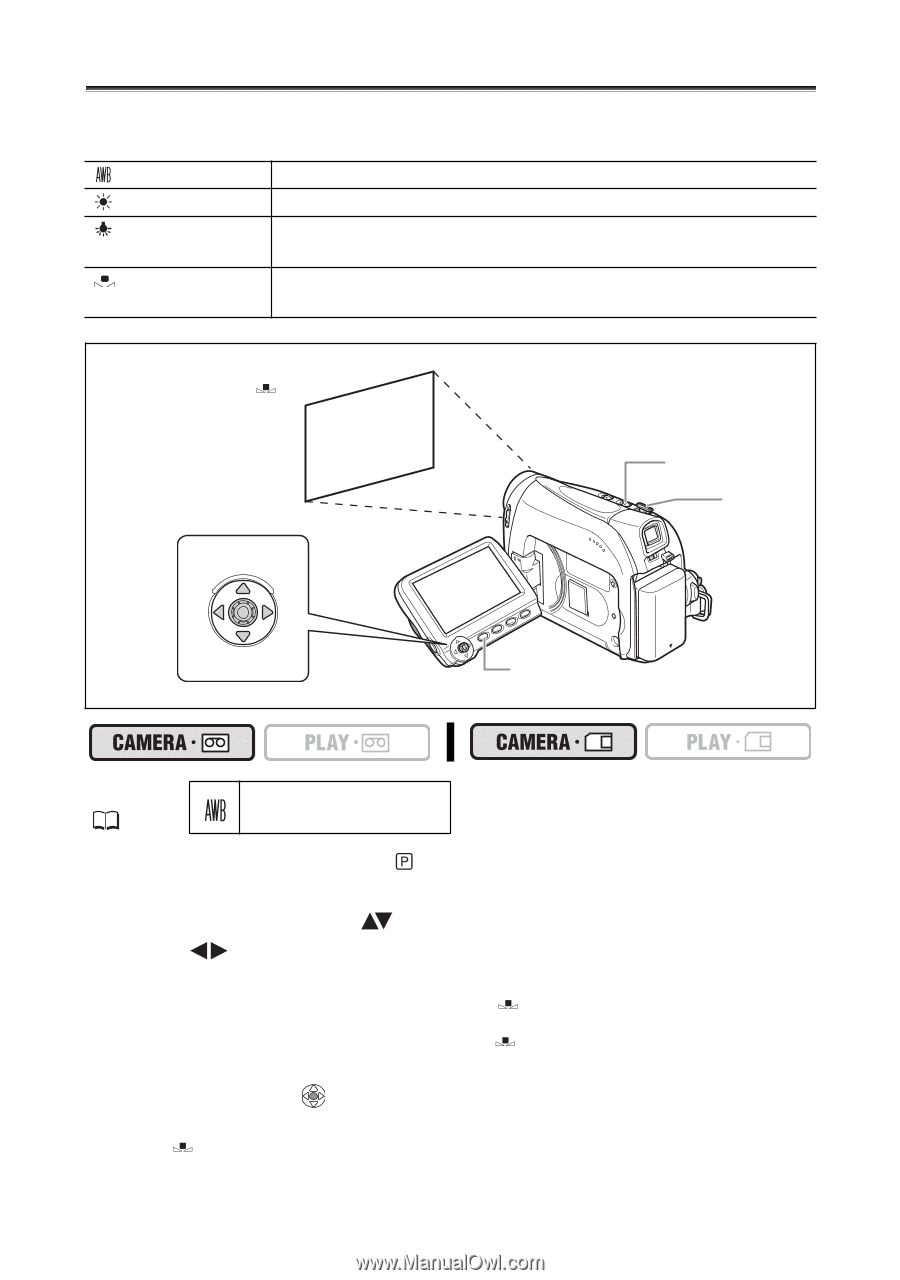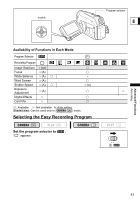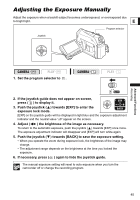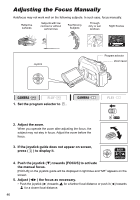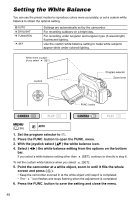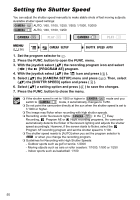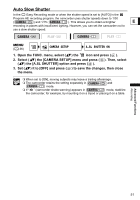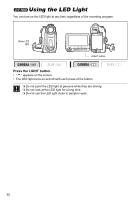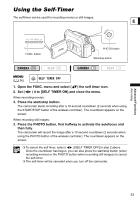Canon ZR700 ZR700 ZR600 Instruction Manual - Page 48
Setting the White Balance
 |
UPC - 013803063691
View all Canon ZR700 manuals
Add to My Manuals
Save this manual to your list of manuals |
Page 48 highlights
Setting the White Balance You can use the preset modes to reproduce colors more accurately, or set a custom white balance to obtain the optimal setting. AUTO DAYLIGHT TUNGSTEN SET Settings are automatically set by the camcorder. For recording outdoors on a bright day. For recording under tungsten and tungsten type (3-wavelength) fluorescent lighting. Use the custom white balance setting to make white subjects appear white under colored lighting. White sheet or paper (if you select SET) Joystick Program selector Zoom lever FUNC. button MENU ( 36) AUTO 1. Set the program selector to . 2. Press the FUNC. button to open the FUNC. menu. 3. With the joystick select ( ) the white balance icon. 4. Select ( bar. ) the white balance setting from the options on the bottom If you select a white balance setting other than [SET], continue to directly to step 6. To set the custom white balance when you select [SET]: 5. Point the camcorder at a white object, zoom in until it fills the whole screen and press ( ). • Keep the camcorder zoomed in at the white object until step 6 is completed. • The " " icon flashes and stops flashing when the adjustment is completed. 6. Press the FUNC. button to save the setting and close the menu. 48