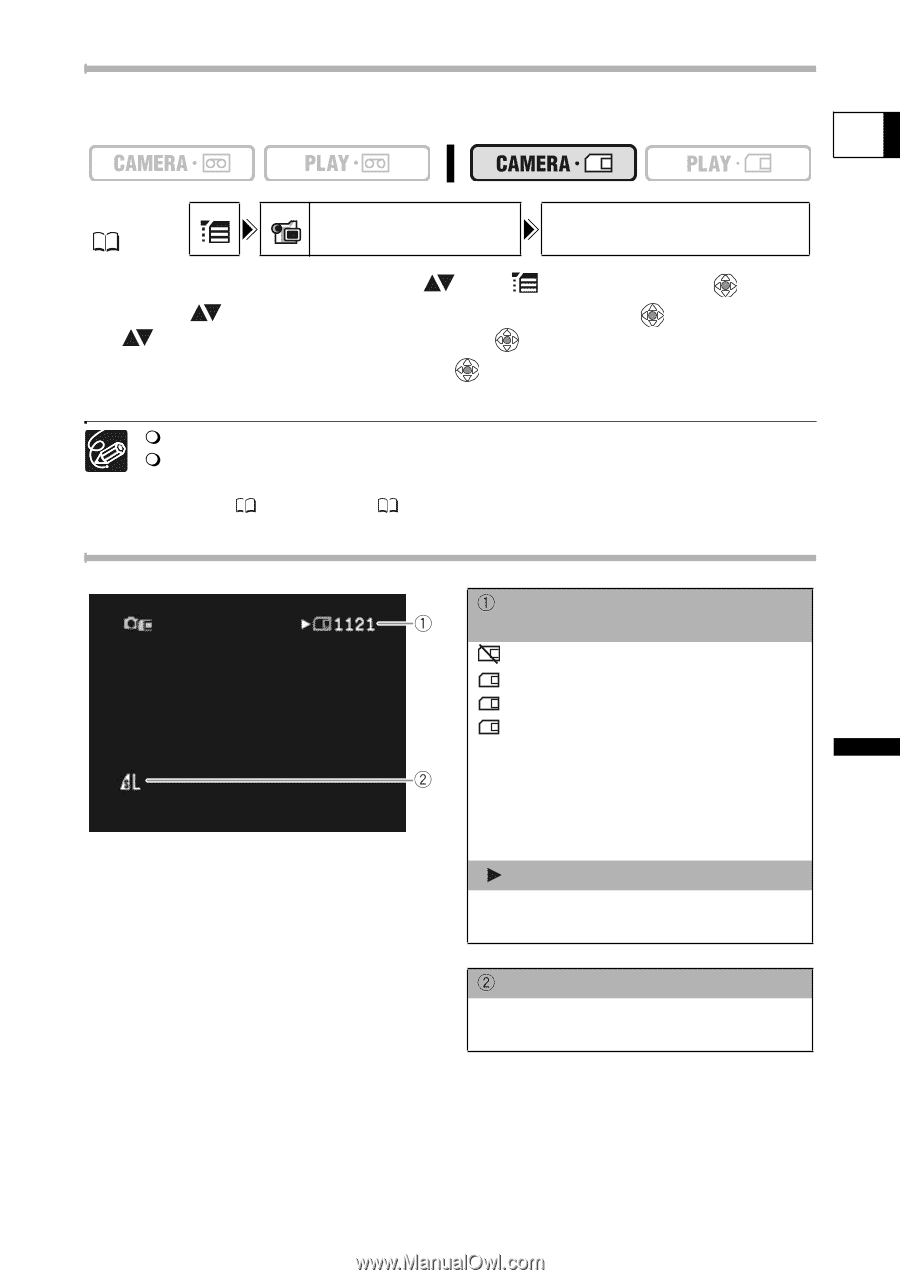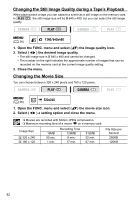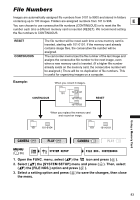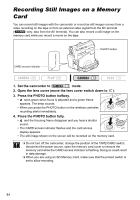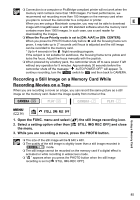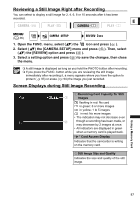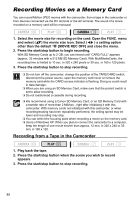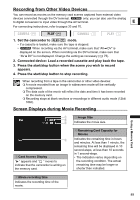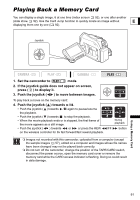Canon ZR700 ZR700 ZR600 Instruction Manual - Page 87
the [REVIEW] option and press
 |
UPC - 013803063691
View all Canon ZR700 manuals
Add to My Manuals
Save this manual to your list of manuals |
Page 87 highlights
Reviewing a Still Image Right after Recording You can select to display a still image for 2, 4, 6, 8 or 10 seconds after it has been recorded. E MENU ( 36) CAMERA SETUP REVIEW 2sec 1. Open the FUNC. menu, select ( ) the icon and press ( ). 2. Select ( ) the [CAMERA SETUP] menu and press ( ). Then, select ( ) the [REVIEW] option and press ( ). 3. Select a setting option and press ( ) to save the changes, then close the menu. A still image is displayed as long as you hold the PHOTO button after recording. If you press the FUNC. button while you are reviewing the still image immediately after recording it, a menu appears where you have the option to protect ( 93) or erase ( 94) the image you just recorded. Screen Displays during Still Image Recording Remaining Card Capacity for Still Images flashing in red: No card in green: 6 or more images in yellow: 1 to 5 images in red: No more images • The indication may not decrease even though a recording has been made, or may decrease by 2 images at once. • All indicators are displayed in green when a memory card is played back. " " Card Access Display Indicates that the camcorder is writing on the memory card. Still Image Size and Quality Indicates the size and quality of the still image. Using a Memory Card 87