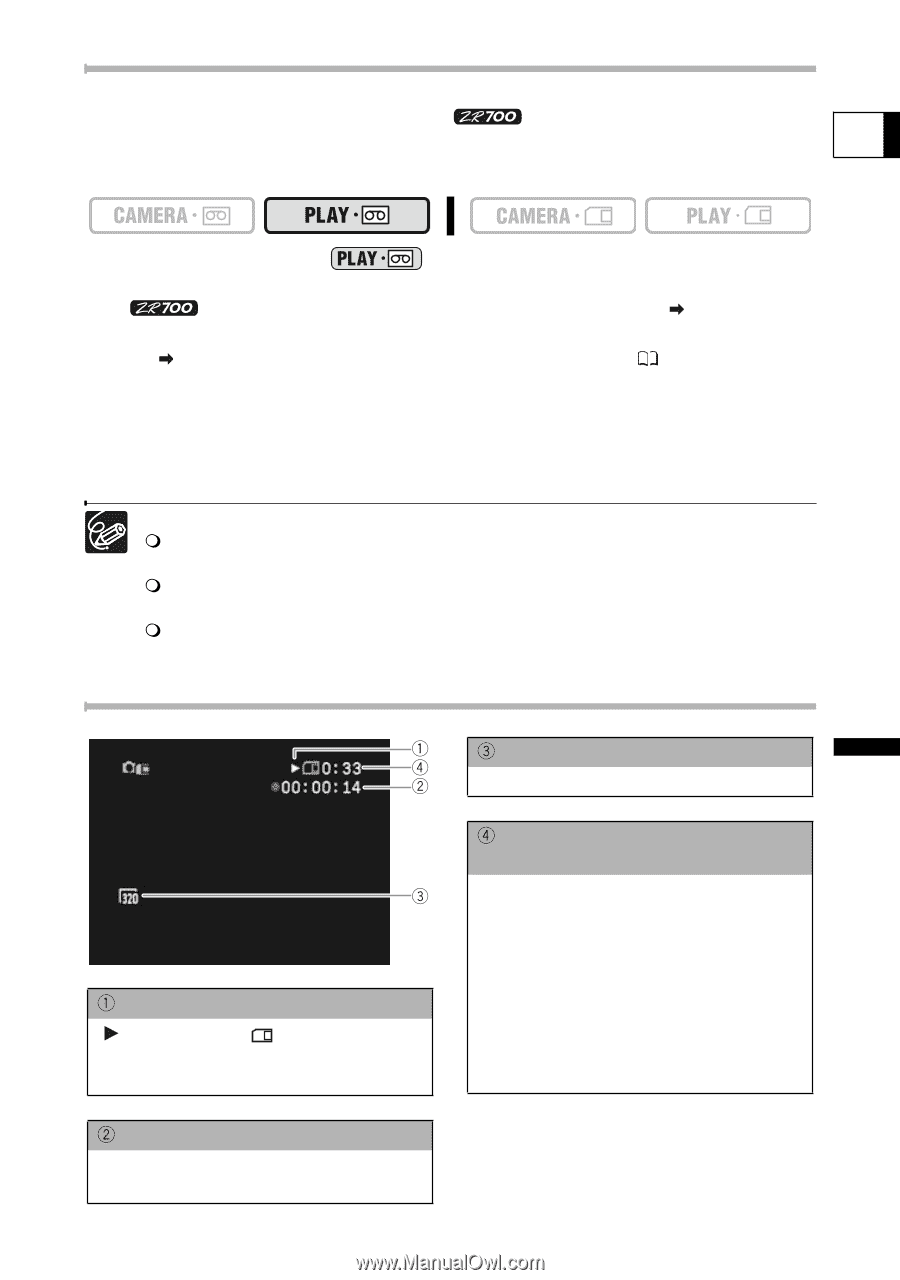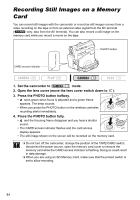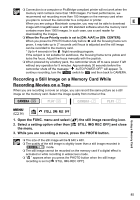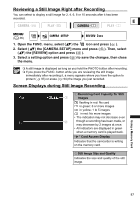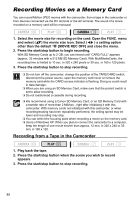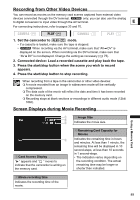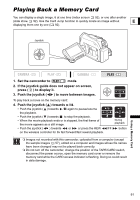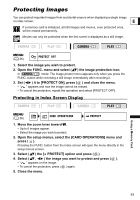Canon ZR700 ZR700 ZR600 Instruction Manual - Page 89
Set the camcorder
 |
UPC - 013803063691
View all Canon ZR700 manuals
Add to My Manuals
Save this manual to your list of manuals |
Page 89 highlights
Recording from Other Video Devices You can record as movies on the memory card scenes captured from external video devices connected through the DV terminal. only: you can also use the analog to digital conversion to input video through the AV terminal. E For connecting instructions, refer to pages 33 and 70. 1. Set the camcorder to mode. • If a cassette is loaded, make sure the tape is stopped. • When recording via the AV terminal, make sure that "AV DV" is displayed on the screen. When recording via the DV terminal, make sure that "AV DV" is not displayed. Change the setting as necessary ( 75). 2. Connected device: Load a recorded cassette and play back the tape. 3. Press the start/stop button when the scene you wish to record appears. 4. Press the start/stop button to stop recording. When recording from a tape in the camcorder or other video devices: A movie recorded from an image in widescreen mode will be vertically compressed. The data code of the movie will reflect the date and time it has been recorded on the memory card. Recording stops at blank sections or recordings in different audio mode (12bit/ 16bit). Screen Displays during Movie Recording Image Size Indicates the movie size. Using a Memory Card Card Access Display " " appears and " " moves to indicate that the camcorder is writing on the memory card. Remaining Card Capacity for Movies Indicates the remaining time in hours and minutes. At less than 1 minute, the remaining time will be displayed in 10 second-steps, at less than 10 seconds in 1 second-steps. • The indication varies depending on the recording condition. The actual remaining time may be longer or shorter than indicated. Movie recording time Indicates the recording time of the movie. 89