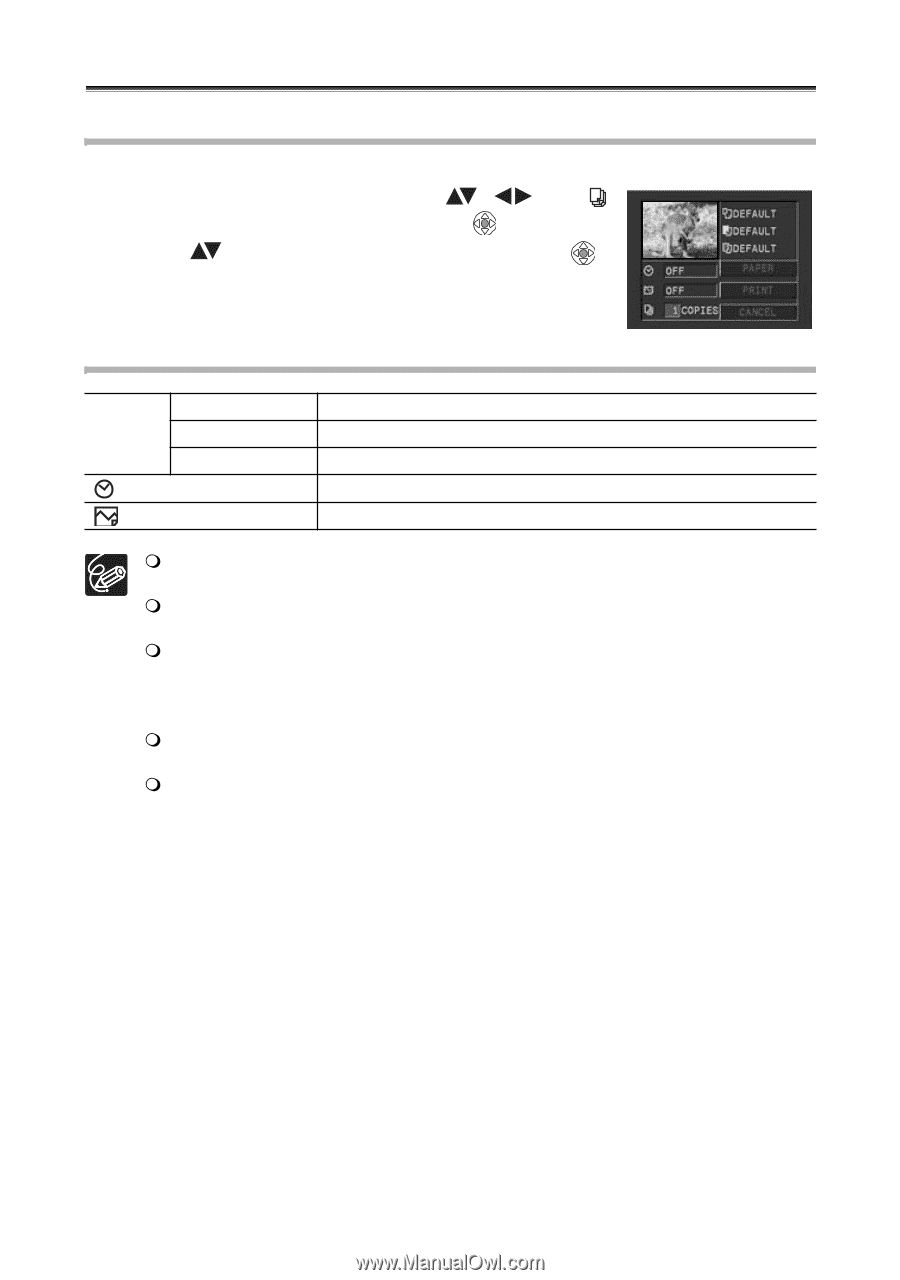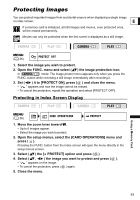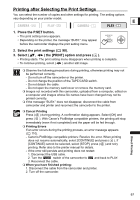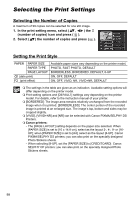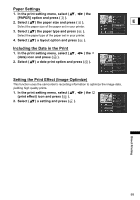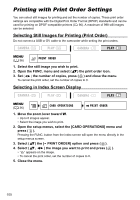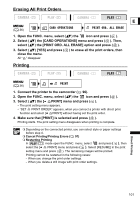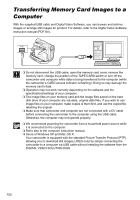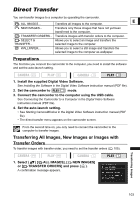Canon ZR700 ZR700 ZR600 Instruction Manual - Page 98
Selecting the Print Settings
 |
UPC - 013803063691
View all Canon ZR700 manuals
Add to My Manuals
Save this manual to your list of manuals |
Page 98 highlights
Selecting the Print Settings Selecting the Number of Copies A maximum of 99 copies can be selected for one still image. 1. In the print setting menu, select ( , ) the (number of copies) icon and press ( ). 2. Select ( ) the number of copies and press ( ). Setting the Print Style PAPER PAPER SIZE PAPER TYPE PAGE LAYOUT (date print) (print effect) Available paper sizes vary depending on the printer model. PHOTO, FAST PHOTO, DEFAULT BORDERLESS, BORDERED, DEFAULT, 8-UP ON, OFF, DEFAULT ON, OFF, VIVID, NR, VIVID+NR, DEFAULT The settings in the table are given as an indication. Available setting options will differ depending on the printer model. Print setting options and [DEFAULT] settings vary depending on the printer model. For details, refer to the instruction manual of your printer. [BORDERED]: The image area remains relatively unchanged from the recorded image when it is printed. [BORDERLESS]: The center portion of the recorded image is printed at an enlarged size. The image's top, bottom and sides may be cropped slightly. [VIVID], [VIVID+NR] and [NR] can be selected with Canon PIXMA/SELPHY DS Printers. Canon printers: - The [PAGE LAYOUT] setting depends on the paper size selected. When [PAPER SIZE] is set to [10 x 14.8 cm], select as the layout 2-, 4-, 9- or [16UP]; when [PAPER SIZE] is set to [A4], select as the layout [4-UP]. Canon PIXMA/SELPHY DS printers: you can also print on the specially designed Photo Stickers sheets. - When selecting [8-UP], set the [PAPER SIZE] to [CREDITCARD]. Canon SELPHY CP printers: you can also print on the specially designed Photo Stickers sheets. 98