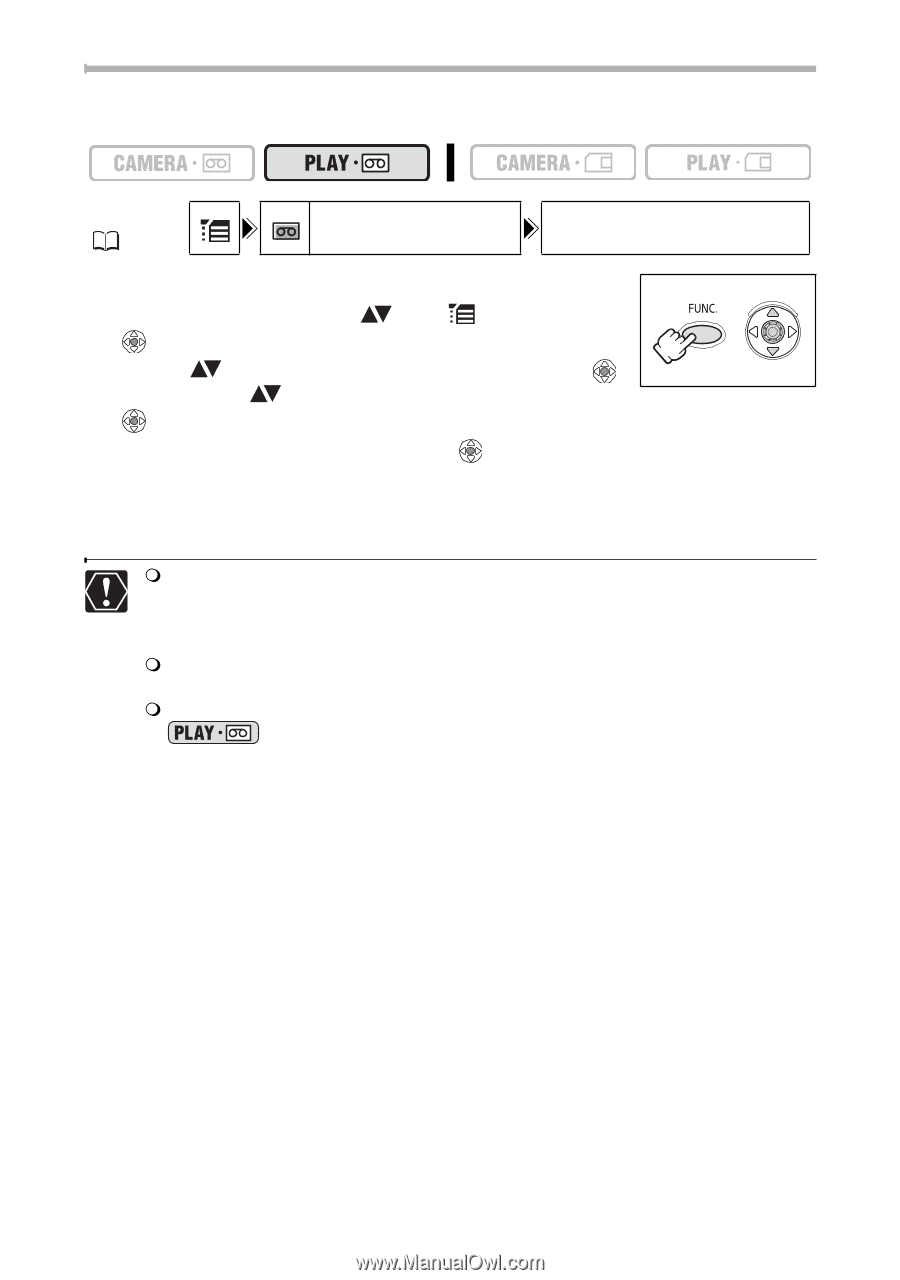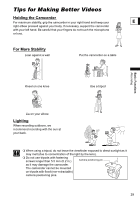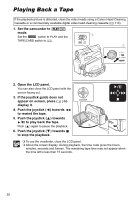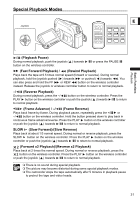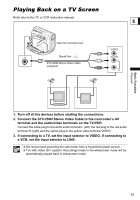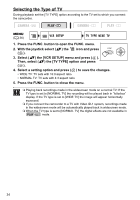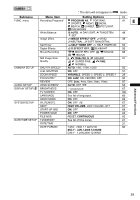Canon ZR700 ZR700 ZR600 Instruction Manual - Page 34
Selecting the Type of TV
 |
UPC - 013803063691
View all Canon ZR700 manuals
Add to My Manuals
Save this manual to your list of manuals |
Page 34 highlights
Selecting the Type of TV During playback set the [TV TYPE] option according to the TV set to which you connect the camcorder. MENU ( 36) VCR SETUP TV TYPE WIDE TV 1. Press the FUNC. button to open the FUNC. menu. 2. With the joystick select ( ) the ( ). icon and press 3. Select ( ) the [VCR SETUP] menu and press ( ). Then, select ( ) the [TV TYPE] option and press ( ). 4. Select a setting option and press ( ) to save the changes. • WIDE TV: TV sets with 16:9 aspect ratio. • NORMAL TV: TV sets with 4:3 aspect ratio 5. Press the FUNC. button to close the menu. Playing back recordings made in the widescreen mode on a normal TV: If the TV type is set to [NORMAL TV] the recording will be played back in "letterbox" display. If the TV type is set to [WIDE TV] the image will appear horizontally squeezed. If you connect the camcorder to a TV with Video ID-1 system, recordings made in the widescreen mode will be automatically played back in widescreen mode. When the TV type is set to [NORMAL TV] the digital effects are not available in mode. 34