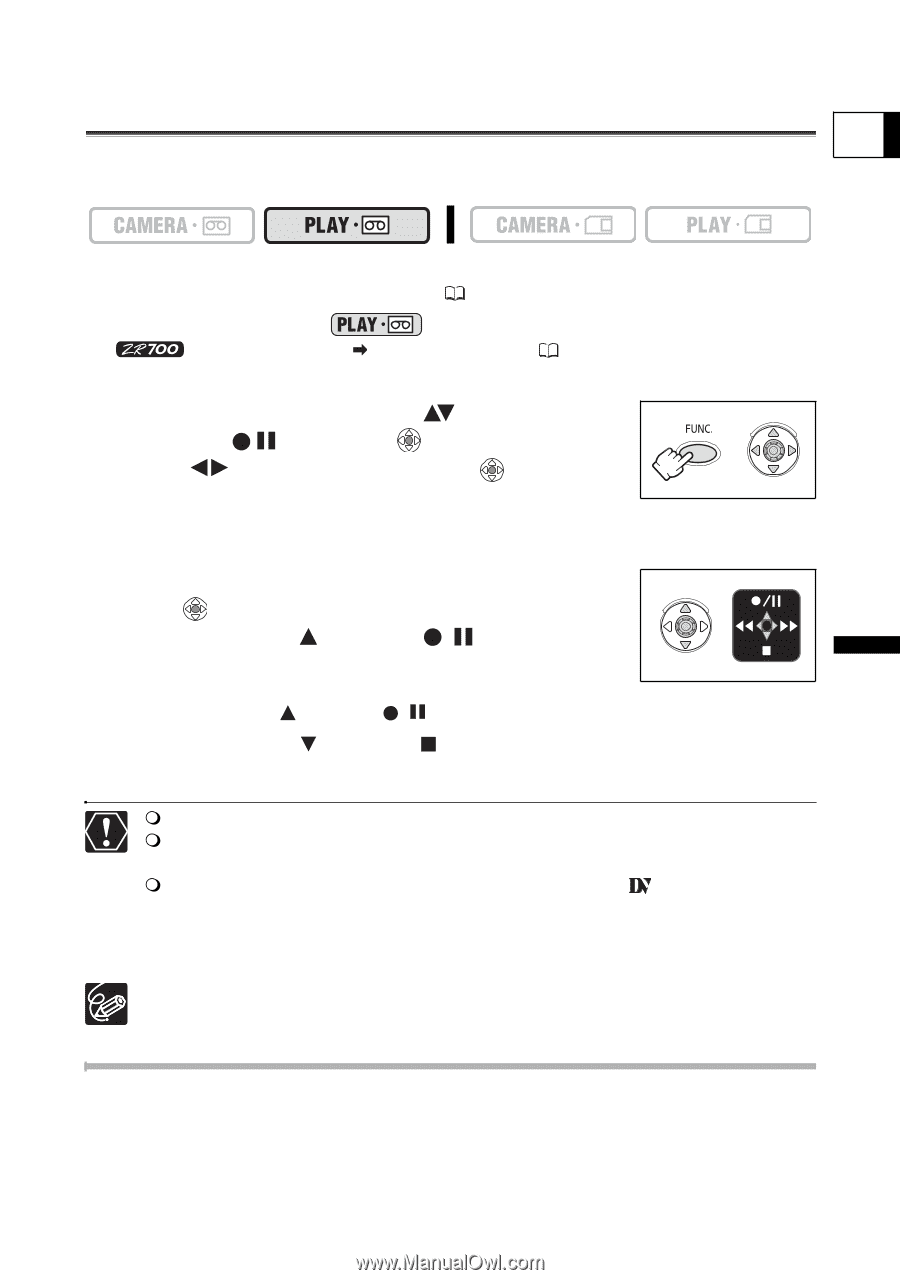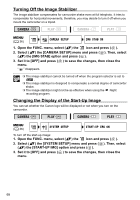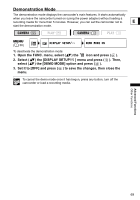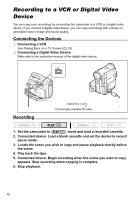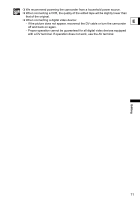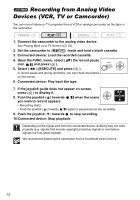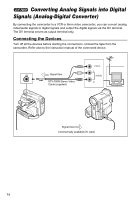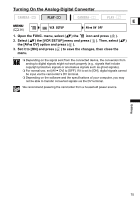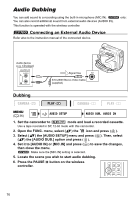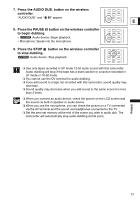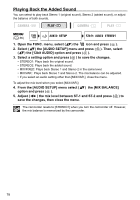Canon ZR700 ZR700 ZR600 Instruction Manual - Page 73
Recording from Digital Video, Devices DV Dubbing - digital video software
 |
UPC - 013803063691
View all Canon ZR700 manuals
Add to My Manuals
Save this manual to your list of manuals |
Page 73 highlights
Recording from Digital Video Devices (DV Dubbing) E You can record from other digital video devices equipped with a DV terminal with virtually no loss in picture and sound quality. 1. Connect the camcorder to the digital video device. See Connecting a Digital Video Device ( 70). 2. Set the camcorder to mode and load a blank cassette. Make sure that [AV DV] is set to [OFF] ( 75). 3. Connected device: Load the recorded cassette or disc. 4. Open the FUNC. menu, select ( ) the recording pause icon and press ( ). 5. Select ( ) [EXECUTE] and press ( ). In record pause and during recording, you can check the picture on the screen. 6. Connected device: Play back the tape or disc. 7. If the joystick guide does not appear on screen, press ( ) to display it. 8. Push the joystick ( ) towards you wish to record appears. • Recording starts. • Push the joystick ( ) towards / / when the scene again to pause/resume the recording. 9. Push the joystick ( ) towards to stop recording. 10.Connected device: Stop playback. Blank sections may be recorded as anomalous picture. If the picture does not appear, reconnect the DV cable or turn the camcorder off and back on again. You can only record video signals from devices with the logo from recordings in SD (standard definition) standard, in SP or LP recording mode. Note that signals from identically shaped DV (IEEE1394) terminals may be in different video standards. We recommend powering the camcorder from a household power source. Editing Copyright Signal Certain software tapes are copyright protected. If you attempt to play back such tape, "COPYRIGHT PROTECTED PLAYBACK IS RESTRICTED" appears and you will not be able to view the contents of the tape. If you attempt to record from such tape via the DV terminal, "COPYRIGHT PROTECTED DUBBING RESTRICTED" appears and you will not be able to record the contents of the tape. 73