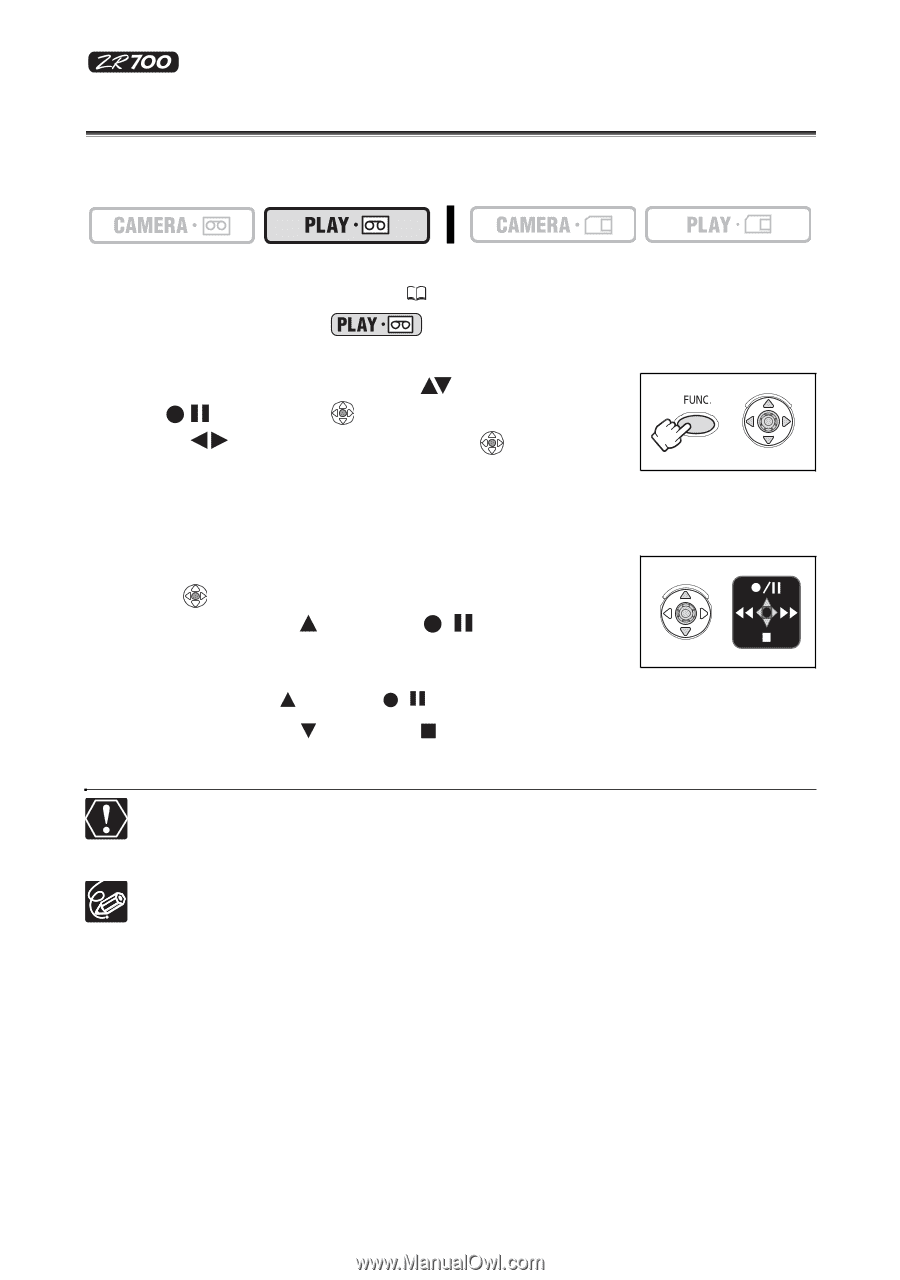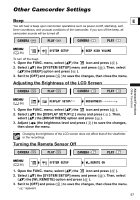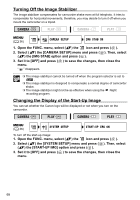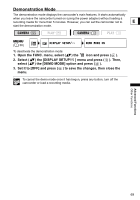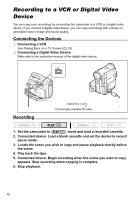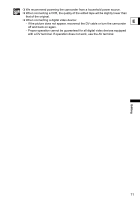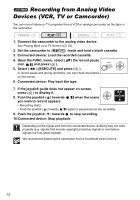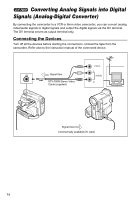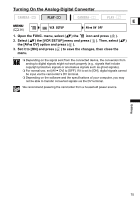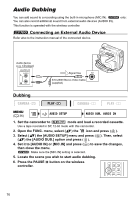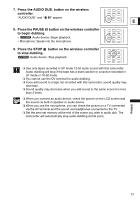Canon ZR700 ZR700 ZR600 Instruction Manual - Page 72
Recording from Analog Video, Devices VCR, TV or Camcorder
 |
UPC - 013803063691
View all Canon ZR700 manuals
Add to My Manuals
Save this manual to your list of manuals |
Page 72 highlights
Recording from Analog Video Devices (VCR, TV or Camcorder) You can record videos or TV programs from a VCR or analog camcorder on the tape in the camcorder. 1. Connect the camcorder to the analog video device. See Playing Back on a TV Screen ( 33). 2. Set the camcorder to mode and load a blank cassette. 3. Connected device: Load the recorded cassette. 4. Open the FUNC. menu, select ( ) the record pause icon and press ( ). 5. Select ( ) [EXECUTE] and press ( ). In record pause and during recording, you can check the picture on the screen. 6. Connected device: Play back the tape. 7. If the joystick guide does not appear on screen, press ( ) to display it. 8. Push the joystick ( ) towards / when the scene you wish to record appears. • Recording starts. • Push the joystick ( ) towards / again to pause/resume the recording. 9. Push the joystick ( ) towards to stop recording. 10.Connected device: Stop playback. Depending on the signal sent from the connected device, dubbing may not work properly (e.g. signals that include copyright protective signals or anomalous signals such as ghost signals). We recommend powering the camcorder from a household power source. 72